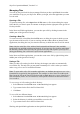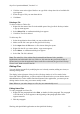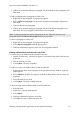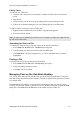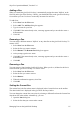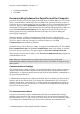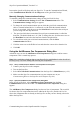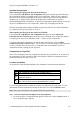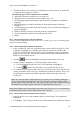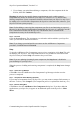Technical data
Table Of Contents
- Part 1: Introducing the SuperPen
- How to Use this Manual
- Conventions
- Package Contents
- Registration
- Part 2: Getting Started
- SuperPen Components
- Setting Up the SuperPen
- Basic SuperPen Commands
- Connecting the SuperPen to a Computer
- Using the SuperPen CD-ROM
- Connecting the SuperPen to a PDA or Cellular Phone
- Part 3: The SuperPen CD-ROM
- Part 4: SuperPen Main Menu Options
- Main Menu Overview
- General Main Menu Options
- Part 5: Working with the Quicktionary
- Installing a Dictionary
- Using the Dictionary
- Using the Quicktionary Menu
- Editing Scanned Text in the Quicktionary Application
- Part 6: Scanning Information into the QuickLink Applications
- Using the Notes Application
- Using the Address Book Application
- Using the Internet Links Application
- Using the Tables Application
- Using the Scan to PC Application
- Using the QuickLink Function
- Part 7: Viewing, Editing, and Manually Entering Text in the SuperPen
- Editing Modes
- Entering Text Manually
- Part 8: Using the QuickLink Desktop Application
- Installing the QuickLink Desktop
- Running and Exiting the QuickLink Desktop
- QuickLink Desktop Elements
- Working with QuickLink Applications on the QuickLink Desktop
- Managing Pens on the QuickLink Desktop
- Communicating between the SuperPen and the Computer
- Rearranging SuperPen Applications
- Reallocating Flash Memory
- Part 9: Maintaining and Troubleshooting the SuperPen
- Maintaining
- Troubleshooting
- Contact Us
- Appendix: SuperPen Technical Data
- Glossary
- Index
SuperPen Operation Manual, Version 2.34
Adding a Pen
When you install the QuickLink Desktop, it automatically assigns the name "MyPen” to the
first Pen on the QuickLink Desktop. Ideally, you should add a Pen to the QuickLink Desktop
for each Pen you own. It is best to create only one name for each Pen.
To add a Pen:
1. Select Pens from the File menu.
2. Select Add. The Add Pen dialog box appears.
3. Type in a name for your Pen.
4. Click OK. If the name already exists, a message appears and you are asked to enter a
different name.
5. Click OK.
Renaming a Pen
You can assign a different name to "MyPen” or any other Pen on the QuickLink Desktop. To
rename a Pen:
1. Select Pens from the File menu.
2. Select the Pen you want to rename.
3. Select Rename. The Rename Pen dialog box appears.
4. At the prompt, type the new name.
5. Click OK. If the name already exists, a message appears and you are asked to enter a
different name.
6. Click OK.
Removing a Pen
You can remove a Pen from the QuickLink Desktop. When you do so, all data for the Pen is
erased from the QuickLink Desktop. To remove a Pen:
1. Select Pens from the File menu.
2. Select the Pen you want to remove.
3. Select Remove.
4. When the confirmation appears, select Yes.
5. Click OK.
Setting the Current Pen
The current Pen is the Pen whose name is displayed in the Current Pen box on the toolbar.
The data for this Pen is displayed in the QuickLink Desktop window.
You can change the current Pen at any time by selecting a different Pen from the Current Pen
drop-down list in the toolbar. Alternatively, you can:
1. Open the Pens dialog box.
2. Select the Pen that you want to make current.
Managing Pens on the QuickLink Desktop
85