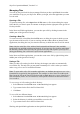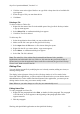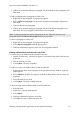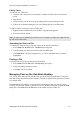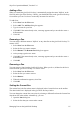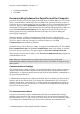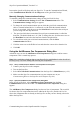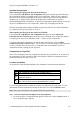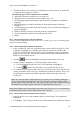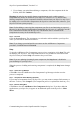Technical data
Table Of Contents
- Part 1: Introducing the SuperPen
- How to Use this Manual
- Conventions
- Package Contents
- Registration
- Part 2: Getting Started
- SuperPen Components
- Setting Up the SuperPen
- Basic SuperPen Commands
- Connecting the SuperPen to a Computer
- Using the SuperPen CD-ROM
- Connecting the SuperPen to a PDA or Cellular Phone
- Part 3: The SuperPen CD-ROM
- Part 4: SuperPen Main Menu Options
- Main Menu Overview
- General Main Menu Options
- Part 5: Working with the Quicktionary
- Installing a Dictionary
- Using the Dictionary
- Using the Quicktionary Menu
- Editing Scanned Text in the Quicktionary Application
- Part 6: Scanning Information into the QuickLink Applications
- Using the Notes Application
- Using the Address Book Application
- Using the Internet Links Application
- Using the Tables Application
- Using the Scan to PC Application
- Using the QuickLink Function
- Part 7: Viewing, Editing, and Manually Entering Text in the SuperPen
- Editing Modes
- Entering Text Manually
- Part 8: Using the QuickLink Desktop Application
- Installing the QuickLink Desktop
- Running and Exiting the QuickLink Desktop
- QuickLink Desktop Elements
- Working with QuickLink Applications on the QuickLink Desktop
- Managing Pens on the QuickLink Desktop
- Communicating between the SuperPen and the Computer
- Rearranging SuperPen Applications
- Reallocating Flash Memory
- Part 9: Maintaining and Troubleshooting the SuperPen
- Maintaining
- Troubleshooting
- Contact Us
- Appendix: SuperPen Technical Data
- Glossary
- Index
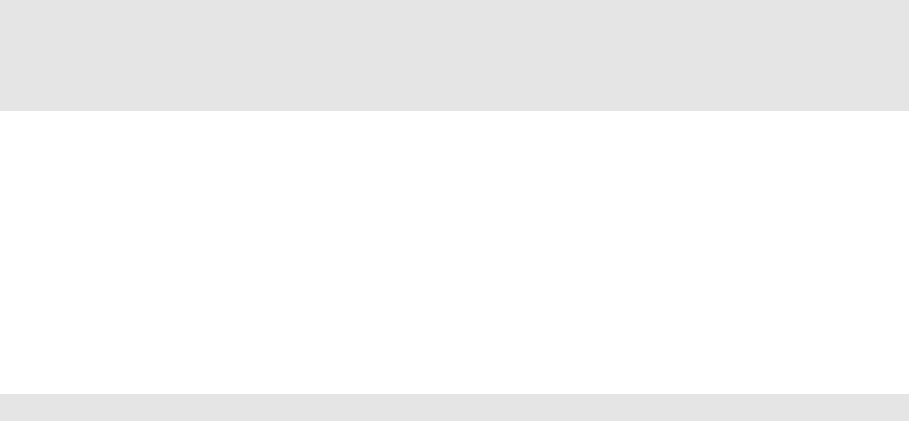
SuperPen Operation Manual, Version 2.34
4. Click the arrow at the right of the Save as type field. A drop-down list of available file
types appears.
5. Select the type of file you want from the list.
6. Click Save.
Deleting a File
To delete a Notes or Tables file:
1. Right-click the name of the file in the middle pane of the QuickLink Desktop window.
A pop-up menu appears.
2. Select Delete File. A confirmation dialog box appears.
3. Click Yes. The file is deleted.
To delete any file:
1. Select the application from which you want to delete the file.
2. Make sure the file is not open on the QuickLink Desktop.
3. Select Open from the File menu. A file selector dialog box opens.
4. Right-click the file you want to delete. A pop-menu appears.
5. Select Delete. A confirmation dialog box appears.
6. Select Yes. The file is deleted.
Note: The main files of the Address Book (mainadd) and Internet Links (mainlnk)
applications can be deleted in this way. However, the next time the QuickLink Desktop is
opened, and you select the application whose main file was deleted, the QuickLink Desktop
creates a new, blank version of the file.
Editing Files
You can edit the current file by modifying the text it already contains, adding new items, or
deleting existing items.
The display in the right pane of the QuickLink Desktop window is in View mode. In the
Notes and Tables applications, you must switch to Edit mode before you can edit the data or
add additional text. In the Address Book and Internet Links applications, you must open an
editing window for the entry you want to modify or add.
Note: Whenever you make changes to a file, they are automatically saved.
Editing Notes Files
To edit a paragraph in a Notes file:
1. Right-click the paragraph and select Edit, or double-click the paragraph. The paragraph
is in Edit mode. A cursor appears at the beginning of the paragraph, and a frame
appears around it.
2. Edit the paragraph.
Working with QuickLink Applications on the QuickLink Desktop
82