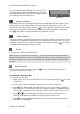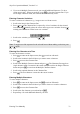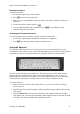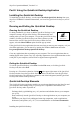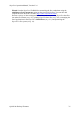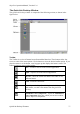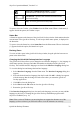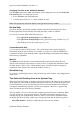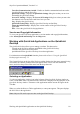Technical data
Table Of Contents
- Part 1: Introducing the SuperPen
- How to Use this Manual
- Conventions
- Package Contents
- Registration
- Part 2: Getting Started
- SuperPen Components
- Setting Up the SuperPen
- Basic SuperPen Commands
- Connecting the SuperPen to a Computer
- Using the SuperPen CD-ROM
- Connecting the SuperPen to a PDA or Cellular Phone
- Part 3: The SuperPen CD-ROM
- Part 4: SuperPen Main Menu Options
- Main Menu Overview
- General Main Menu Options
- Part 5: Working with the Quicktionary
- Installing a Dictionary
- Using the Dictionary
- Using the Quicktionary Menu
- Editing Scanned Text in the Quicktionary Application
- Part 6: Scanning Information into the QuickLink Applications
- Using the Notes Application
- Using the Address Book Application
- Using the Internet Links Application
- Using the Tables Application
- Using the Scan to PC Application
- Using the QuickLink Function
- Part 7: Viewing, Editing, and Manually Entering Text in the SuperPen
- Editing Modes
- Entering Text Manually
- Part 8: Using the QuickLink Desktop Application
- Installing the QuickLink Desktop
- Running and Exiting the QuickLink Desktop
- QuickLink Desktop Elements
- Working with QuickLink Applications on the QuickLink Desktop
- Managing Pens on the QuickLink Desktop
- Communicating between the SuperPen and the Computer
- Rearranging SuperPen Applications
- Reallocating Flash Memory
- Part 9: Maintaining and Troubleshooting the SuperPen
- Maintaining
- Troubleshooting
- Contact Us
- Appendix: SuperPen Technical Data
- Glossary
- Index
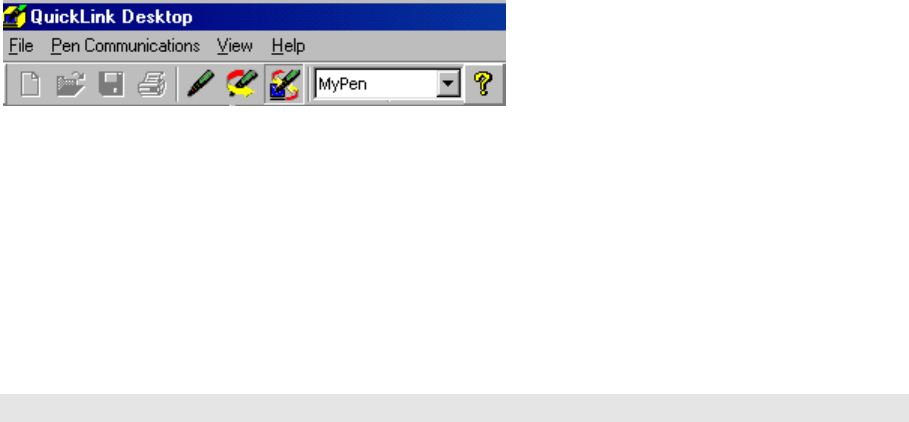
SuperPen Operation Manual, Version 2.34
Turn Pen Communications On/Off - Enables or disables communications between the
QuickLink Desktop and the SuperPen.
QuickLink Settings - Displays the QuickLink Settings dialog box so that you can view
and modify the QuickLink settings.
Scan to PC Settings - Displays the Scan to PC Settings dialog box so that you can select
the character to be inserted after each line of text you scan.
Log - Displays the QuickLink log.
QuickLink Desktop Help - Displays QuickLink Desktop on-line Help.
About QuickLink Desktop - Displays the version number of the QuickLink Desktop
application.
Exit - Closes the QuickLink Desktop application.
Version and Copyright Information
To view your QuickLink Desktop application’s version number and copyright information,
select About QuickLink Desktop from the Help menu.
Working with QuickLink Applications on the QuickLink
Desktop
The QuickLink Desktop allows you to manage your data. This data can be:
Created on the SuperPen and then quicklinked to the QuickLink Desktop.
Created in the QuickLink Desktop itself.
Quicklinked into the QuickLink Desktop from a host application.
For information on the QuickLink function, please refer to Part 8: Using the QuickLink
Desktop Application on p. 75.
The Current Pen box on the QuickLink Desktop toolbar displays the Pen name currently being
used. Make sure that the preferred Pen name appears there. If not, click the small down
arrow, and select the preferred Pen name from the drop down list.
Selecting an Application
To select an application, click its icon in the left pane of the QuickLink Desktop window or
select it in the View menu. The data from the current file is displayed in the right pane of the
QuickLink Desktop window. The names of the application and the current file appear in the
Title Bar.
When you select the Notes or Tables applications, a center pane appears. This pane displays
the list of files in the application.
Note: Only one file can be open at a time on the QuickLink Desktop.
Working with QuickLink Applications on the QuickLink Desktop
80