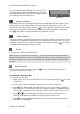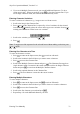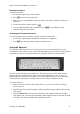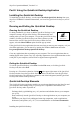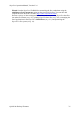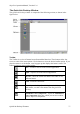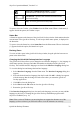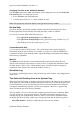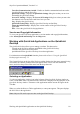Technical data
Table Of Contents
- Part 1: Introducing the SuperPen
- How to Use this Manual
- Conventions
- Package Contents
- Registration
- Part 2: Getting Started
- SuperPen Components
- Setting Up the SuperPen
- Basic SuperPen Commands
- Connecting the SuperPen to a Computer
- Using the SuperPen CD-ROM
- Connecting the SuperPen to a PDA or Cellular Phone
- Part 3: The SuperPen CD-ROM
- Part 4: SuperPen Main Menu Options
- Main Menu Overview
- General Main Menu Options
- Part 5: Working with the Quicktionary
- Installing a Dictionary
- Using the Dictionary
- Using the Quicktionary Menu
- Editing Scanned Text in the Quicktionary Application
- Part 6: Scanning Information into the QuickLink Applications
- Using the Notes Application
- Using the Address Book Application
- Using the Internet Links Application
- Using the Tables Application
- Using the Scan to PC Application
- Using the QuickLink Function
- Part 7: Viewing, Editing, and Manually Entering Text in the SuperPen
- Editing Modes
- Entering Text Manually
- Part 8: Using the QuickLink Desktop Application
- Installing the QuickLink Desktop
- Running and Exiting the QuickLink Desktop
- QuickLink Desktop Elements
- Working with QuickLink Applications on the QuickLink Desktop
- Managing Pens on the QuickLink Desktop
- Communicating between the SuperPen and the Computer
- Rearranging SuperPen Applications
- Reallocating Flash Memory
- Part 9: Maintaining and Troubleshooting the SuperPen
- Maintaining
- Troubleshooting
- Contact Us
- Appendix: SuperPen Technical Data
- Glossary
- Index
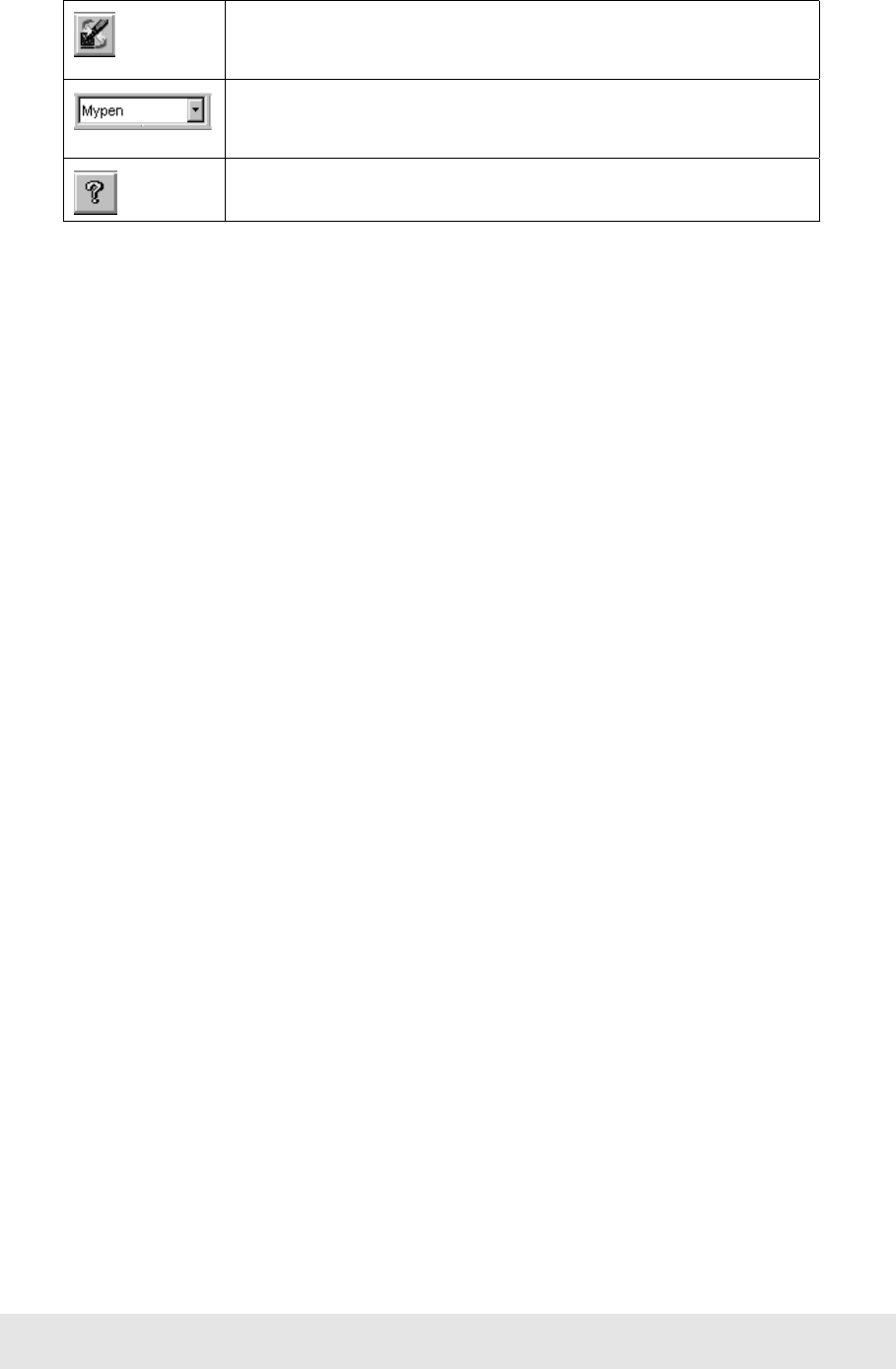
SuperPen Operation Manual, Version 2.34
Turn Pen Communications Off/On – Toggles
communications with the SuperPen off and on.
Current Pen – Specifies the current Pen selected on the
QuickLink Desktop.
Help - Accesses QuickLink Desktop Help.
To open or close the Toolbar, select Toolbar from the View menu. When a checkmark (√)
appears beside the option, the Toolbar is open.
Status Bar
A Status bar appears at the bottom of the QuickLink Desktop window. Information about the
current status of the QuickLink Desktop, as well as tips about menu options, is displayed in
the Status bar.
To open or close the Status bar, select Status Bar from the View menu. When a checkmark
(√) appears beside the option, the Status bar is open.
Resizing Panes
To resize or hide a pane in the QuickLink Desktop window, drag the split bar between two
panes to the desired side.
Changing the QuickLink Desktop Interface Language
The QuickLink Desktop allows you to change the user interface language, i.e., the language in
which menu options, messages, and other information are displayed on the QuickLink
Desktop. The available interface languages are listed in the Interface Language dialog box.
To view this dialog box and change the interface language:
1. Select Interface Language from the View menu. The Interface Language dialog box
appears.
2. Select the desired interface language from the list and click OK. A dialog box appears
with the message that the change will take effect when you restart the QuickLink
Desktop application.
3. Click OK to close the dialog box.
4. Select Exit from the File menu to close the QuickLink Desktop.
5. Restart the QuickLink Desktop.
If the Interface Language dialog box does not list the language you want, you may add the
language to the list by re-running the QuickLink Desktop installation program on the
SuperPen CD-ROM (see p. 13).
Note: If the version of Windows you are using does not support the character set of the
language you have selected, you will not be able to view the character set correctly.
QuickLink Desktop Elements
78