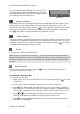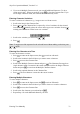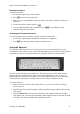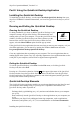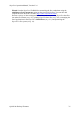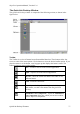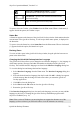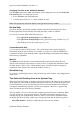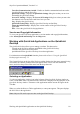Technical data
Table Of Contents
- Part 1: Introducing the SuperPen
- How to Use this Manual
- Conventions
- Package Contents
- Registration
- Part 2: Getting Started
- SuperPen Components
- Setting Up the SuperPen
- Basic SuperPen Commands
- Connecting the SuperPen to a Computer
- Using the SuperPen CD-ROM
- Connecting the SuperPen to a PDA or Cellular Phone
- Part 3: The SuperPen CD-ROM
- Part 4: SuperPen Main Menu Options
- Main Menu Overview
- General Main Menu Options
- Part 5: Working with the Quicktionary
- Installing a Dictionary
- Using the Dictionary
- Using the Quicktionary Menu
- Editing Scanned Text in the Quicktionary Application
- Part 6: Scanning Information into the QuickLink Applications
- Using the Notes Application
- Using the Address Book Application
- Using the Internet Links Application
- Using the Tables Application
- Using the Scan to PC Application
- Using the QuickLink Function
- Part 7: Viewing, Editing, and Manually Entering Text in the SuperPen
- Editing Modes
- Entering Text Manually
- Part 8: Using the QuickLink Desktop Application
- Installing the QuickLink Desktop
- Running and Exiting the QuickLink Desktop
- QuickLink Desktop Elements
- Working with QuickLink Applications on the QuickLink Desktop
- Managing Pens on the QuickLink Desktop
- Communicating between the SuperPen and the Computer
- Rearranging SuperPen Applications
- Reallocating Flash Memory
- Part 9: Maintaining and Troubleshooting the SuperPen
- Maintaining
- Troubleshooting
- Contact Us
- Appendix: SuperPen Technical Data
- Glossary
- Index
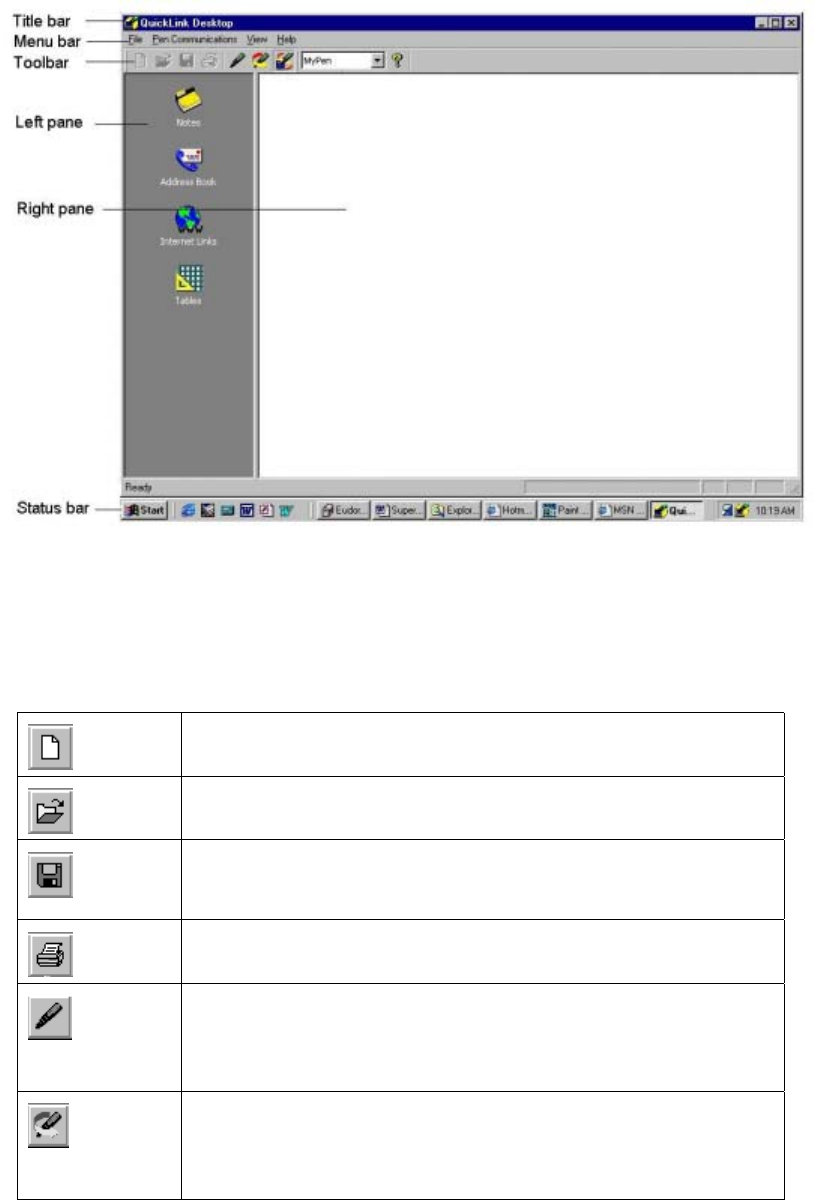
SuperPen Operation Manual, Version 2.34
The QuickLink Desktop Window
The QuickLink Desktop window is composed of the following sections, as shown in the
figure below:
Toolbar
The Toolbar is a series of buttons located beneath the Menu bar. These buttons allow fast
access to some of the menu options. Click a button to select the desired toolbar option. If you
place the mouse over the button, a tool tip pops up that displays the button’s name. The
following buttons appear on the toolbar:
New – Creates a new file in the selected application.
Open – Opens a file in the selected application.
Save As – Saves the current file under a new name or in a
different format.
Print – Prints the current file.
Pens – Opens the SuperPen’s dialog box, in which you can
add, rename, or remove Pen names from the QuickLink
Desktop.
Add/Remove Pen Components – Opens the Add/Remove
Pen Components dialog box, which you can use to add or
remove SuperPen components.
QuickLink Desktop Elements
77