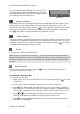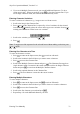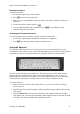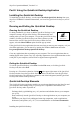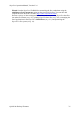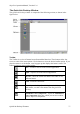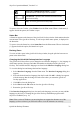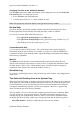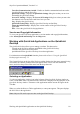Technical data
Table Of Contents
- Part 1: Introducing the SuperPen
- How to Use this Manual
- Conventions
- Package Contents
- Registration
- Part 2: Getting Started
- SuperPen Components
- Setting Up the SuperPen
- Basic SuperPen Commands
- Connecting the SuperPen to a Computer
- Using the SuperPen CD-ROM
- Connecting the SuperPen to a PDA or Cellular Phone
- Part 3: The SuperPen CD-ROM
- Part 4: SuperPen Main Menu Options
- Main Menu Overview
- General Main Menu Options
- Part 5: Working with the Quicktionary
- Installing a Dictionary
- Using the Dictionary
- Using the Quicktionary Menu
- Editing Scanned Text in the Quicktionary Application
- Part 6: Scanning Information into the QuickLink Applications
- Using the Notes Application
- Using the Address Book Application
- Using the Internet Links Application
- Using the Tables Application
- Using the Scan to PC Application
- Using the QuickLink Function
- Part 7: Viewing, Editing, and Manually Entering Text in the SuperPen
- Editing Modes
- Entering Text Manually
- Part 8: Using the QuickLink Desktop Application
- Installing the QuickLink Desktop
- Running and Exiting the QuickLink Desktop
- QuickLink Desktop Elements
- Working with QuickLink Applications on the QuickLink Desktop
- Managing Pens on the QuickLink Desktop
- Communicating between the SuperPen and the Computer
- Rearranging SuperPen Applications
- Reallocating Flash Memory
- Part 9: Maintaining and Troubleshooting the SuperPen
- Maintaining
- Troubleshooting
- Contact Us
- Appendix: SuperPen Technical Data
- Glossary
- Index
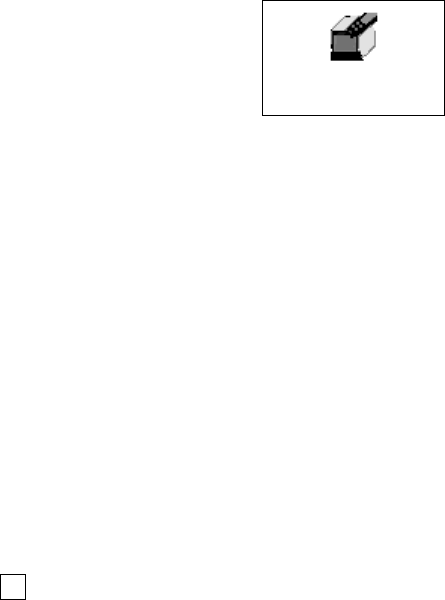
SuperPen Operation Manual, Version 2.34
Part 8: Using the
QuickLink Desktop
Application
Installing the QuickLink Desktop
To install the QuickLink Desktop - use the option Install the QuickLink Desktop from your
SuperPen CD-ROM. For detailed instructions, see Install the QuickLink Desktop on your PC
on p. 12.
Running and Exiting the QuickLink Desktop
Running the QuickLink Desktop
The QuickLink
Desktop Icon
If, during installation, you chose to add the QuickLink Desktop to your
computer’s startup, the QuickLink Desktop will automatically start
running when you start your computer. To open the QuickLink Desktop
window, click the QuickLink Desktop icon in the system tray at the
bottom of the screen. If the QuickLink Desktop window does not
appear, select the Show Window option from the pop-up menu.
If the QuickLink Desktop application does not run when you start up your computer, or if you
closed the application, you can start it by opening the Windows Start menu and select
Programs\QuickLink Desktop\QuickLink Desktop.
Close any applications that are running on your computer. The icon of applications that are
running appear in the System Tray. It is especially important to close applications that use the
serial port of your computer, such as PDAs or digital camera applications.
Exiting the QuickLink Desktop
To exit the QuickLink Desktop, select Exit from the File menu, or click the QuickLink
Desktop icon, then select Exit.
Pressing A
LT
+F4 on the keyboard or clicking U in the upper-right corner of the QuickLink
Desktop window closes the QuickLink Desktop window, but does not close the QuickLink
Desktop application. The application continues to run in the background, and the QuickLink
Desktop icon remains in the system tray.
QuickLink Desktop
Elements
The QuickLink Desktop application enables you to exchange data between the SuperPen and
your computer and to manage many of your SuperPen’s capabilities and features. The
QuickLink Desktop makes it possible to:
Exchange data by quicklinking (see p. 62), and store and edit that data on your computer
(see p. 80).
Scan text directly into the QuickLink Desktop or other applications on your computer (see
p. 60).
Customize your SuperPen by adding and removing components, such as applications,
dictionaries, and spellers (see p. 87 ). It is recommended to use the Pen Customization
Installing the QuickLink Desktop
75