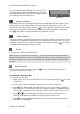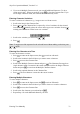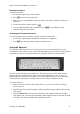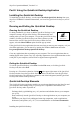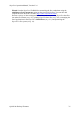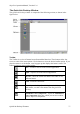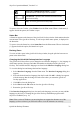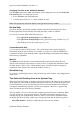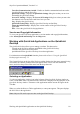Technical data
Table Of Contents
- Part 1: Introducing the SuperPen
- How to Use this Manual
- Conventions
- Package Contents
- Registration
- Part 2: Getting Started
- SuperPen Components
- Setting Up the SuperPen
- Basic SuperPen Commands
- Connecting the SuperPen to a Computer
- Using the SuperPen CD-ROM
- Connecting the SuperPen to a PDA or Cellular Phone
- Part 3: The SuperPen CD-ROM
- Part 4: SuperPen Main Menu Options
- Main Menu Overview
- General Main Menu Options
- Part 5: Working with the Quicktionary
- Installing a Dictionary
- Using the Dictionary
- Using the Quicktionary Menu
- Editing Scanned Text in the Quicktionary Application
- Part 6: Scanning Information into the QuickLink Applications
- Using the Notes Application
- Using the Address Book Application
- Using the Internet Links Application
- Using the Tables Application
- Using the Scan to PC Application
- Using the QuickLink Function
- Part 7: Viewing, Editing, and Manually Entering Text in the SuperPen
- Editing Modes
- Entering Text Manually
- Part 8: Using the QuickLink Desktop Application
- Installing the QuickLink Desktop
- Running and Exiting the QuickLink Desktop
- QuickLink Desktop Elements
- Working with QuickLink Applications on the QuickLink Desktop
- Managing Pens on the QuickLink Desktop
- Communicating between the SuperPen and the Computer
- Rearranging SuperPen Applications
- Reallocating Flash Memory
- Part 9: Maintaining and Troubleshooting the SuperPen
- Maintaining
- Troubleshooting
- Contact Us
- Appendix: SuperPen Technical Data
- Glossary
- Index

SuperPen Operation Manual, Version 2.34
4. Slowly scan the key of a letter, from right to left or from left to right, or touch the key
gently with the tip of your SuperPen. The letter appears in the SuperPen display. You
can use the following keys or combinations of keys to enter the letters you want:
Lower-Case Letters: To enter a lower-case letter, scan the key of the letter.
Upper-Case Letters: To enter an upper-case character, scan the Shift key and
then scan the letter key.
CAPS LOCK: To activate/deactivate CAPS LOCK, scan Shift twice. Activating
CAPS LOCK enables you to enter letters in upper-case only.
Ctrl Key: To enter a controlled character, scan the Ctrl key and then the letter
key. Controlled characters can be entered only for the active character set. The
Ctrl key can be used to enter characters specific to other languages, such as
French or German. To enter a character specific to another language, such as an
accent, scan the Ctrl key, scan the accent, and then scan the letter corresponding
to the accent.
Ctrl + Shift: To enter a controlled character in upper case, scan the Ctrl key, then
scan the Shift key (or Shift, then Ctrl), and then scan the letter key.
Space: To enter a space, scan the spc key.
Delete: To delete the previous character, scan the Shift key and then scan the del
key.
5. Continue scanning in characters as required.
6. When you are finished, scan the Opticard key again to return to normal scanning. The
application is in Edit mode.
OR
If you are using the Quicktionary application and want to translate the word you have
entered, scroll to GO and press
. The corresponding dictionary entry appears, and you
are now back in normal scanning mode.
Entering Text Manually
74