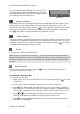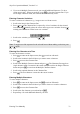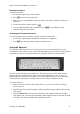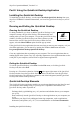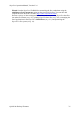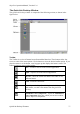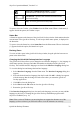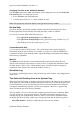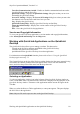Technical data
Table Of Contents
- Part 1: Introducing the SuperPen
- How to Use this Manual
- Conventions
- Package Contents
- Registration
- Part 2: Getting Started
- SuperPen Components
- Setting Up the SuperPen
- Basic SuperPen Commands
- Connecting the SuperPen to a Computer
- Using the SuperPen CD-ROM
- Connecting the SuperPen to a PDA or Cellular Phone
- Part 3: The SuperPen CD-ROM
- Part 4: SuperPen Main Menu Options
- Main Menu Overview
- General Main Menu Options
- Part 5: Working with the Quicktionary
- Installing a Dictionary
- Using the Dictionary
- Using the Quicktionary Menu
- Editing Scanned Text in the Quicktionary Application
- Part 6: Scanning Information into the QuickLink Applications
- Using the Notes Application
- Using the Address Book Application
- Using the Internet Links Application
- Using the Tables Application
- Using the Scan to PC Application
- Using the QuickLink Function
- Part 7: Viewing, Editing, and Manually Entering Text in the SuperPen
- Editing Modes
- Entering Text Manually
- Part 8: Using the QuickLink Desktop Application
- Installing the QuickLink Desktop
- Running and Exiting the QuickLink Desktop
- QuickLink Desktop Elements
- Working with QuickLink Applications on the QuickLink Desktop
- Managing Pens on the QuickLink Desktop
- Communicating between the SuperPen and the Computer
- Rearranging SuperPen Applications
- Reallocating Flash Memory
- Part 9: Maintaining and Troubleshooting the SuperPen
- Maintaining
- Troubleshooting
- Contact Us
- Appendix: SuperPen Technical Data
- Glossary
- Index

SuperPen Operation Manual, Version 2.34
Deleting Characters
To delete a character:
1. Scroll to the character you want to delete.
2. Press
to access the Character Bar.
3. Make sure you are in Multiple Characters mode if you want to delete more than one
character.
4. Scroll to the Delete symbol and press .
5. If you are deleting more than one character, press
for each character in the
sequence that you want to delete.
Changing the Character Sequence
To select a different active character sequence from the Character Bar:
1. Scroll to the required button (Numerals, Punctuation, or Alphabet).
2. Press . The selected character sequence becomes active.
Using the Opticard
The Opticard, located on the back of your SuperPen case, is a keyboard whose keys are
scannable bar codes. When you are in Opticard mode and scan a bar code key on the Opticard
keyboard, your SuperPen enters the character it represents at the cursor of the display.
You can use the Opticard to edit scanned text. The Opticard is also useful when words or
phrases cannot be scanned because letters are too large, handwritten, or are on a type of
background which the SuperPen is unable to scan. The Opticard enables you to enter these
words or phrases manually by scanning in letters one at a time using the bar codes.
To use the Opticard:
1. Make sure you are in Edit or Scan Only mode (i.e., not in View mode. See Editing
Modes on p. 67).
2. Hold the SuperPen case horizontally, with the Opticard facing up and the Opticard title
on the right.
3. Scan the Opticard key in the bottom left corner of the Opticard, from left to right or
from right to left, to activate Opticard mode. When Opticard mode is activated, the light
in the tip of the SuperPen blinks more rapidly than before.
Entering Text Manually
73