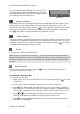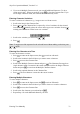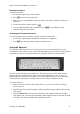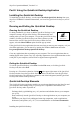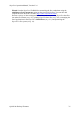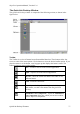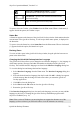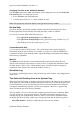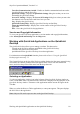Technical data
Table Of Contents
- Part 1: Introducing the SuperPen
- How to Use this Manual
- Conventions
- Package Contents
- Registration
- Part 2: Getting Started
- SuperPen Components
- Setting Up the SuperPen
- Basic SuperPen Commands
- Connecting the SuperPen to a Computer
- Using the SuperPen CD-ROM
- Connecting the SuperPen to a PDA or Cellular Phone
- Part 3: The SuperPen CD-ROM
- Part 4: SuperPen Main Menu Options
- Main Menu Overview
- General Main Menu Options
- Part 5: Working with the Quicktionary
- Installing a Dictionary
- Using the Dictionary
- Using the Quicktionary Menu
- Editing Scanned Text in the Quicktionary Application
- Part 6: Scanning Information into the QuickLink Applications
- Using the Notes Application
- Using the Address Book Application
- Using the Internet Links Application
- Using the Tables Application
- Using the Scan to PC Application
- Using the QuickLink Function
- Part 7: Viewing, Editing, and Manually Entering Text in the SuperPen
- Editing Modes
- Entering Text Manually
- Part 8: Using the QuickLink Desktop Application
- Installing the QuickLink Desktop
- Running and Exiting the QuickLink Desktop
- QuickLink Desktop Elements
- Working with QuickLink Applications on the QuickLink Desktop
- Managing Pens on the QuickLink Desktop
- Communicating between the SuperPen and the Computer
- Rearranging SuperPen Applications
- Reallocating Flash Memory
- Part 9: Maintaining and Troubleshooting the SuperPen
- Maintaining
- Troubleshooting
- Contact Us
- Appendix: SuperPen Technical Data
- Glossary
- Index
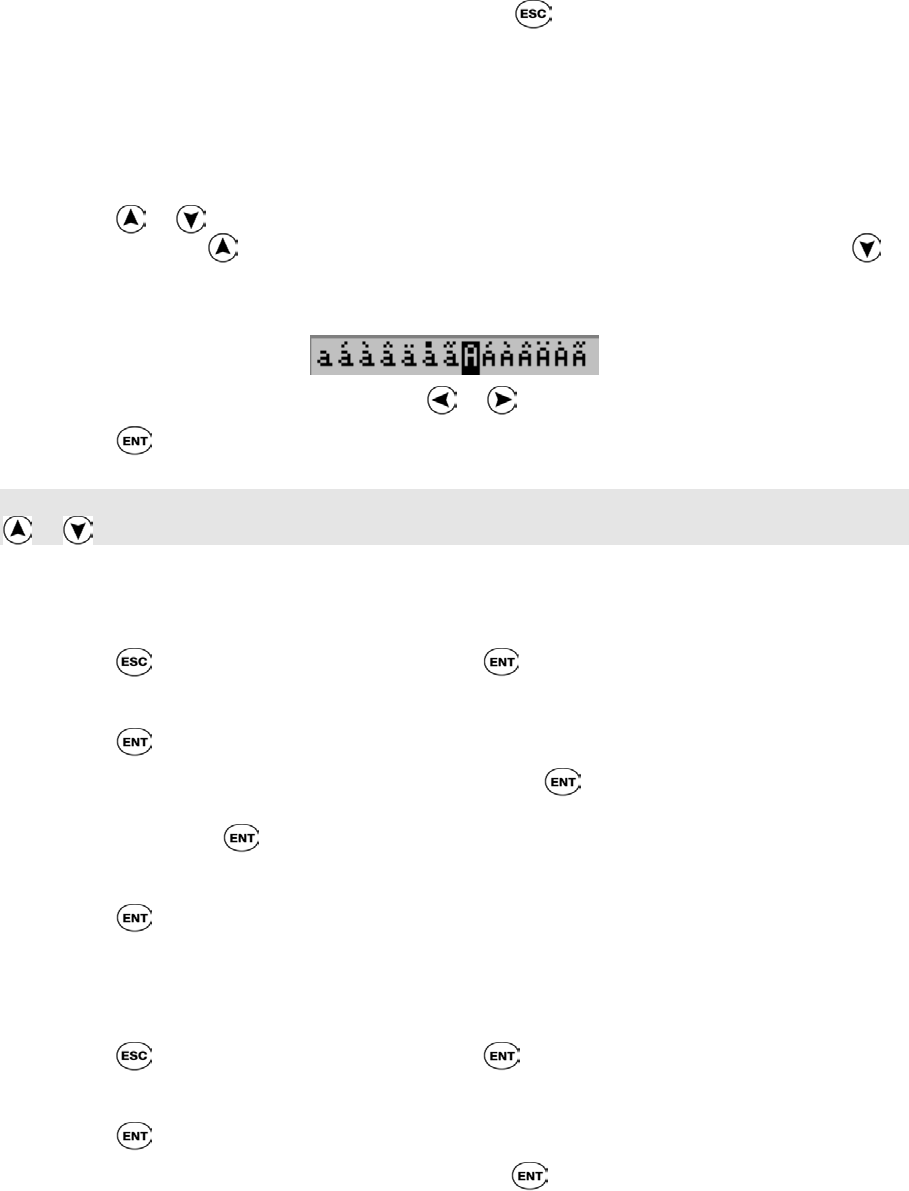
SuperPen Operation Manual, Version 2.34
8. If you are in Multiple Character mode, you can add additional characters. To do so,
repeat steps 6 and 7. When you are done, press to close the Character Bar. If you
are in Single Character mode, the Character Bar automatically closes.
Entering Character Variations
To enter a variation of a character (e.g., in upper-case or with an accent):
1. Scroll to the letter in the Character Bar.
2. Press
or . The Character Bar is replaced by a list of variations for the selected
letter. Pressing
initially places the cursor on the upper-case variation. Pressing
initially places the cursor on the lower-case variation.
3. Scroll to the variation you want using
or .
4. Press .
Note: To toggle out of the sequence for the selected letter without making a selection, press
or again.
Entering One Character at a Time
To enter one character at a time:
1. Press to return to the Input screen, then to activate edit mode.
2. Scroll to the location in the field where you want to enter a character.
3. Press
to access the Character Bar.
4. Scroll to the Multiple Characters button and press . The Characters Bar toggles to
single character mode. It remains in this mode until you scroll to the Single Character
button and press to reactivate the Multiple Characters button.
5. Scroll to the required character in the Character Bar.
6. Press
. The new character is entered at the cursor location.
Entering Multiple Characters
To enter multiple characters:
1. Press to return to the Input screen, then to activate Edit mode.
2. Scroll to the location in the field where you want to insert or overwrite a character.
3. Press to access the Character Bar.
4. Scroll to the first character you need and press .
5. Repeat Step 4 for each additional character you need.
Entering Text Manually
72