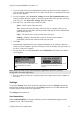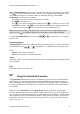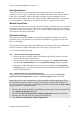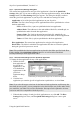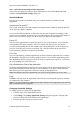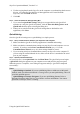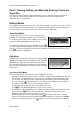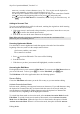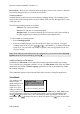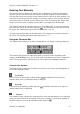Technical data
Table Of Contents
- Part 1: Introducing the SuperPen
- How to Use this Manual
- Conventions
- Package Contents
- Registration
- Part 2: Getting Started
- SuperPen Components
- Setting Up the SuperPen
- Basic SuperPen Commands
- Connecting the SuperPen to a Computer
- Using the SuperPen CD-ROM
- Connecting the SuperPen to a PDA or Cellular Phone
- Part 3: The SuperPen CD-ROM
- Part 4: SuperPen Main Menu Options
- Main Menu Overview
- General Main Menu Options
- Part 5: Working with the Quicktionary
- Installing a Dictionary
- Using the Dictionary
- Using the Quicktionary Menu
- Editing Scanned Text in the Quicktionary Application
- Part 6: Scanning Information into the QuickLink Applications
- Using the Notes Application
- Using the Address Book Application
- Using the Internet Links Application
- Using the Tables Application
- Using the Scan to PC Application
- Using the QuickLink Function
- Part 7: Viewing, Editing, and Manually Entering Text in the SuperPen
- Editing Modes
- Entering Text Manually
- Part 8: Using the QuickLink Desktop Application
- Installing the QuickLink Desktop
- Running and Exiting the QuickLink Desktop
- QuickLink Desktop Elements
- Working with QuickLink Applications on the QuickLink Desktop
- Managing Pens on the QuickLink Desktop
- Communicating between the SuperPen and the Computer
- Rearranging SuperPen Applications
- Reallocating Flash Memory
- Part 9: Maintaining and Troubleshooting the SuperPen
- Maintaining
- Troubleshooting
- Contact Us
- Appendix: SuperPen Technical Data
- Glossary
- Index
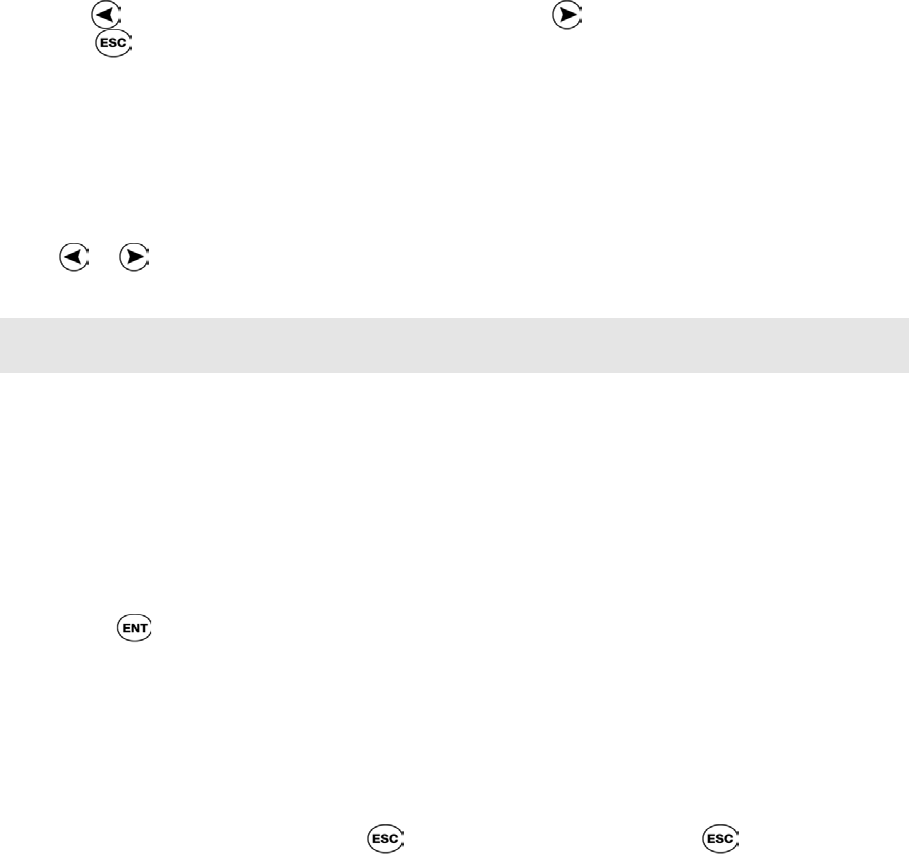
SuperPen Operation Manual, Version 2.34
enter text, overwrite or insert characters (see p. 70). You can also use the Opticard to
enter words manually, overwrite or insert characters (see p. 73).
Use the SuperPen’s double-click feature to jump to the edge of the scanned text. Double-
click
to jump to the beginning of the text or press to jump to the end.
Press to open the Edit Menu. For instructions, see Accessing the Edit Menu on p. 68.
Adding to Scanned Text
You can scan in additional text while in edit mode, retaining the original text while inserting
the new text at the cursor location.
1. If the input cursor is not located at the point where you want to insert the new text, use
or to scroll to the desired input location.
2. Scan in the new text in the same manner as the original text.
Note: When using the Quicktionary application, you can scan in a maximum of 200
characters prior to translating the text.
Scanning Hyphenated Words
Use edit mode to scan in hyphenated words that appear at the end of one line and the
beginning of the next, such as in the sample sentence below:
Quicktionary enables you to trans-
late a sentence in seconds.
1. Press
to activate Edit mode. The cursor will be blinking.
2. Scan the first line.
3. With the text you have just scanned still highlighted, scan the second line.
Accessing the Edit Menu
Each application has its own customized Edit Menu. You can open the Edit Menu whenever
you are in Edit mode. To do so, press . To exit the Edit Menu, press again.
The Edit Menus of all of the applications have the following options:
Resume Editing
Closes the Edit Menu and returns you to the file or entry so you can continue editing.
Activate Overwrite/Insert Mode
In Insert mode, a blinking cursor appears between two characters. If you add characters using
the Opticard or Character Bar, they are inserted after the cursor. In Overwrite mode, the
current character is highlighted. Adding characters using the Opticard or Character Bar
overwrites the text, beginning with the highlighted character.
To switch from Insert mode to Overwrite mode, select Activate Overwrite Mode from the
Edit Menu. To switch from Overwrite mode to Insert mode, select Activate Overwrite
Mode from the Edit Menu. (When the SuperPen is in Insert mode, this option is labeled
Activate Overwrite Mode. When it is in Overwrite mode, the option is labeled Activate
Editing Modes
68