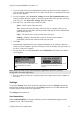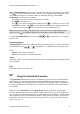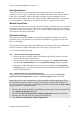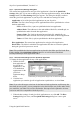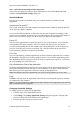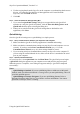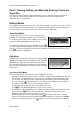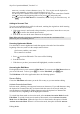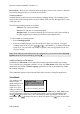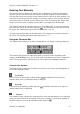Technical data
Table Of Contents
- Part 1: Introducing the SuperPen
- How to Use this Manual
- Conventions
- Package Contents
- Registration
- Part 2: Getting Started
- SuperPen Components
- Setting Up the SuperPen
- Basic SuperPen Commands
- Connecting the SuperPen to a Computer
- Using the SuperPen CD-ROM
- Connecting the SuperPen to a PDA or Cellular Phone
- Part 3: The SuperPen CD-ROM
- Part 4: SuperPen Main Menu Options
- Main Menu Overview
- General Main Menu Options
- Part 5: Working with the Quicktionary
- Installing a Dictionary
- Using the Dictionary
- Using the Quicktionary Menu
- Editing Scanned Text in the Quicktionary Application
- Part 6: Scanning Information into the QuickLink Applications
- Using the Notes Application
- Using the Address Book Application
- Using the Internet Links Application
- Using the Tables Application
- Using the Scan to PC Application
- Using the QuickLink Function
- Part 7: Viewing, Editing, and Manually Entering Text in the SuperPen
- Editing Modes
- Entering Text Manually
- Part 8: Using the QuickLink Desktop Application
- Installing the QuickLink Desktop
- Running and Exiting the QuickLink Desktop
- QuickLink Desktop Elements
- Working with QuickLink Applications on the QuickLink Desktop
- Managing Pens on the QuickLink Desktop
- Communicating between the SuperPen and the Computer
- Rearranging SuperPen Applications
- Reallocating Flash Memory
- Part 9: Maintaining and Troubleshooting the SuperPen
- Maintaining
- Troubleshooting
- Contact Us
- Appendix: SuperPen Technical Data
- Glossary
- Index
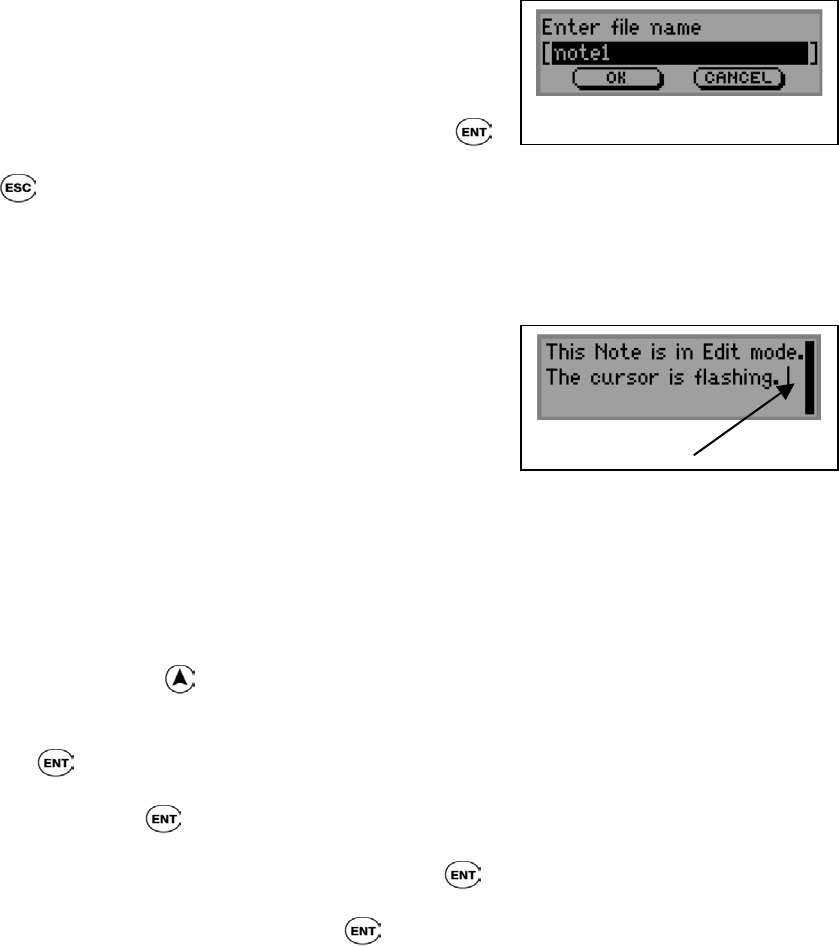
SuperPen Operation Manual, Version 2.34
Part 7: Viewing, Editing, and Manually Entering Text in the
SuperPen
The SuperPen has a number of features that help you view and edit text that is already on
your SuperPen, and manually enter text. You can use these features to add or delete
characters, lines, or paragraphs.
Editing Modes
Text fields on the SuperPen are always in one of three modes: Scan Only, Edit, or View. Each
text field opens in one of these modes. For example, the field in which you enter the name of
a new file opens in Scan Only mode, and a Notes file opens in Edit mode.
Scan Only Mode
In Scan Only mode, you can overwrite existing text by
scanning new information with the SuperPen. When you
are in this mode, the field you are editing or text you have
scanned is displayed highlighted as inverse text.
To switch from Scan Only mode to Edit mode, press
,
or simply begin scanning using the Opticard. If you are using the Quicktionary application,
press
to return to the Input screen from the Translation or Dictionary Entry screen. The
text you scanned in is highlighted.
The New File Name field opens in Scan
Onl
y
mode.
Edit Mode
In Edit mode, you can edit existing text by using the Edit
Menu, the Character Bar, or the Opticard, or by scanning
additional text. When you are in this mode, the text you
have scanned is displayed as regular text with a blinking
cursor at the insertion point. Text that you scan is inserted
at the cursor.
A Note file in Edit mode. Text is entered
at the flashin
g
cursor.
Scanning in Edit Mode
When you scan in Edit mode, the new text is highlighted. You can:
Scan again without pressing any buttons. In Tables, Address Book and Internet Links, the
new text that is scanned replaces the previous one. In Address Book and Internet Links,
if you enter a new address or link, scanned the text and wish to go back and change the
text, you can press
and rescan the text. You will be asked whether you want to Save
the changes. Select Yes, No or Cancel to keep the old text.
In Notes, new text is inserted at the end of the previous scan.
Press to erase the highlighted text, if you want to rescan it.
Press any key to de-highlight the text, scroll to the desired location in the direction of the
arrow, and press
to access the Character Bar. The Character Bar enables you to
manually enter text to overwrite or insert characters.
When using the Quicktionary application, press
to reach the Edit menu. You can
scan text in Edit mode, then select GO to display the translation of the text or CLEAR to
delete all text in the input field. Press
again to access the Character Bar to manually
Editing Modes
67