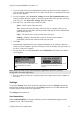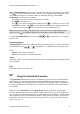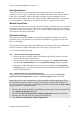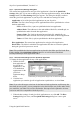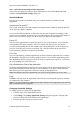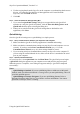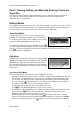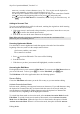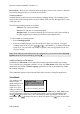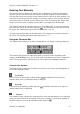Technical data
Table Of Contents
- Part 1: Introducing the SuperPen
- How to Use this Manual
- Conventions
- Package Contents
- Registration
- Part 2: Getting Started
- SuperPen Components
- Setting Up the SuperPen
- Basic SuperPen Commands
- Connecting the SuperPen to a Computer
- Using the SuperPen CD-ROM
- Connecting the SuperPen to a PDA or Cellular Phone
- Part 3: The SuperPen CD-ROM
- Part 4: SuperPen Main Menu Options
- Main Menu Overview
- General Main Menu Options
- Part 5: Working with the Quicktionary
- Installing a Dictionary
- Using the Dictionary
- Using the Quicktionary Menu
- Editing Scanned Text in the Quicktionary Application
- Part 6: Scanning Information into the QuickLink Applications
- Using the Notes Application
- Using the Address Book Application
- Using the Internet Links Application
- Using the Tables Application
- Using the Scan to PC Application
- Using the QuickLink Function
- Part 7: Viewing, Editing, and Manually Entering Text in the SuperPen
- Editing Modes
- Entering Text Manually
- Part 8: Using the QuickLink Desktop Application
- Installing the QuickLink Desktop
- Running and Exiting the QuickLink Desktop
- QuickLink Desktop Elements
- Working with QuickLink Applications on the QuickLink Desktop
- Managing Pens on the QuickLink Desktop
- Communicating between the SuperPen and the Computer
- Rearranging SuperPen Applications
- Reallocating Flash Memory
- Part 9: Maintaining and Troubleshooting the SuperPen
- Maintaining
- Troubleshooting
- Contact Us
- Appendix: SuperPen Technical Data
- Glossary
- Index
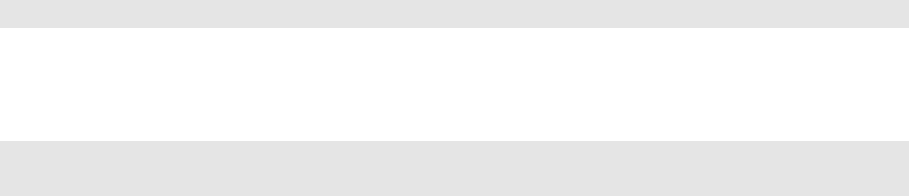
SuperPen Operation Manual, Version 2.34
Step 5.
Select QuickLink Settings for Each Application
The QuickLink settings for each QuickLink application are listed in the Mode and Flush
columns of the QuickLink Settings dialog box.
QuickLink Modes
Four QuickLink modes are defined. Only some of these modes are available for each
application.
Synchronize Pen and PC
The records on the SuperPen and computer are synchronized, resulting in identical data files
on the SuperPen and the computer.
If a record was added, modified, or deleted on one, the other is updated accordingly. If the
same record was changed on both the SuperPen and computer, the original records disappear
and two new records are created - one on the SuperPen and one on the computer.
Pen to PC
The files of the application are copied from the SuperPen to the computer, overwriting the
corresponding files on the computer. If the files copied from the SuperPen are about to
overwrite corresponding files on the computer, the corresponding files on the computer are
saved as *.bak files prior to being overwritten. The *.bak files remain in the QuickLink
Desktop directory until the next QuickLink operation.
PC to Pen
If you are quicklinking with host applications, the data in the host application file overwrites
the data both in the QuickLink Desktop and the SuperPen. If you are not quicklinking with a
host application, the files on the QuickLink Desktop are copied to the SuperPen, overwriting
the corresponding files on the SuperPen.
Don't QuickLink the Files of this Application
No data is transmitted between the SuperPen and computer for the specified application. The
files remain untouched on both the SuperPen and computer. If you don't want to quicklink
data from a QuickLink application, choose this setting for that application.
Note: Choosing this option for applications you won’t be using enables you to save time.
Flush
If Flush is selected, all of the application’s data files are erased from the SuperPen after they
are transferred to the computer.
Note: If you select flush in the Address Book and/or Internet Links applications, the data will
only be transferred to the Computer.
Changing QuickLink Settings
To change QuickLink settings for an application:
1. Click the name of the application in the list.
2. Click Change. The Change QuickLink Settings dialog box appears. It displays the
QuickLink modes that are available for the application.
3. Click the QuickLink mode you want to select.
Using the QuickLink Function
65