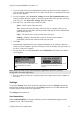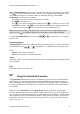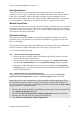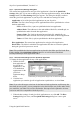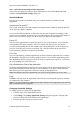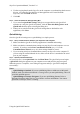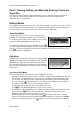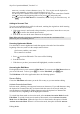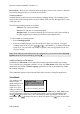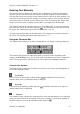Technical data
Table Of Contents
- Part 1: Introducing the SuperPen
- How to Use this Manual
- Conventions
- Package Contents
- Registration
- Part 2: Getting Started
- SuperPen Components
- Setting Up the SuperPen
- Basic SuperPen Commands
- Connecting the SuperPen to a Computer
- Using the SuperPen CD-ROM
- Connecting the SuperPen to a PDA or Cellular Phone
- Part 3: The SuperPen CD-ROM
- Part 4: SuperPen Main Menu Options
- Main Menu Overview
- General Main Menu Options
- Part 5: Working with the Quicktionary
- Installing a Dictionary
- Using the Dictionary
- Using the Quicktionary Menu
- Editing Scanned Text in the Quicktionary Application
- Part 6: Scanning Information into the QuickLink Applications
- Using the Notes Application
- Using the Address Book Application
- Using the Internet Links Application
- Using the Tables Application
- Using the Scan to PC Application
- Using the QuickLink Function
- Part 7: Viewing, Editing, and Manually Entering Text in the SuperPen
- Editing Modes
- Entering Text Manually
- Part 8: Using the QuickLink Desktop Application
- Installing the QuickLink Desktop
- Running and Exiting the QuickLink Desktop
- QuickLink Desktop Elements
- Working with QuickLink Applications on the QuickLink Desktop
- Managing Pens on the QuickLink Desktop
- Communicating between the SuperPen and the Computer
- Rearranging SuperPen Applications
- Reallocating Flash Memory
- Part 9: Maintaining and Troubleshooting the SuperPen
- Maintaining
- Troubleshooting
- Contact Us
- Appendix: SuperPen Technical Data
- Glossary
- Index
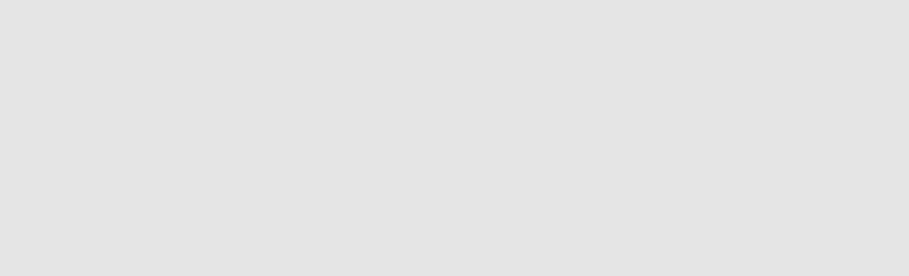
SuperPen Operation Manual, Version 2.34
Host Applications
The QuickLink process can format data for other applications on your computer. For
example, it can save copies of your Notes files in Microsoft Word format, add your Internet
Links to the “Bookmarks” folder of Netscape Navigator, or copy the addresses in your
Microsoft Outlook Address Book to the SuperPen Address Book mainadd file. Applications
on your computer for which data is formatted in this way are called host applications.
Multiple SuperPens
You can use more than one Pen with your QuickLink Desktop. Each Pen you use is associated
with a unique Pen name on the QuickLink Desktop, and the data for each SuperPen is stored
separately. (See the section Adding a Pen, p. 85.) You can define different QuickLink settings
for each Pen on the QuickLink Desktop.
QuickLink Settings
The QuickLink settings are defined for each QuickLink application whether you want the
QuickLink process to synchronize your SuperPen and computer, copy data from one to the
other, or do nothing.
The QuickLink Desktop application has default QuickLink settings. Before you quicklink the
first time, check the settings, and modify them, if necessary, to suit your needs.
To view and/or modify the settings:
Step 1.
Open the QuickLink Settings Dialog Box
1. Open the QuickLink Desktop window by clicking the QuickLink Desktop icon in the
system tray at the bottom of the screen.
2. In the QuickLink Desktop application on your computer, select QuickLink Settings
from the Pen Communications menu. The QuickLink Settings dialog box appears.
3. If the name of a Pen other than the one you are using is displayed in the QuickLink
Settings dialog box, click the arrow in the box next to the Pen name and select the Pen
you are using from the list.
Step 2.
Activate QuickLinking with Host Applications
If you want the SuperPen to quicklink with host applications, click the This Pen will
QuickLink with host applications checkbox. The Host Settings button is activated.
Note: Only one Pen can be designated at a time to quicklink with host applications. If you
have defined more than one Pen on your QuickLink Desktop, and a Pen other than the one
you are using has been selected for quicklinking with the host applications, the Host Settings
button is disabled. To enable this button:
1. Select the Pen already designated for quicklinking with host applications from the Pen list
in the QuickLink Settings dialog box.
2. De-select the This Pen will QuickLink with host applications checkbox for that Pen.
3. Select the Pen with which you are working from the Pen list.
4. Click This Pen will QuickLink with host applications.
Using the QuickLink Function
63