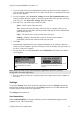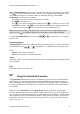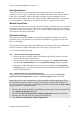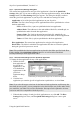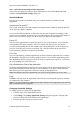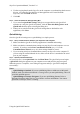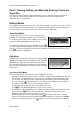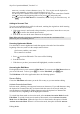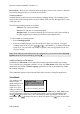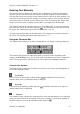Technical data
Table Of Contents
- Part 1: Introducing the SuperPen
- How to Use this Manual
- Conventions
- Package Contents
- Registration
- Part 2: Getting Started
- SuperPen Components
- Setting Up the SuperPen
- Basic SuperPen Commands
- Connecting the SuperPen to a Computer
- Using the SuperPen CD-ROM
- Connecting the SuperPen to a PDA or Cellular Phone
- Part 3: The SuperPen CD-ROM
- Part 4: SuperPen Main Menu Options
- Main Menu Overview
- General Main Menu Options
- Part 5: Working with the Quicktionary
- Installing a Dictionary
- Using the Dictionary
- Using the Quicktionary Menu
- Editing Scanned Text in the Quicktionary Application
- Part 6: Scanning Information into the QuickLink Applications
- Using the Notes Application
- Using the Address Book Application
- Using the Internet Links Application
- Using the Tables Application
- Using the Scan to PC Application
- Using the QuickLink Function
- Part 7: Viewing, Editing, and Manually Entering Text in the SuperPen
- Editing Modes
- Entering Text Manually
- Part 8: Using the QuickLink Desktop Application
- Installing the QuickLink Desktop
- Running and Exiting the QuickLink Desktop
- QuickLink Desktop Elements
- Working with QuickLink Applications on the QuickLink Desktop
- Managing Pens on the QuickLink Desktop
- Communicating between the SuperPen and the Computer
- Rearranging SuperPen Applications
- Reallocating Flash Memory
- Part 9: Maintaining and Troubleshooting the SuperPen
- Maintaining
- Troubleshooting
- Contact Us
- Appendix: SuperPen Technical Data
- Glossary
- Index
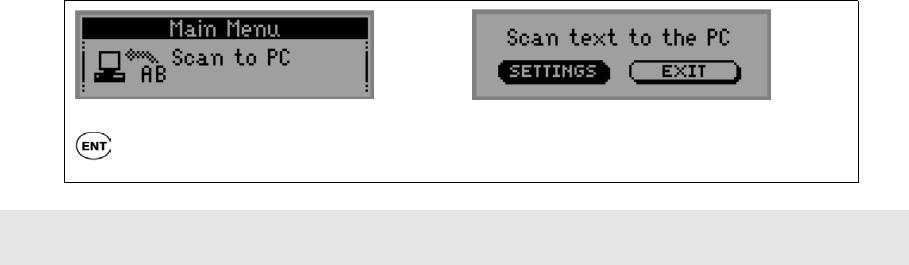
SuperPen Operation Manual, Version 2.34
3. If you are using serial port communications, attach your SuperPen to the computer. If
you are using an external infrared device, make sure the device is attached to the serial
port on your computer.
4. On your computer, select Scan to PC Settings from the Pen Communications menu
of the QuickLink Desktop window or from the pop-up menu of the QuickLink Desktop
icon (see p.75). The Scan to PC Settings dialog box appears.
5. Select the "key” you want to press after each scan:
Space - inserts a space after each scan.
Tab - inserts a tab after each scan. (This is useful, for example, when you are
scanning into an Excel table. When you finish scanning, the cursor automatically
jumps to the next cell.)
Enter - The cursor moves to the next line after each scan.
Nothing - Nothing is inserted after each scan. The next scan continues
immediately after the last character of the previous scan.
6. Click OK.
7. Open the target application on your computer and make sure its window is the active
window on your computer’s QuickLink Desktop. (Click the window with your mouse to
be sure it is the active window.)
8. On your SuperPen, select Scan to PC from the Main Menu. The Scan text to the PC
screen appears.
The Scan to PC option in the Main Menu. Press
to activate Scan to PC mode.
When the display looks like this, any text you scan is
sent directly to the active application on your
computer.
Note: Scan to PC mode works in most Windows applications. However, it may be
incompatible with some applications.
9. Scan text with your SuperPen. It appears in the active application on your computer at
the cursor.
Settings
To open the Settings menu of the Scan to PC application, select the Settings button at the
bottom of the Scan text to the PC screen. The Settings menu lets you set data transfer and
scanning options for the Scan to PC application.
The Settings menu options are:
Send Immediately
When Send Immediately is selected, each line you scan in automatically appears on the
computer screen. This is the default.
Using the Scan to PC Application
61