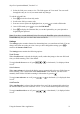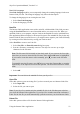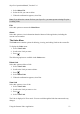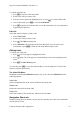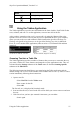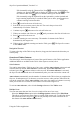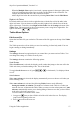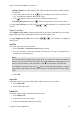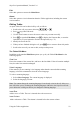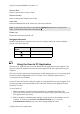Technical data
Table Of Contents
- Part 1: Introducing the SuperPen
- How to Use this Manual
- Conventions
- Package Contents
- Registration
- Part 2: Getting Started
- SuperPen Components
- Setting Up the SuperPen
- Basic SuperPen Commands
- Connecting the SuperPen to a Computer
- Using the SuperPen CD-ROM
- Connecting the SuperPen to a PDA or Cellular Phone
- Part 3: The SuperPen CD-ROM
- Part 4: SuperPen Main Menu Options
- Main Menu Overview
- General Main Menu Options
- Part 5: Working with the Quicktionary
- Installing a Dictionary
- Using the Dictionary
- Using the Quicktionary Menu
- Editing Scanned Text in the Quicktionary Application
- Part 6: Scanning Information into the QuickLink Applications
- Using the Notes Application
- Using the Address Book Application
- Using the Internet Links Application
- Using the Tables Application
- Using the Scan to PC Application
- Using the QuickLink Function
- Part 7: Viewing, Editing, and Manually Entering Text in the SuperPen
- Editing Modes
- Entering Text Manually
- Part 8: Using the QuickLink Desktop Application
- Installing the QuickLink Desktop
- Running and Exiting the QuickLink Desktop
- QuickLink Desktop Elements
- Working with QuickLink Applications on the QuickLink Desktop
- Managing Pens on the QuickLink Desktop
- Communicating between the SuperPen and the Computer
- Rearranging SuperPen Applications
- Reallocating Flash Memory
- Part 9: Maintaining and Troubleshooting the SuperPen
- Maintaining
- Troubleshooting
- Contact Us
- Appendix: SuperPen Technical Data
- Glossary
- Index
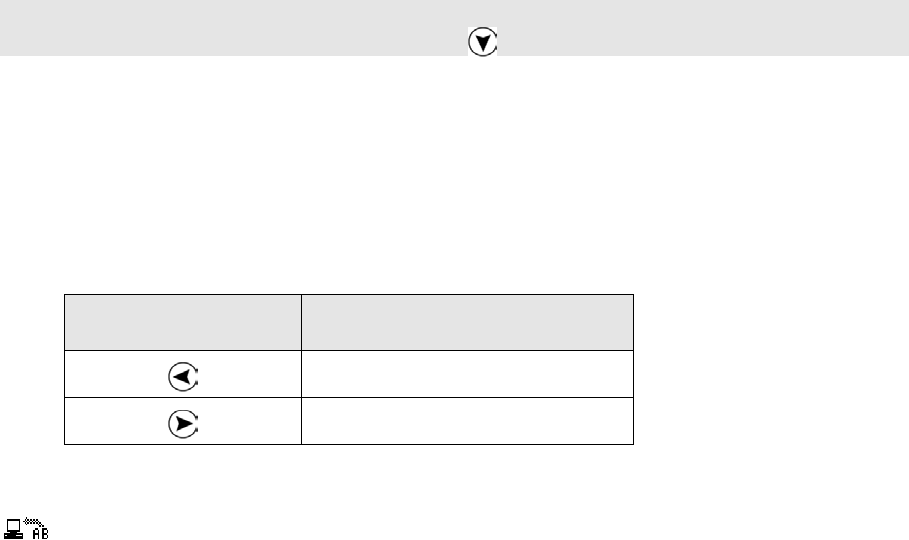
SuperPen Operation Manual, Version 2.34
Remove Row
Removes the current row from a Table.
Remove Column
Removes the current column from a Table.
Insert Line
Inserts an additional line in the current cell, after the current line.
Note: To add a line at the end of a cell when the Multiple Lines option is activated for a
Table, scroll to the last line in the cell and press .
Delete Line
Deletes the current line from the cell.
Navigation Shortcuts
Double-clicking the arrow buttons on you SuperPen quickly moves the cursor around the
current cell of your SuperPen.
Double-click this
button
To move the cursor to:
The beginning of the cell
The end of the cell
Using the Scan to PC Application
The Scan to PC application lets you scan directly into an application on your computer. The
SuperPen enters the scanned text where the cursor appears in the active application on your
computer.
The text you scan is entered into the application on the computer just as if it were being typed
in with a keyboard. Highlighted text is overwritten. Text is inserted in Insert mode or
overwritten in Overwrite mode.
Scan to PC does not interfere with your regular use of the application on your computer. You
can input text with your keyboard and use all of the other features of the application while
Scan to PC is active.
To use Scan to PC:
1. Make sure that the QuickLink Desktop application is installed and running. The
QuickLink Desktop window does not have to be open, but the QuickLink Desktop icon
must appear in the system tray.
2. Make sure that the communications settings on your SuperPen and computer were set
correctly. If you have run the Pen Customization Wizard (see p. 13) or the
Communications Wizard (see p. 86), these settings should be correct.
Using the Scan to PC Application
60