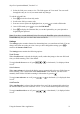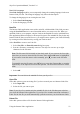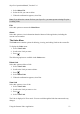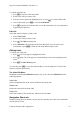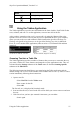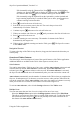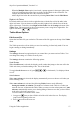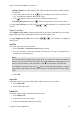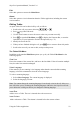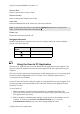Technical data
Table Of Contents
- Part 1: Introducing the SuperPen
- How to Use this Manual
- Conventions
- Package Contents
- Registration
- Part 2: Getting Started
- SuperPen Components
- Setting Up the SuperPen
- Basic SuperPen Commands
- Connecting the SuperPen to a Computer
- Using the SuperPen CD-ROM
- Connecting the SuperPen to a PDA or Cellular Phone
- Part 3: The SuperPen CD-ROM
- Part 4: SuperPen Main Menu Options
- Main Menu Overview
- General Main Menu Options
- Part 5: Working with the Quicktionary
- Installing a Dictionary
- Using the Dictionary
- Using the Quicktionary Menu
- Editing Scanned Text in the Quicktionary Application
- Part 6: Scanning Information into the QuickLink Applications
- Using the Notes Application
- Using the Address Book Application
- Using the Internet Links Application
- Using the Tables Application
- Using the Scan to PC Application
- Using the QuickLink Function
- Part 7: Viewing, Editing, and Manually Entering Text in the SuperPen
- Editing Modes
- Entering Text Manually
- Part 8: Using the QuickLink Desktop Application
- Installing the QuickLink Desktop
- Running and Exiting the QuickLink Desktop
- QuickLink Desktop Elements
- Working with QuickLink Applications on the QuickLink Desktop
- Managing Pens on the QuickLink Desktop
- Communicating between the SuperPen and the Computer
- Rearranging SuperPen Applications
- Reallocating Flash Memory
- Part 9: Maintaining and Troubleshooting the SuperPen
- Maintaining
- Troubleshooting
- Contact Us
- Appendix: SuperPen Technical Data
- Glossary
- Index
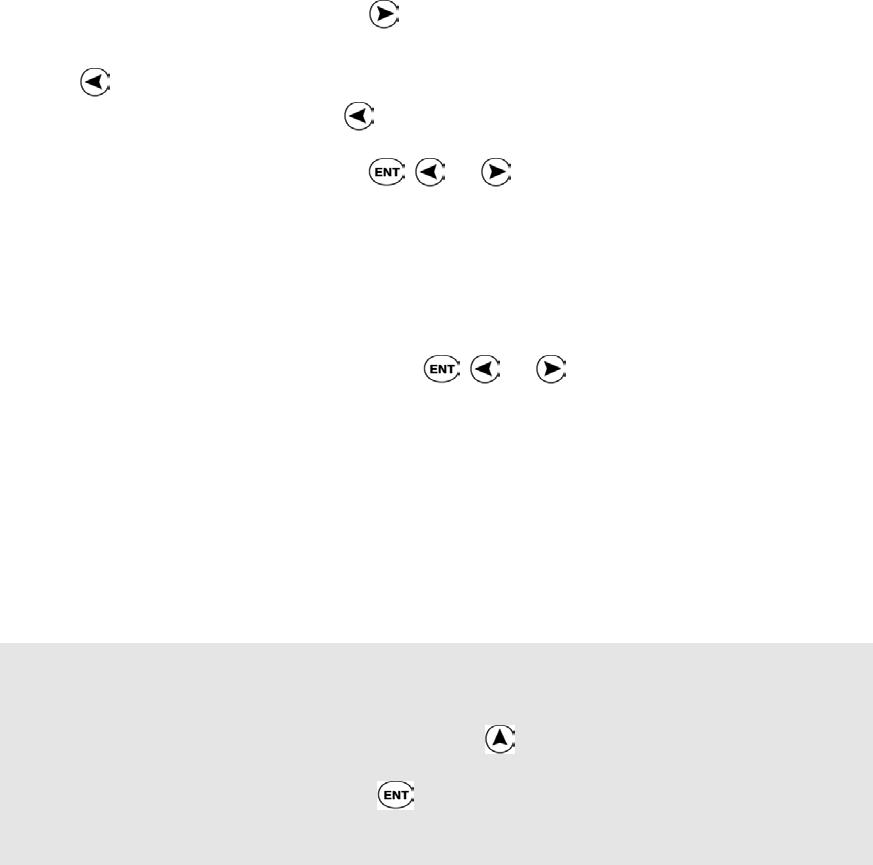
SuperPen Operation Manual, Version 2.34
Adding Columns: To add columns to the Table after the total number of Table columns
was defined:
1. At the end of the current row, press prior to scanning text into the last cell in the
row. An additional column is added to the Table.
2. Press
to return to the previous cell and continue scanning in text.
Correcting inaccurate text: Press
to return to the previous cell to rescan or edit it.
To toggle Auto Advance on or off, press
, , or . A checkmark (√) is displayed when
it is on.
Right-to-Left Table
Select Right-to-Left Table to change the direction of the Table so that the first cell is in the
upper right corner of the Table and the Table scrolls from right to left.
To toggle Right-to-Left Table on or off, press , , or . A checkmark (√) is displayed
when it is on.
New File
Select this option to create a new Table.
1. Select New File. An Enter file name dialog box opens.
2. Scan in a file name, or enter one manually. The SuperPen saves up to 40 characters for
the file name, including spaces.
Note:
The file name field is initially in Scan Only mode. If you scan text, the first 40 characters
that you scan are inserted in the file name field, and the OK button is highlighted. If you
want to rescan the name or edit it manually, press to return to the file name field.
To manually enter the file name, press twice to access the Character Bar, or scan the
Opticard key of the Opticard to activate the Opticard. The file name field will be in Edit
mode.
3. Select OK.
Open File
Select this option to open an existing Table so that you can view or modify it.
1. Select Open File.
2. Select a file from the list.
Delete File
Select this option to delete a Table from the SuperPen.
1. Select Delete File.
2. Select the file you want to delete.
3. When the confirmation appears, select Yes.
Using the Tables Application
58