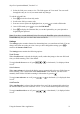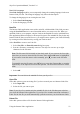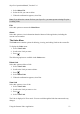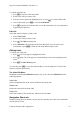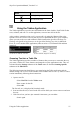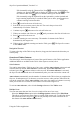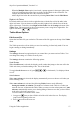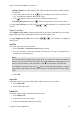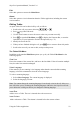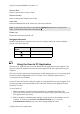Technical data
Table Of Contents
- Part 1: Introducing the SuperPen
- How to Use this Manual
- Conventions
- Package Contents
- Registration
- Part 2: Getting Started
- SuperPen Components
- Setting Up the SuperPen
- Basic SuperPen Commands
- Connecting the SuperPen to a Computer
- Using the SuperPen CD-ROM
- Connecting the SuperPen to a PDA or Cellular Phone
- Part 3: The SuperPen CD-ROM
- Part 4: SuperPen Main Menu Options
- Main Menu Overview
- General Main Menu Options
- Part 5: Working with the Quicktionary
- Installing a Dictionary
- Using the Dictionary
- Using the Quicktionary Menu
- Editing Scanned Text in the Quicktionary Application
- Part 6: Scanning Information into the QuickLink Applications
- Using the Notes Application
- Using the Address Book Application
- Using the Internet Links Application
- Using the Tables Application
- Using the Scan to PC Application
- Using the QuickLink Function
- Part 7: Viewing, Editing, and Manually Entering Text in the SuperPen
- Editing Modes
- Entering Text Manually
- Part 8: Using the QuickLink Desktop Application
- Installing the QuickLink Desktop
- Running and Exiting the QuickLink Desktop
- QuickLink Desktop Elements
- Working with QuickLink Applications on the QuickLink Desktop
- Managing Pens on the QuickLink Desktop
- Communicating between the SuperPen and the Computer
- Rearranging SuperPen Applications
- Reallocating Flash Memory
- Part 9: Maintaining and Troubleshooting the SuperPen
- Maintaining
- Troubleshooting
- Contact Us
- Appendix: SuperPen Technical Data
- Glossary
- Index
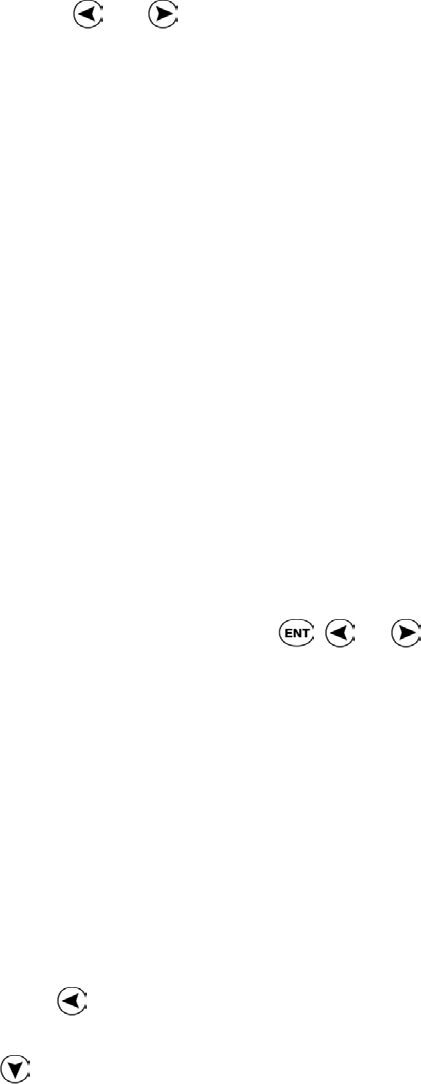
SuperPen Operation Manual, Version 2.34
When the Multiple Lines option is activated, a prompt appears in the upper right corner
of the cell, indicating how many lines are in the cell and which is the current line. For
example, 2/3 indicates that this is the second line of three.
Add a single line before the current line by selecting Insert Line from the Edit Menu.
Right-to-Left Tables
By default, tables are built in a left-to-right direction, with the first cell of the table in the
upper left corner. You can choose to build your table right-to-left, with the first cell in the
upper right corner. To do this, select Right-to-Left Table from the Settings submenu of the
Tables menu. The instructions in this section assume you are using left-to-right tables. For
right-to-left tables,
and are reversed.
Tables Menu Options
Edit Current File
Opens the last Table file you worked on. The name of the file appears at the top of the Tables
menu.
The Table opens to the cell on which you were last working, in Scan Only mode. You can
begin scanning or editing immediately.
Settings
The Settings submenu has options that let you control how you enter text into Tables. You
can change the settings of a Tables file at any time.
The Settings submenu contains the following options:
Scroll Screen
When Scroll Screen is selected, the display scrolls, rather than jumps, to the next cell in the
Table each time you finish scanning a line. This is the default.
To toggle Scroll Screen on or off, press
, , or . A checkmark (√) is displayed when
it is on.
Auto Advance
When Auto Advance is selected, the display automatically moves to the next cell when you
finish scanning a cell.
When Auto Advance is activated, the following Tables features work differently:
Setting the number of columns: The number of columns in the Table is set when you
enter the first row of data into the Table. When you enter text into subsequent rows, Auto
Advance automatically returns you to the beginning of the next row after you have filled
in all of the cells in the current row.
To set the number of columns in the Table:
1. Long-press
when you have filled in all of the cells in the first row. The display
jumps to the beginning of the row.
2. Press
to scroll to the next row
Using the Tables Application
57