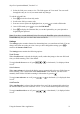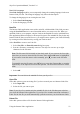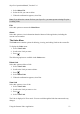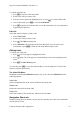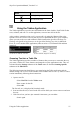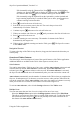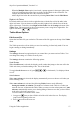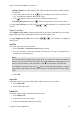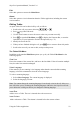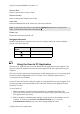Technical data
Table Of Contents
- Part 1: Introducing the SuperPen
- How to Use this Manual
- Conventions
- Package Contents
- Registration
- Part 2: Getting Started
- SuperPen Components
- Setting Up the SuperPen
- Basic SuperPen Commands
- Connecting the SuperPen to a Computer
- Using the SuperPen CD-ROM
- Connecting the SuperPen to a PDA or Cellular Phone
- Part 3: The SuperPen CD-ROM
- Part 4: SuperPen Main Menu Options
- Main Menu Overview
- General Main Menu Options
- Part 5: Working with the Quicktionary
- Installing a Dictionary
- Using the Dictionary
- Using the Quicktionary Menu
- Editing Scanned Text in the Quicktionary Application
- Part 6: Scanning Information into the QuickLink Applications
- Using the Notes Application
- Using the Address Book Application
- Using the Internet Links Application
- Using the Tables Application
- Using the Scan to PC Application
- Using the QuickLink Function
- Part 7: Viewing, Editing, and Manually Entering Text in the SuperPen
- Editing Modes
- Entering Text Manually
- Part 8: Using the QuickLink Desktop Application
- Installing the QuickLink Desktop
- Running and Exiting the QuickLink Desktop
- QuickLink Desktop Elements
- Working with QuickLink Applications on the QuickLink Desktop
- Managing Pens on the QuickLink Desktop
- Communicating between the SuperPen and the Computer
- Rearranging SuperPen Applications
- Reallocating Flash Memory
- Part 9: Maintaining and Troubleshooting the SuperPen
- Maintaining
- Troubleshooting
- Contact Us
- Appendix: SuperPen Technical Data
- Glossary
- Index
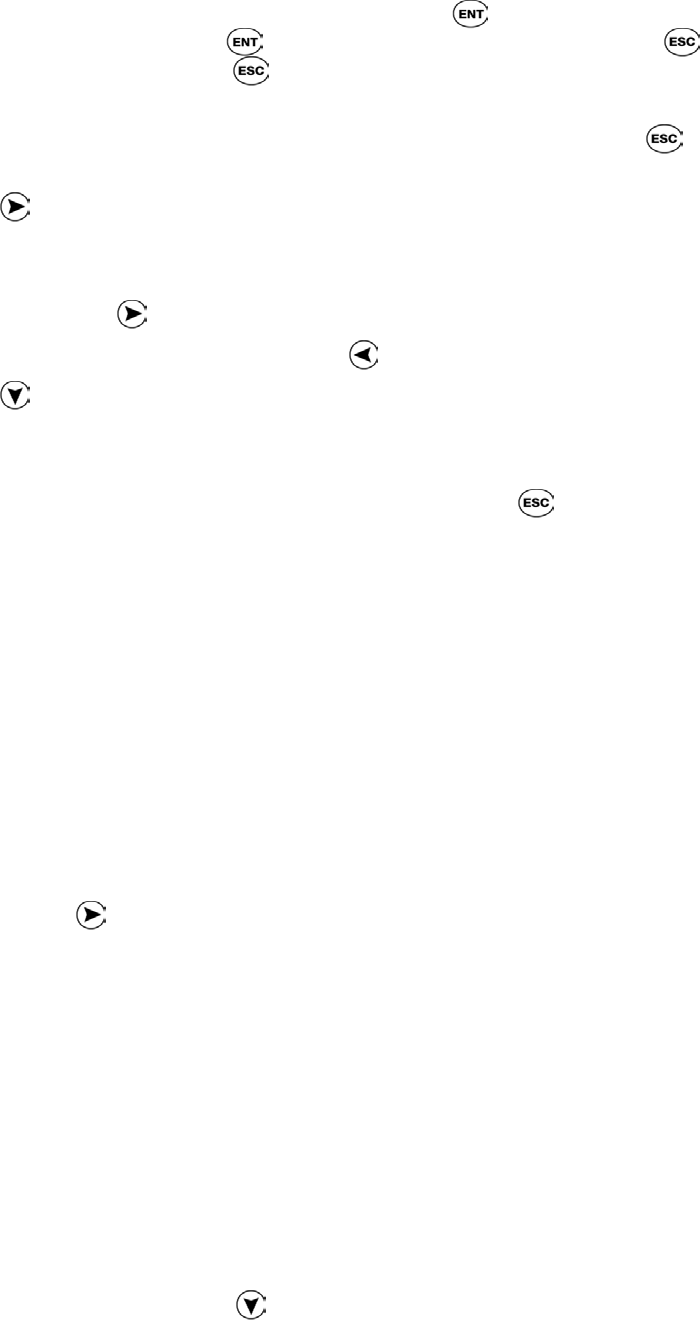
SuperPen Operation Manual, Version 2.34
Edit it manually using the Character Bar. Press
to remove the highlighting
from the text, and press again to display the Character Bar. Press to close
the Character Bar. Press
twice to continue entering text into the table.
Edit it manually using the Opticard. Scan the Opticard key on the Opticard and
begin scanning Opticard keys as needed. When you are done, press
twice to
continue entering text into the table.
4. Press
to scroll to the next cell in the row.
5. Scan in the text you want to store in the cell. The text in the previous cell is
automatically saved in the Tables file.
6. Continue to press and scan text for each cell in the row.
7. When you reach the end of the row, press
until you return to the first cell in the row.
8. Press to scroll to the next row
9. Continue scanning in text as necessary. The number of columns in the Table is
determined by the longest row.
10. When you have finished scanning text into the Table, press . The SuperPen returns
to the Tables menu.
Navigation Shortcut
To jump to the edge of the Table in any direction, long-press the button in the direction you
want to jump.
Overview of Tables Features
The following is a brief description of some of the special features of the Tables application.
Additional details are available in the Tables Menu Options section, below.
Auto Advance
Text can be entered into a Table in one of two ways, with the Auto Advance option activated
or deactivated. By default, Auto Advance is deactivated. When Auto Advance is not
activated, press the
button to advance to the next cell. When Auto Advance is activated,
the SuperPen advances to the next cell automatically after you scan text into the current cell.
Auto Advance automatically sets the number of columns in the Table when you complete the
first row. In subsequent rows, it advances you to the next row when you have filled all of the
cells in the current row. When Auto Advance is not active, the number of columns is set only
when you exit the file. It is then set to the number of cells in the longest row.
To activate Auto Advance, select it in the Settings submenu of the Tables menu.
Multiple Lines
You can enter more than one line of text in a single cell in one of two ways:
Select the Multiple Lines option in the Scanning Options submenu of the Edit Menu.
This allows you to insert as many lines as you like in the current cell. To add a line below
the current line in the cell, press
. (You will probably find it most convenient to use
this feature with Auto Advance deactivated.)
Using the Tables Application
56