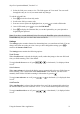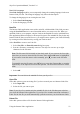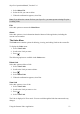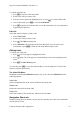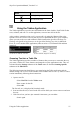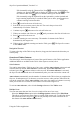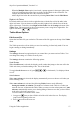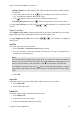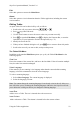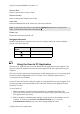Technical data
Table Of Contents
- Part 1: Introducing the SuperPen
- How to Use this Manual
- Conventions
- Package Contents
- Registration
- Part 2: Getting Started
- SuperPen Components
- Setting Up the SuperPen
- Basic SuperPen Commands
- Connecting the SuperPen to a Computer
- Using the SuperPen CD-ROM
- Connecting the SuperPen to a PDA or Cellular Phone
- Part 3: The SuperPen CD-ROM
- Part 4: SuperPen Main Menu Options
- Main Menu Overview
- General Main Menu Options
- Part 5: Working with the Quicktionary
- Installing a Dictionary
- Using the Dictionary
- Using the Quicktionary Menu
- Editing Scanned Text in the Quicktionary Application
- Part 6: Scanning Information into the QuickLink Applications
- Using the Notes Application
- Using the Address Book Application
- Using the Internet Links Application
- Using the Tables Application
- Using the Scan to PC Application
- Using the QuickLink Function
- Part 7: Viewing, Editing, and Manually Entering Text in the SuperPen
- Editing Modes
- Entering Text Manually
- Part 8: Using the QuickLink Desktop Application
- Installing the QuickLink Desktop
- Running and Exiting the QuickLink Desktop
- QuickLink Desktop Elements
- Working with QuickLink Applications on the QuickLink Desktop
- Managing Pens on the QuickLink Desktop
- Communicating between the SuperPen and the Computer
- Rearranging SuperPen Applications
- Reallocating Flash Memory
- Part 9: Maintaining and Troubleshooting the SuperPen
- Maintaining
- Troubleshooting
- Contact Us
- Appendix: SuperPen Technical Data
- Glossary
- Index
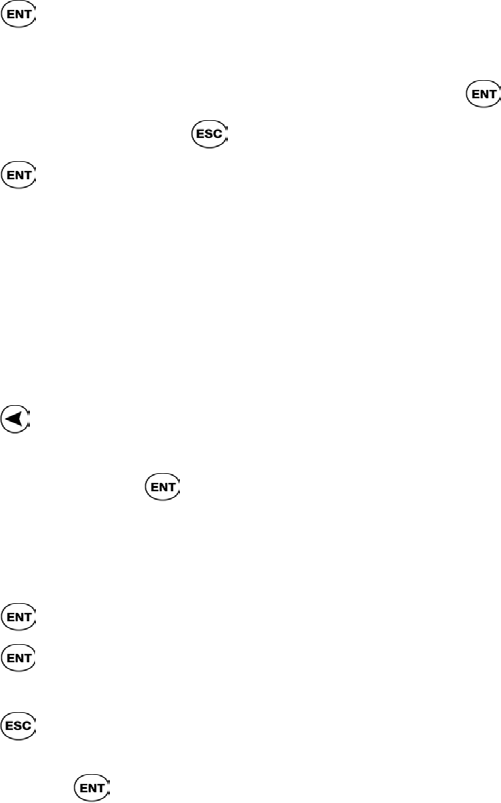
SuperPen Operation Manual, Version 2.34
To edit the selected Link:
1. Press to switch to Scan Only mode.
2. Scroll to the field you want to edit.
3. Scan new text to replace the highlighted text, or press
to switch to Edit mode.
4. Once in Edit mode, press
to access the Edit Menu.
5. Press to display the Character Bar, or scan the Opticard key on your Opticard to
begin using the Opticard.
Edit Link
Select this option to display a Link to edit.
1. Select View Links.
2. Scroll to the Link you want to edit.
3. Press . The Links menu appears.
4. Select Edit Link. The Link appears in Scan Only mode. You can scan in new
information or press to switch to Edit mode and modify the Link.
Editing Links
To edit an open Links file:
1. Press . The Link appears, highlighted in black.
2. Press again. The Link appears, with the blinking cursor at the beginning of the
name.
3. Press
. The Edit Menu appears.
You can also press
to access the Character Bar, or use the Opticard. To activate the
Opticard, scan the Opticard key.
The Links Edit Menu
In addition to the standard Edit Menu options (see p. 68), the Links Edit Menu has the
following options:
Insert Line
Inserts an additional line in the current field after the current line.
Delete Line
Deletes the current line from the Link.
Clear Line
Erases the contents of the current line, and leaves the line blank.
Navigation Shortcuts
Double-clicking the arrow buttons on your SuperPen quickly moves the cursor around the
current field of a Link:
Using the Internet Links Application
54