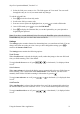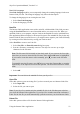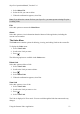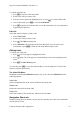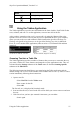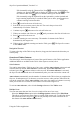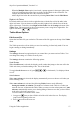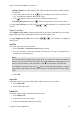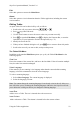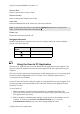Technical data
Table Of Contents
- Part 1: Introducing the SuperPen
- How to Use this Manual
- Conventions
- Package Contents
- Registration
- Part 2: Getting Started
- SuperPen Components
- Setting Up the SuperPen
- Basic SuperPen Commands
- Connecting the SuperPen to a Computer
- Using the SuperPen CD-ROM
- Connecting the SuperPen to a PDA or Cellular Phone
- Part 3: The SuperPen CD-ROM
- Part 4: SuperPen Main Menu Options
- Main Menu Overview
- General Main Menu Options
- Part 5: Working with the Quicktionary
- Installing a Dictionary
- Using the Dictionary
- Using the Quicktionary Menu
- Editing Scanned Text in the Quicktionary Application
- Part 6: Scanning Information into the QuickLink Applications
- Using the Notes Application
- Using the Address Book Application
- Using the Internet Links Application
- Using the Tables Application
- Using the Scan to PC Application
- Using the QuickLink Function
- Part 7: Viewing, Editing, and Manually Entering Text in the SuperPen
- Editing Modes
- Entering Text Manually
- Part 8: Using the QuickLink Desktop Application
- Installing the QuickLink Desktop
- Running and Exiting the QuickLink Desktop
- QuickLink Desktop Elements
- Working with QuickLink Applications on the QuickLink Desktop
- Managing Pens on the QuickLink Desktop
- Communicating between the SuperPen and the Computer
- Rearranging SuperPen Applications
- Reallocating Flash Memory
- Part 9: Maintaining and Troubleshooting the SuperPen
- Maintaining
- Troubleshooting
- Contact Us
- Appendix: SuperPen Technical Data
- Glossary
- Index
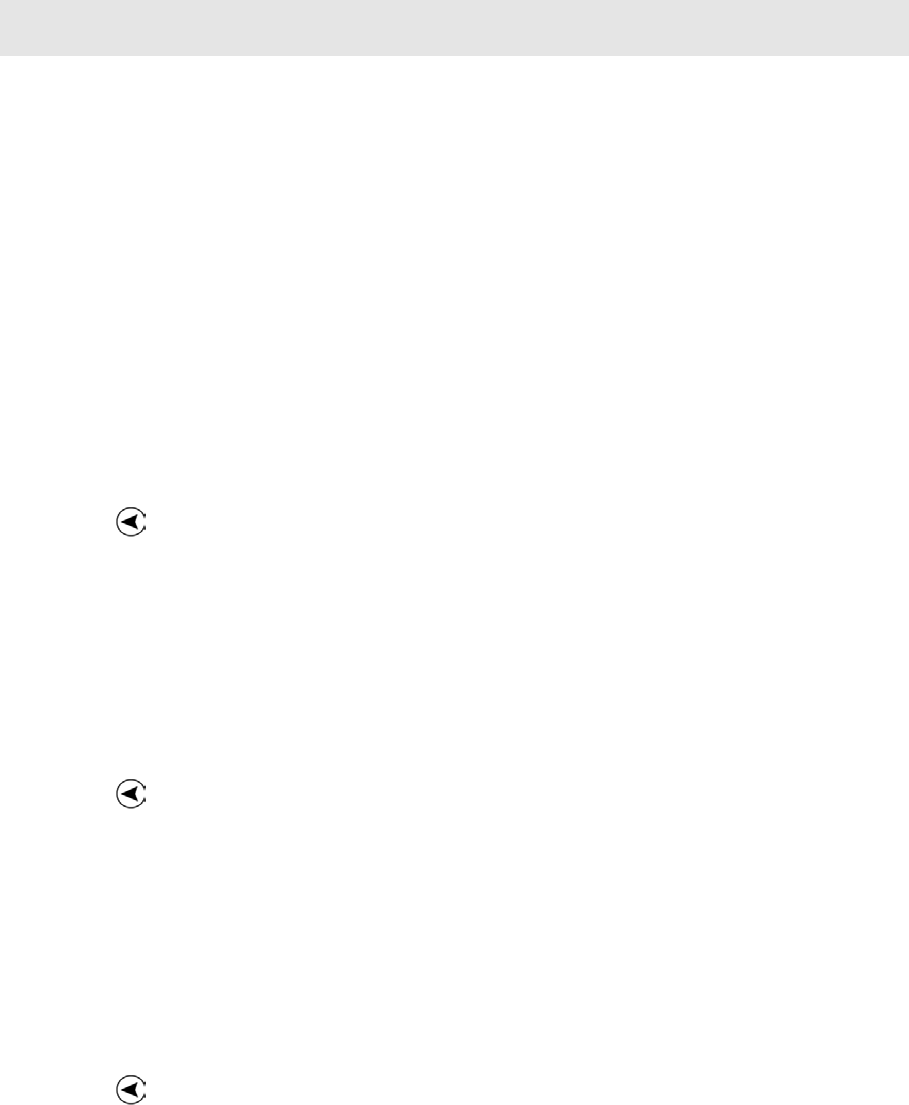
SuperPen Operation Manual, Version 2.34
1. Select Delete File.
2. Select the file you want to delete.
3. When the confirmation appears, select Yes.
Note: If you delete the current file from your SuperPen, you must open an existing file prior
to adding Links.
Exit
Select this option to return to the Main Menu.
About
Select this option to view information about the Internet Links application, including the
current version number.
The Links Menu
The Links menu contains options for deleting, viewing, and editing Links in the current file.
To display the Links menu:
1. Select View Links.
2. Scroll to the Link you want.
3. Press
.
The following options are available in the Links menu:
Delete Link
Select this option to delete a Link.
1. Select View Links.
2. Scroll to the Link you want to delete.
3. Press
.
4. Select Delete Link.
5. When the confirmation appears, select Yes.
View Link
Select this option to view a Link.
1. Select View Links.
2. Scroll to the Link you want to view.
3. Press
.
4. Select View Link.
The Link is displayed in View mode. You can scroll through the links but cannot make any
changes.
Using the Internet Links Application
53