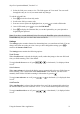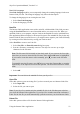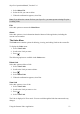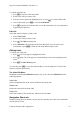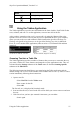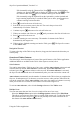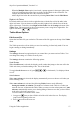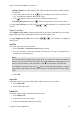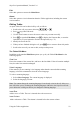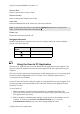Technical data
Table Of Contents
- Part 1: Introducing the SuperPen
- How to Use this Manual
- Conventions
- Package Contents
- Registration
- Part 2: Getting Started
- SuperPen Components
- Setting Up the SuperPen
- Basic SuperPen Commands
- Connecting the SuperPen to a Computer
- Using the SuperPen CD-ROM
- Connecting the SuperPen to a PDA or Cellular Phone
- Part 3: The SuperPen CD-ROM
- Part 4: SuperPen Main Menu Options
- Main Menu Overview
- General Main Menu Options
- Part 5: Working with the Quicktionary
- Installing a Dictionary
- Using the Dictionary
- Using the Quicktionary Menu
- Editing Scanned Text in the Quicktionary Application
- Part 6: Scanning Information into the QuickLink Applications
- Using the Notes Application
- Using the Address Book Application
- Using the Internet Links Application
- Using the Tables Application
- Using the Scan to PC Application
- Using the QuickLink Function
- Part 7: Viewing, Editing, and Manually Entering Text in the SuperPen
- Editing Modes
- Entering Text Manually
- Part 8: Using the QuickLink Desktop Application
- Installing the QuickLink Desktop
- Running and Exiting the QuickLink Desktop
- QuickLink Desktop Elements
- Working with QuickLink Applications on the QuickLink Desktop
- Managing Pens on the QuickLink Desktop
- Communicating between the SuperPen and the Computer
- Rearranging SuperPen Applications
- Reallocating Flash Memory
- Part 9: Maintaining and Troubleshooting the SuperPen
- Maintaining
- Troubleshooting
- Contact Us
- Appendix: SuperPen Technical Data
- Glossary
- Index
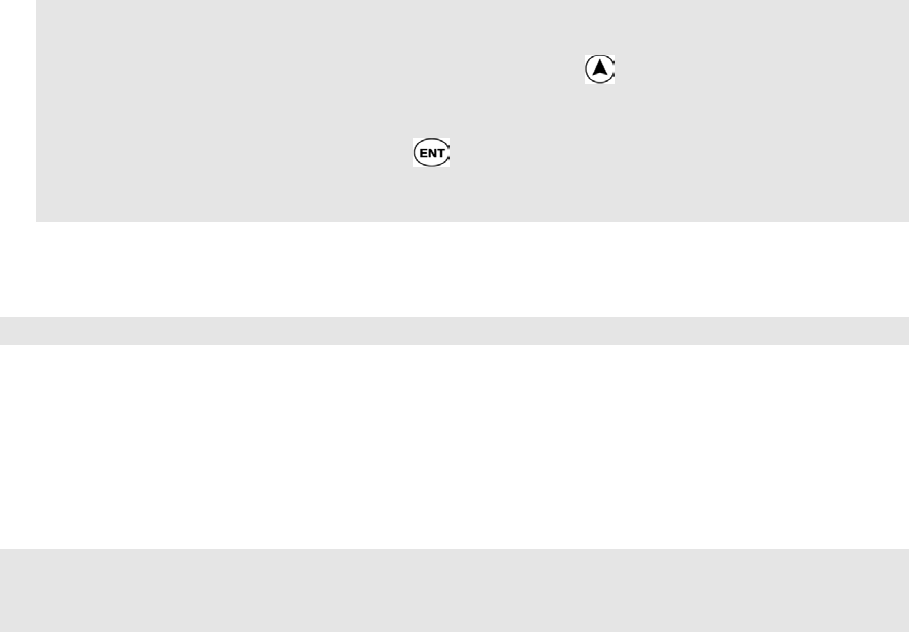
SuperPen Operation Manual, Version 2.34
Next Link Language
Next Link Language enables you to temporarily change the scanning language for the next
Internet Link you scan. The change in language only affects the description.
To change the language prior to creating the new Link:
1. Select Next Link Language.
2. Select the language you want.
New File
The Internet Links application comes with a main file, called mainlnk. Each Link you enter
using the New Link function is stored in mainlnk unless you create a new file. When you
quicklink Links to your computer, only the Links in the mainlnk file can be quicklinked to a
host application (Internet Explorer or Netscape Navigator).The mainlnk file may be the only
Internet Link file that you need. However, you might want to organize your Links differently
by creating new files and selectively storing your Links in them.
Select New File to create a new Link file.
1. Select New File. An Enter file name dialog box opens.
2. Scan in a file name, or manually enter one. The SuperPen can save up to eight
characters for the file name.
Note: The file name field is initially in Scan Only mode. If you scan text, the first eight
letters that you scan are inserted in the file name field, and the OK button is highlighted.
If you want to rescan the name or edit it manually, press to return to the file name
field.
To manually enter the file name, press twice to access the Character Bar, or scan the
Opticard key of the Opticard to activate the Opticard. The file name field will be in Edit
mode.
3. Select OK.
Important: You can't delete the mainlnk file from your SuperPen.
Open File
Select this option to open an existing file if you have created your own Internet Links files.
1. Select Open File.
2. Select the file you want to open.
Note: If your SuperPen contains only the mainlnk file, this is the file that opens each time
you select the Internet Links application. If your SuperPen contains more than one Internet
Links file, the last file you used automatically opens the next time you select Internet Links.
Delete File
Select this option to delete a file from the Internet Links application.
Using the Internet Links Application
52