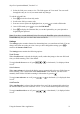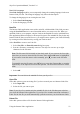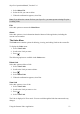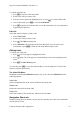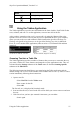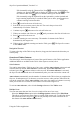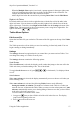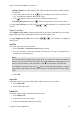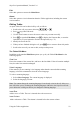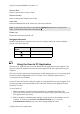Technical data
Table Of Contents
- Part 1: Introducing the SuperPen
- How to Use this Manual
- Conventions
- Package Contents
- Registration
- Part 2: Getting Started
- SuperPen Components
- Setting Up the SuperPen
- Basic SuperPen Commands
- Connecting the SuperPen to a Computer
- Using the SuperPen CD-ROM
- Connecting the SuperPen to a PDA or Cellular Phone
- Part 3: The SuperPen CD-ROM
- Part 4: SuperPen Main Menu Options
- Main Menu Overview
- General Main Menu Options
- Part 5: Working with the Quicktionary
- Installing a Dictionary
- Using the Dictionary
- Using the Quicktionary Menu
- Editing Scanned Text in the Quicktionary Application
- Part 6: Scanning Information into the QuickLink Applications
- Using the Notes Application
- Using the Address Book Application
- Using the Internet Links Application
- Using the Tables Application
- Using the Scan to PC Application
- Using the QuickLink Function
- Part 7: Viewing, Editing, and Manually Entering Text in the SuperPen
- Editing Modes
- Entering Text Manually
- Part 8: Using the QuickLink Desktop Application
- Installing the QuickLink Desktop
- Running and Exiting the QuickLink Desktop
- QuickLink Desktop Elements
- Working with QuickLink Applications on the QuickLink Desktop
- Managing Pens on the QuickLink Desktop
- Communicating between the SuperPen and the Computer
- Rearranging SuperPen Applications
- Reallocating Flash Memory
- Part 9: Maintaining and Troubleshooting the SuperPen
- Maintaining
- Troubleshooting
- Contact Us
- Appendix: SuperPen Technical Data
- Glossary
- Index
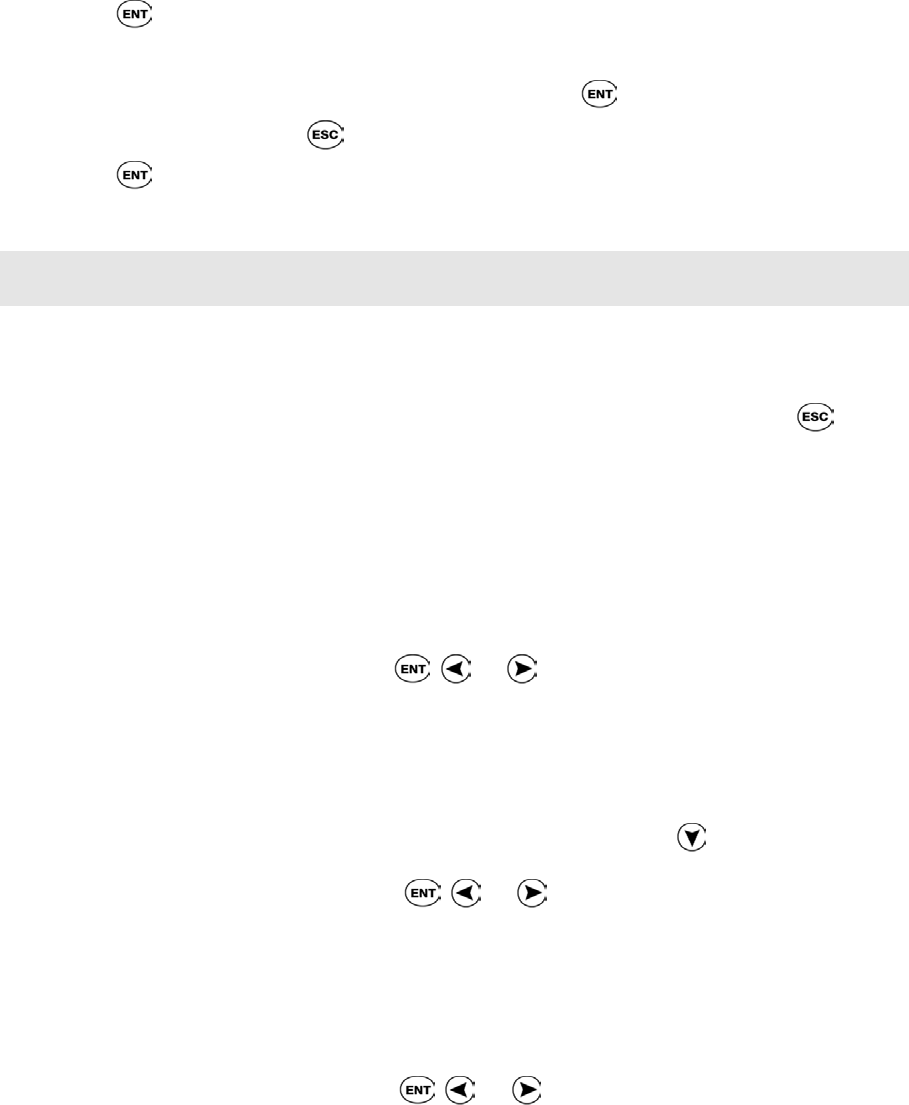
SuperPen Operation Manual, Version 2.34
2. Select the Link you to want to view. The Link appears in View mode. You can scroll
through the entry to view it, but cannot make any changes.
To edit the selected Link:
1. Press
to switch to Scan Only mode.
2. Scroll to the field you want to edit.
3. Scan new text to replace the highlighted text, or press
to switch to Edit mode.
4. Once in Edit mode, press
to access the Edit Menu.
5. Press to display the Character Bar, or scan the Opticard key on your Opticard to
begin using the Opticard.
Note: If you have created additional Links files using the New File option (described below),
View Links only lets you view the Links in the current file.
Settings
The Settings option contains features for determining how you enter Internet Links. You can
change more than one setting at a time. Once you have changed the settings, press
to
return to the Internet Links menu.
The Settings menu contains the following options:
Scroll Screen
When Scroll Screen is selected, the display scrolls, rather than jumps, to the next field each
time you finish scanning. This is the default.
To toggle Scroll Screen on or off, press
, , or . A checkmark (√) is displayed when
it is on.
Auto Advance
When Auto Advance is selected, the display moves automatically to the next field when you
finish scanning. This is the default. When AutoAdvance is not selected, you must scroll
manually from field to field after scanning in information by pressing .
To toggle Auto Advance on or off, press
, , or . A checkmark (√) is displayed when
it is on.
AutoDescribe
When AutoDescribe is selected, the description for a new Link is automatically taken from
the Internet address (the first word after “www.”). You can edit the description if necessary.
To toggle AutoDescribe on or off, press
, , or . A checkmark (√) is displayed when
it is on.
Using the Internet Links Application
51