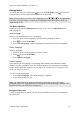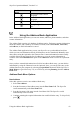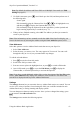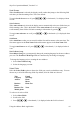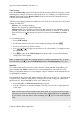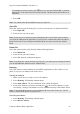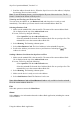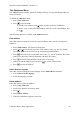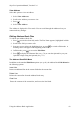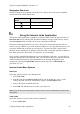Technical data
Table Of Contents
- Part 1: Introducing the SuperPen
- How to Use this Manual
- Conventions
- Package Contents
- Registration
- Part 2: Getting Started
- SuperPen Components
- Setting Up the SuperPen
- Basic SuperPen Commands
- Connecting the SuperPen to a Computer
- Using the SuperPen CD-ROM
- Connecting the SuperPen to a PDA or Cellular Phone
- Part 3: The SuperPen CD-ROM
- Part 4: SuperPen Main Menu Options
- Main Menu Overview
- General Main Menu Options
- Part 5: Working with the Quicktionary
- Installing a Dictionary
- Using the Dictionary
- Using the Quicktionary Menu
- Editing Scanned Text in the Quicktionary Application
- Part 6: Scanning Information into the QuickLink Applications
- Using the Notes Application
- Using the Address Book Application
- Using the Internet Links Application
- Using the Tables Application
- Using the Scan to PC Application
- Using the QuickLink Function
- Part 7: Viewing, Editing, and Manually Entering Text in the SuperPen
- Editing Modes
- Entering Text Manually
- Part 8: Using the QuickLink Desktop Application
- Installing the QuickLink Desktop
- Running and Exiting the QuickLink Desktop
- QuickLink Desktop Elements
- Working with QuickLink Applications on the QuickLink Desktop
- Managing Pens on the QuickLink Desktop
- Communicating between the SuperPen and the Computer
- Rearranging SuperPen Applications
- Reallocating Flash Memory
- Part 9: Maintaining and Troubleshooting the SuperPen
- Maintaining
- Troubleshooting
- Contact Us
- Appendix: SuperPen Technical Data
- Glossary
- Index
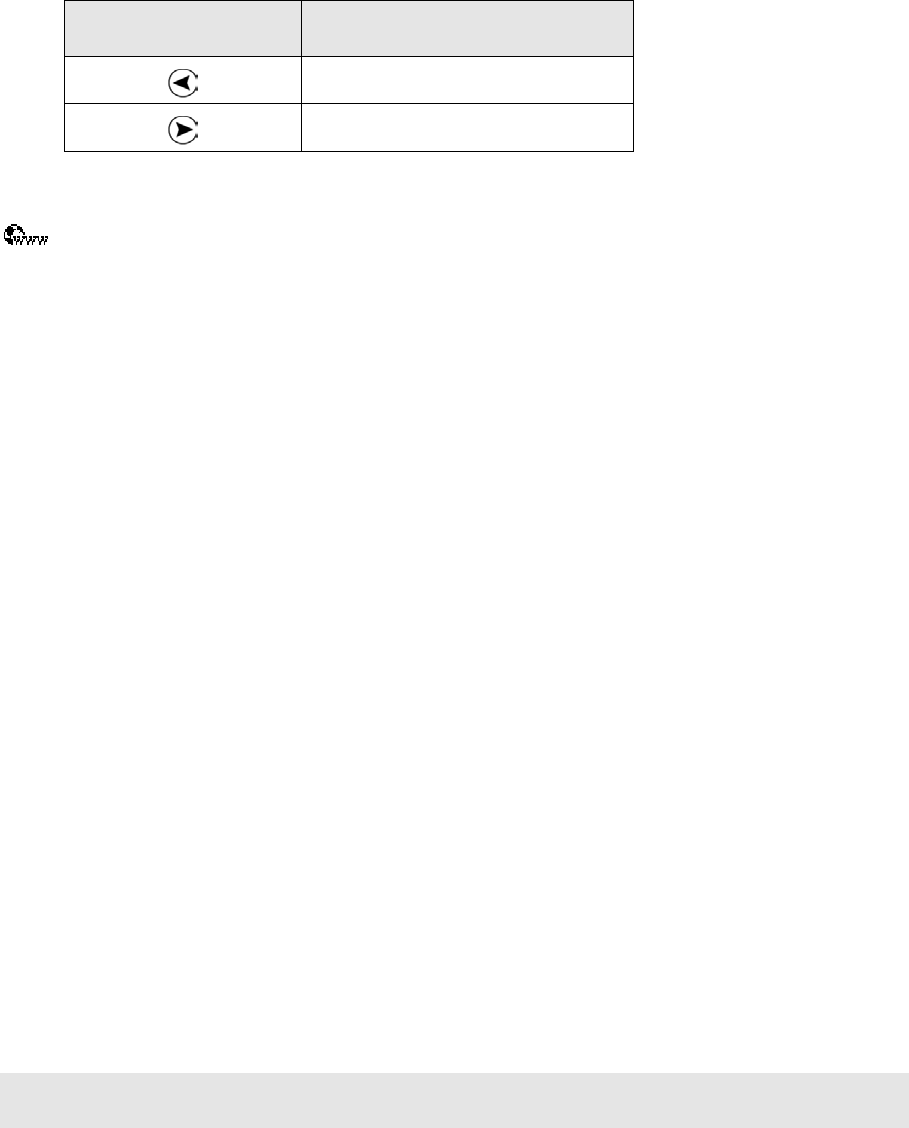
SuperPen Operation Manual, Version 2.34
Navigation Shortcuts
Double-clicking the arrow buttons on you SuperPen quickly moves the cursor around the
current field of an Address Book entry.
Double-click this
button
To move the cursor to:
The beginning of the field
The end of the field
Using the Internet Links Application
The Internet Links application is a database of Internet Links. Each Link has two fields, an
Internet Link field, in which a URL (the Internet address of a page on the Web) is stored,
and a Description field, in which you can store a description of the link.
The Internet Links application lets you carry a list of your favorite Internet sites with you
wherever you go. Whenever you come across the address of a new site that interests you, you
can simply add the link to the list on your SuperPen. You can scan URL’s directly from
business cards or letterheads, or manually enter other URL’s using the Opticard or Character
Bar. When you need to find a URL, it is right there at your fingertips.
Once you have scanned information into a field in an Internet Links entry, you can edit it by
using the Character Bar or the Opticard. Later, you can transfer the entry to the Favorites list
of Microsoft Internet Explorer or the Bookmarks list of Netscape Navigator on your
computer by selecting the QuickLink function from the SuperPen’s Main Menu (see
QuickLink on p. 62).
Internet Links Menu Options
New Link
Select this option to scan in a new Internet Link.
1. Select New Link.
2. Scan the Link into the Internet Link field. Be sure to include the “www.” prefix.
When you finish, the cursor automatically jumps to the Description field.
3. Enter a description to identify the Link.
4. Select OK. The Internet Link is saved to your SuperPen.
Note: If you do not enter a description for the Link, the Link is automatically entered as the
description.
View Links
Select this option to view the Links you have scanned in.
1. Select View Links.
Using the Internet Links Application
50