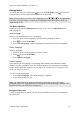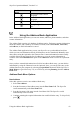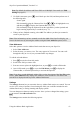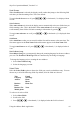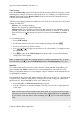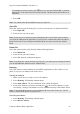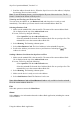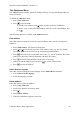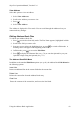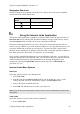Technical data
Table Of Contents
- Part 1: Introducing the SuperPen
- How to Use this Manual
- Conventions
- Package Contents
- Registration
- Part 2: Getting Started
- SuperPen Components
- Setting Up the SuperPen
- Basic SuperPen Commands
- Connecting the SuperPen to a Computer
- Using the SuperPen CD-ROM
- Connecting the SuperPen to a PDA or Cellular Phone
- Part 3: The SuperPen CD-ROM
- Part 4: SuperPen Main Menu Options
- Main Menu Overview
- General Main Menu Options
- Part 5: Working with the Quicktionary
- Installing a Dictionary
- Using the Dictionary
- Using the Quicktionary Menu
- Editing Scanned Text in the Quicktionary Application
- Part 6: Scanning Information into the QuickLink Applications
- Using the Notes Application
- Using the Address Book Application
- Using the Internet Links Application
- Using the Tables Application
- Using the Scan to PC Application
- Using the QuickLink Function
- Part 7: Viewing, Editing, and Manually Entering Text in the SuperPen
- Editing Modes
- Entering Text Manually
- Part 8: Using the QuickLink Desktop Application
- Installing the QuickLink Desktop
- Running and Exiting the QuickLink Desktop
- QuickLink Desktop Elements
- Working with QuickLink Applications on the QuickLink Desktop
- Managing Pens on the QuickLink Desktop
- Communicating between the SuperPen and the Computer
- Rearranging SuperPen Applications
- Reallocating Flash Memory
- Part 9: Maintaining and Troubleshooting the SuperPen
- Maintaining
- Troubleshooting
- Contact Us
- Appendix: SuperPen Technical Data
- Glossary
- Index
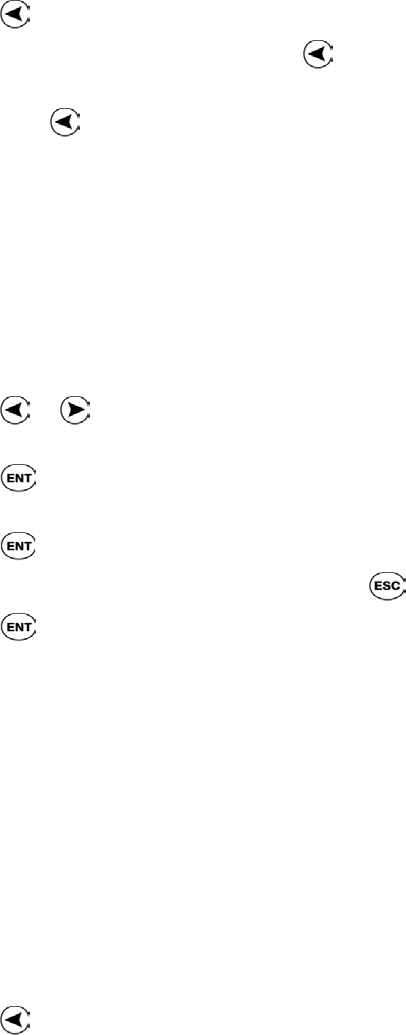
SuperPen Operation Manual, Version 2.34
The Addresses Menu
The Addresses menu contains options for finding, deleting, viewing, and editing Addresses
in the current file.
To display the Addresses menu:
1. Select View Addresses.
2. Press
to open the menu.
To search for an Address, press from anywhere in the list of addresses.
To delete, view, or edit a particular Address in the list, scroll to that Address, and
press
.
The following options are available in the Addresses menu:
Find Address
Select this option to narrow the search for a specific address when you have a long list of
Addresses.
1. Select Find Address. The Character Bar appears.
2. Press
or to scroll to the first letter in the Address entry (e.g., the 'S' in Smith).
The cursor jumps to the first entry in the list beginning with that letter.
3. Press
, and scroll to the second letter in the entry (e.g., the 'm' in Smith). The cursor
jumps to the first entry in the list beginning with those two letters.
4. Press
and scroll to the third letter in the entry, if necessary.
5. When you find the Address you want, press
to exit the Character Bar.
6. Press to select the Address.
Select Search Language
Select this option to change the search language for the Find Address command.
1. Select Select Search Language.
2. Select the language you want.
Delete Address
Select this option to delete an Address.
1. Select View Addresses.
2. Scroll to the Address you want to delete.
3. Press
.
4. Select Delete Address.
5. When the confirmation appears, select Yes.
Using the Address Book Application
48