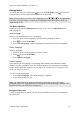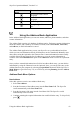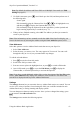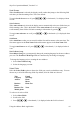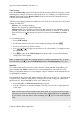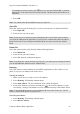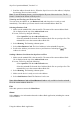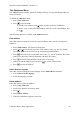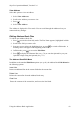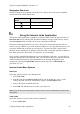Technical data
Table Of Contents
- Part 1: Introducing the SuperPen
- How to Use this Manual
- Conventions
- Package Contents
- Registration
- Part 2: Getting Started
- SuperPen Components
- Setting Up the SuperPen
- Basic SuperPen Commands
- Connecting the SuperPen to a Computer
- Using the SuperPen CD-ROM
- Connecting the SuperPen to a PDA or Cellular Phone
- Part 3: The SuperPen CD-ROM
- Part 4: SuperPen Main Menu Options
- Main Menu Overview
- General Main Menu Options
- Part 5: Working with the Quicktionary
- Installing a Dictionary
- Using the Dictionary
- Using the Quicktionary Menu
- Editing Scanned Text in the Quicktionary Application
- Part 6: Scanning Information into the QuickLink Applications
- Using the Notes Application
- Using the Address Book Application
- Using the Internet Links Application
- Using the Tables Application
- Using the Scan to PC Application
- Using the QuickLink Function
- Part 7: Viewing, Editing, and Manually Entering Text in the SuperPen
- Editing Modes
- Entering Text Manually
- Part 8: Using the QuickLink Desktop Application
- Installing the QuickLink Desktop
- Running and Exiting the QuickLink Desktop
- QuickLink Desktop Elements
- Working with QuickLink Applications on the QuickLink Desktop
- Managing Pens on the QuickLink Desktop
- Communicating between the SuperPen and the Computer
- Rearranging SuperPen Applications
- Reallocating Flash Memory
- Part 9: Maintaining and Troubleshooting the SuperPen
- Maintaining
- Troubleshooting
- Contact Us
- Appendix: SuperPen Technical Data
- Glossary
- Index

SuperPen Operation Manual, Version 2.34
To manually enter the file name, press twice to access the Character Bar, or scan the
Opticard key of the Opticard to activate the Opticard. The file name field will then be in
Edit mode.
3. Select OK.
Note: You cannot delete the mainadd file from your SuperPen.
Open File
Select this option to open an existing file if you have created your own Address Book files.
1. Select Open File.
2. Select the file you want to open.
Note: If your SuperPen contains only the mainadd file, this is the file that opens each time
you select the Address Book application. If your SuperPen contains more than one Address
Book file, the last file you used opens automatically the next time you select the Address
Book.
Delete File
Select this option to delete a file from the Address Book application.
1. Select Delete File.
2. Select the file you want to delete.
3. Select Yes when the confirmation appears.
Note: If you delete the current file from your SuperPen, you must open an existing file before
you can add additional Addresses to the Address Book.
Beaming
Select this option to send an Address to an IrOBEX-compliant device like a PDA or a cell
phone, or to receive an Address from such a device.
Sending an Address
1. Make sure the device is ready to receive the Address.
2. Select Beaming. The Beaming submenu opens.
3. Select Send Address. The list of addresses in the current file appears.
4. Scroll to the Address you want to send and press
. The SuperPen displays a “Sent
successfully” message if the address was sent, or an error message if the transfer failed.
Note: To use the Beaming feature, you must align the IR ports of the two devices. The IR
feature is located at the bottom of the SuperPen.
Receiving an Address
1. Select Beaming. The Beaming submenu opens.
2. Select Receive Address.
Using the Address Book Application
46