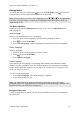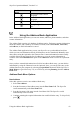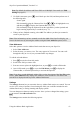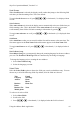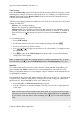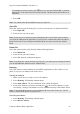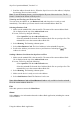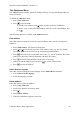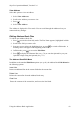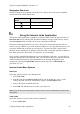Technical data
Table Of Contents
- Part 1: Introducing the SuperPen
- How to Use this Manual
- Conventions
- Package Contents
- Registration
- Part 2: Getting Started
- SuperPen Components
- Setting Up the SuperPen
- Basic SuperPen Commands
- Connecting the SuperPen to a Computer
- Using the SuperPen CD-ROM
- Connecting the SuperPen to a PDA or Cellular Phone
- Part 3: The SuperPen CD-ROM
- Part 4: SuperPen Main Menu Options
- Main Menu Overview
- General Main Menu Options
- Part 5: Working with the Quicktionary
- Installing a Dictionary
- Using the Dictionary
- Using the Quicktionary Menu
- Editing Scanned Text in the Quicktionary Application
- Part 6: Scanning Information into the QuickLink Applications
- Using the Notes Application
- Using the Address Book Application
- Using the Internet Links Application
- Using the Tables Application
- Using the Scan to PC Application
- Using the QuickLink Function
- Part 7: Viewing, Editing, and Manually Entering Text in the SuperPen
- Editing Modes
- Entering Text Manually
- Part 8: Using the QuickLink Desktop Application
- Installing the QuickLink Desktop
- Running and Exiting the QuickLink Desktop
- QuickLink Desktop Elements
- Working with QuickLink Applications on the QuickLink Desktop
- Managing Pens on the QuickLink Desktop
- Communicating between the SuperPen and the Computer
- Rearranging SuperPen Applications
- Reallocating Flash Memory
- Part 9: Maintaining and Troubleshooting the SuperPen
- Maintaining
- Troubleshooting
- Contact Us
- Appendix: SuperPen Technical Data
- Glossary
- Index
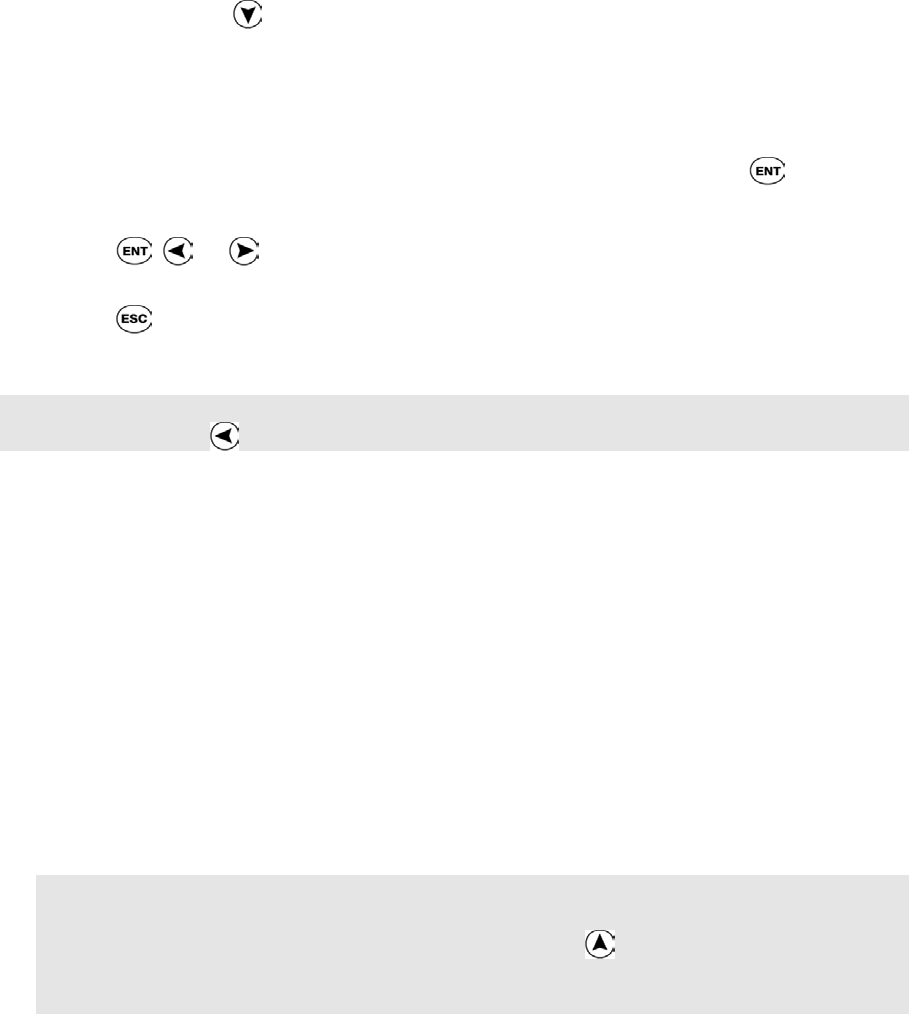
SuperPen Operation Manual, Version 2.34
Field Settings
Select the Field Settings option to change the default scanning options for each type of field.
Adjusting these settings can increase scanning accuracy. For example, you might choose the
Numeric field setting for the Business Phone field, because all of the characters that you
scan into this field are numerals.
The following scanning options are available for each field. You can select any or all of these
settings for each field.
Numeric: For a string of numbers.
Inverse: For light text on a dark background.
Multiple Lines: For a field that can store more than one line of text. When this option is
selected, a new line is opened in the same field after each line is scanned. To continue to
the next field, press
. By default, this option is selected for the Address and Notes
fields.
To set scanning options:
1. Select Field Settings.
2. Scroll to the field for which you want to change the settings, then press
.
3. Scroll to each option you want to activate.
4. Press
, , or to toggle the option on or off. A checkmark (√) is displayed when
the option is on.
5. Press
to return to the Field Settings menu. Repeat steps 2-4 for each field whose
settings you want to change.
Note: To temporarily modify the scanning options for a field in a particular entry, go to the
field and either press or open the Edit Menu and select Scanning Options (see p. 69).
New File
The Address Book application comes with a main file, called mainadd. Each Address you
enter using the New Address function is stored in mainadd unless you create a new file.
When you quicklink Addresses to your computer, only the Addresses in the mainadd file can
be quicklinked to Outlook.
The mainadd file may be the only Address Book file that you need. However, you might want
to organize your Addresses differently by creating new files and storing your Addresses in
them selectively. Select New File to create a new Address file:
1. Select New File. An Enter file name dialog box opens.
2. Scan in a file name, or enter one manually. The SuperPen saves up to eight characters
in the name.
Note: The file name field is initially in Scan Only mode. If you scan text, the first eight
letters that you scan are inserted in the file name field, and the OK button is highlighted.
If you want to rescan the name or edit it manually, press first to return to the file name
field.
Using the Address Book Application
45