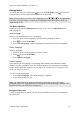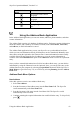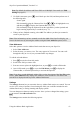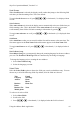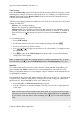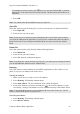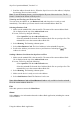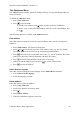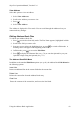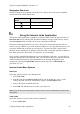Technical data
Table Of Contents
- Part 1: Introducing the SuperPen
- How to Use this Manual
- Conventions
- Package Contents
- Registration
- Part 2: Getting Started
- SuperPen Components
- Setting Up the SuperPen
- Basic SuperPen Commands
- Connecting the SuperPen to a Computer
- Using the SuperPen CD-ROM
- Connecting the SuperPen to a PDA or Cellular Phone
- Part 3: The SuperPen CD-ROM
- Part 4: SuperPen Main Menu Options
- Main Menu Overview
- General Main Menu Options
- Part 5: Working with the Quicktionary
- Installing a Dictionary
- Using the Dictionary
- Using the Quicktionary Menu
- Editing Scanned Text in the Quicktionary Application
- Part 6: Scanning Information into the QuickLink Applications
- Using the Notes Application
- Using the Address Book Application
- Using the Internet Links Application
- Using the Tables Application
- Using the Scan to PC Application
- Using the QuickLink Function
- Part 7: Viewing, Editing, and Manually Entering Text in the SuperPen
- Editing Modes
- Entering Text Manually
- Part 8: Using the QuickLink Desktop Application
- Installing the QuickLink Desktop
- Running and Exiting the QuickLink Desktop
- QuickLink Desktop Elements
- Working with QuickLink Applications on the QuickLink Desktop
- Managing Pens on the QuickLink Desktop
- Communicating between the SuperPen and the Computer
- Rearranging SuperPen Applications
- Reallocating Flash Memory
- Part 9: Maintaining and Troubleshooting the SuperPen
- Maintaining
- Troubleshooting
- Contact Us
- Appendix: SuperPen Technical Data
- Glossary
- Index
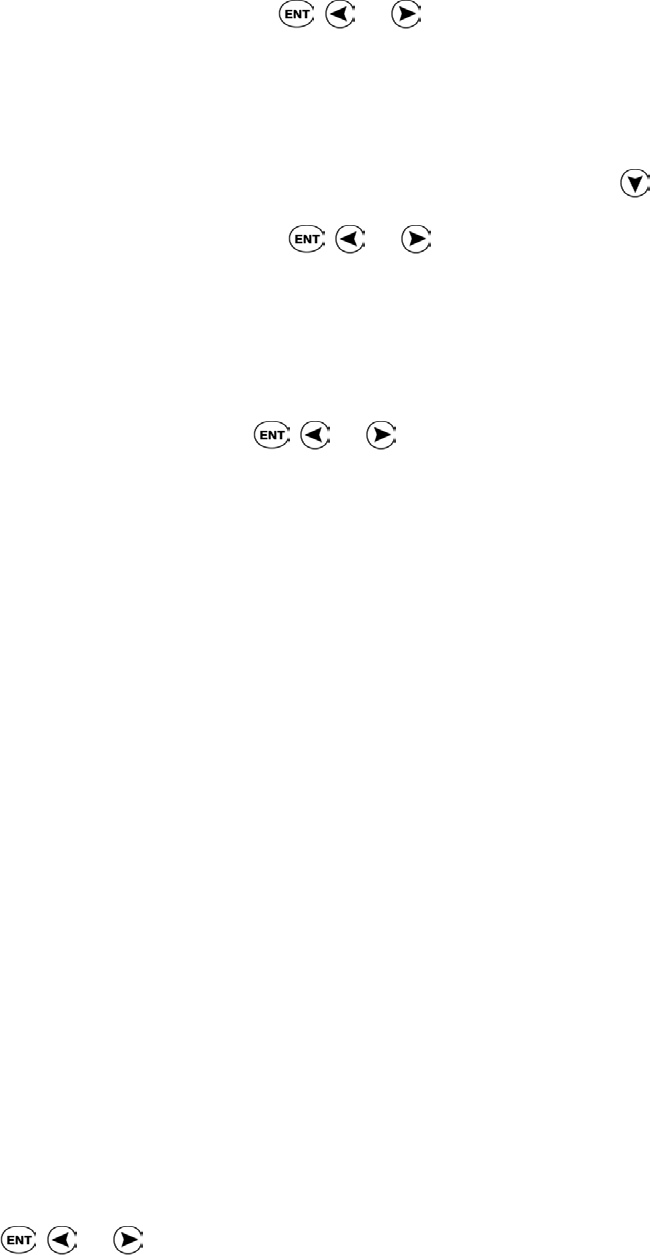
SuperPen Operation Manual, Version 2.34
Scroll Screen
When Scroll Screen is selected, the display scrolls, rather than jumps, to the following field
each time you finish scanning a line. This is the default.
To toggle Scroll Screen on or off, press , , or . A checkmark (√) is displayed when
it is on.
Auto Advance
When Auto Advance is selected, the display moves automatically to the next field when you
finish scanning a line. This is the default. When Auto Advance is not selected, you must
scroll manually from field to field after scanning in information by pressing .
To toggle Auto Advance on or off, press , , or . A checkmark (√) is displayed when
it is on.
AutoName
Select AutoName so that you can scan in both the first and last names at the same time. The
first name appears in the First Name field and last name appears in the Last Name field.
To toggle AutoName on or off, press , , or . A checkmark (√) is displayed when it
is on.
Next Address Lang
Next Address Lang lets you temporarily change the scanning language for the next Address
you scan. The E-mail and Web Page fields are unaffected by the change in language.
To change the language prior to creating the new Address:
1. Select Next Address Lang.
2. Select the language you want.
Select Fields
Select the Select Fields option to choose the fields you want in each Address entry. You can
choose any or all of the following fields. By default, all of the fields are selected.
Title E-mail
Company Web Page
Address Home
Phone
Business
Phone
Home Fax
Business Fax Notes
Mobile phone
To select or de-select a field:
1. Select Select Fields.
2. Scroll to the field.
3. Press
, , or . A checkmark (√) is displayed when the field is selected.
Using the Address Book Application
44