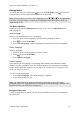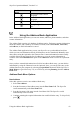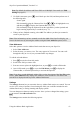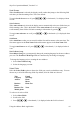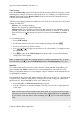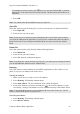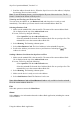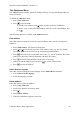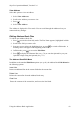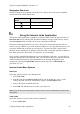Technical data
Table Of Contents
- Part 1: Introducing the SuperPen
- How to Use this Manual
- Conventions
- Package Contents
- Registration
- Part 2: Getting Started
- SuperPen Components
- Setting Up the SuperPen
- Basic SuperPen Commands
- Connecting the SuperPen to a Computer
- Using the SuperPen CD-ROM
- Connecting the SuperPen to a PDA or Cellular Phone
- Part 3: The SuperPen CD-ROM
- Part 4: SuperPen Main Menu Options
- Main Menu Overview
- General Main Menu Options
- Part 5: Working with the Quicktionary
- Installing a Dictionary
- Using the Dictionary
- Using the Quicktionary Menu
- Editing Scanned Text in the Quicktionary Application
- Part 6: Scanning Information into the QuickLink Applications
- Using the Notes Application
- Using the Address Book Application
- Using the Internet Links Application
- Using the Tables Application
- Using the Scan to PC Application
- Using the QuickLink Function
- Part 7: Viewing, Editing, and Manually Entering Text in the SuperPen
- Editing Modes
- Entering Text Manually
- Part 8: Using the QuickLink Desktop Application
- Installing the QuickLink Desktop
- Running and Exiting the QuickLink Desktop
- QuickLink Desktop Elements
- Working with QuickLink Applications on the QuickLink Desktop
- Managing Pens on the QuickLink Desktop
- Communicating between the SuperPen and the Computer
- Rearranging SuperPen Applications
- Reallocating Flash Memory
- Part 9: Maintaining and Troubleshooting the SuperPen
- Maintaining
- Troubleshooting
- Contact Us
- Appendix: SuperPen Technical Data
- Glossary
- Index
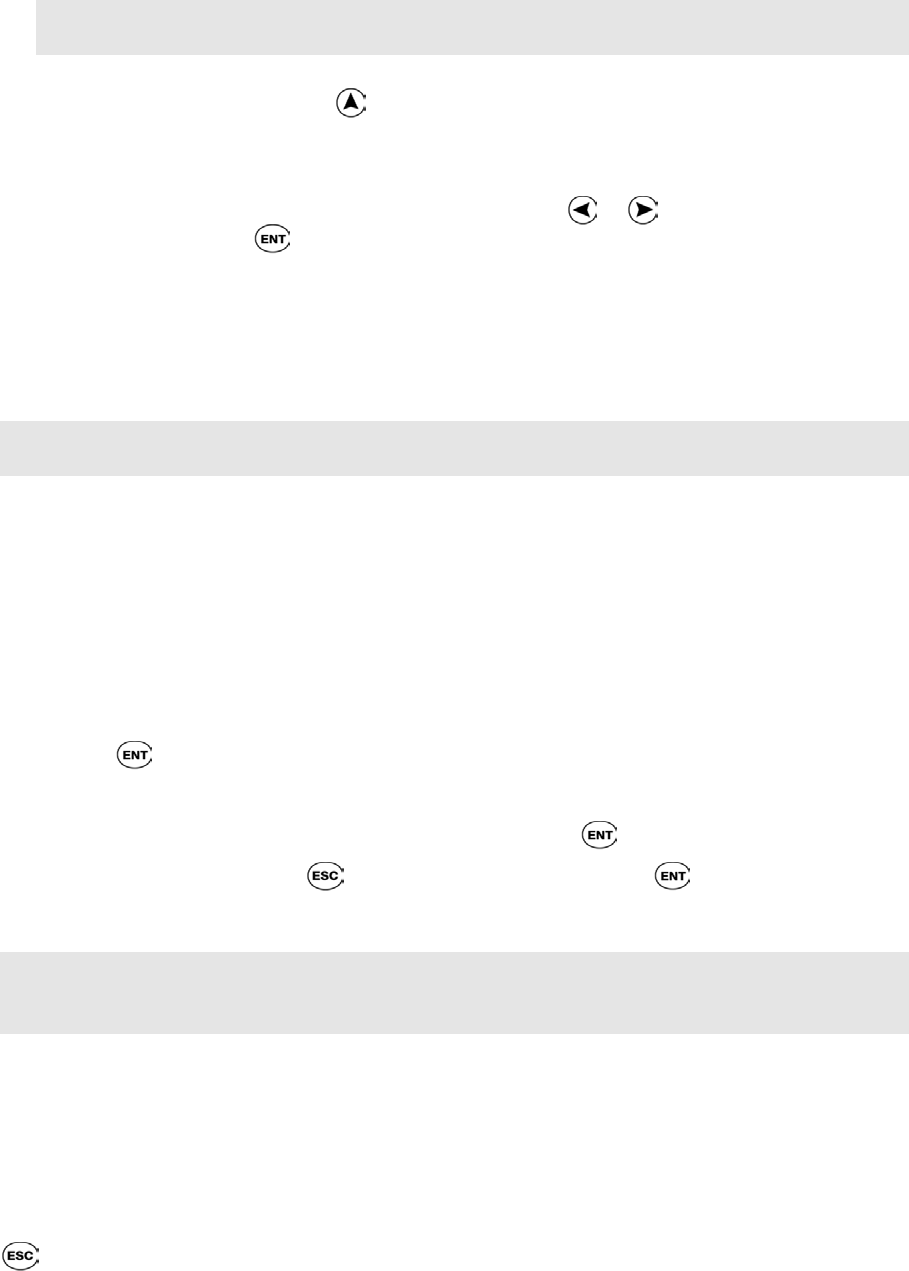
SuperPen Operation Manual, Version 2.34
Note: By default, the Address and Notes fields are in Multiple Lines mode (see Field
Settings on page 45).
5. If a field is inaccurate, press to scroll back up to the field, and then perform one of
the following tasks:
Scan it again.
Edit it manually using the Character Bar. Press or to de-highlight the text,
and then press
to display the Character Bar (see p. 70).
Edit it manually using the Opticard. Scan the Opticard key on the Opticard and
begin scanning Opticard keys as needed (see p. 73).
6. When you have finished scanning, select OK. The Address you have just scanned is
saved to your SuperPen.
Note: If the information you have scanned exceeds the width of the SuperPen display, you
can see the entire text by selecting the Address using the View Addresses option, below.
View Addresses
Select this option to view the Address Book entries that are on your SuperPen.
1. Select View Addresses.
2. Select the entry you want to view. The entry appears in View mode. You can scroll
through the entry to view it, but you cannot make any changes.
To edit the selected address:
1. Press
to switch to Scan Only mode.
2. Scroll to the field you want to edit.
3. Scan new text to replace the highlighted text, or press to switch to Edit mode.
4. Once in Edit mode, press to access the Edit Menu, press to display the
Character Bar, or scan the Opticard key to activate the Opticard.
Note: If you have created additional Address files (see the description of the New File option
below), View Addresses only displays the Addresses in the current file. The name of the
current file is displayed at the top of the Address Book menu.
Settings
The Settings submenu lets you customize the way Address Book entries are created. You can
use it to set a variety of options, from selecting the fields you would like included in each
Address Book entry, to setting scanning and display options.
You can change more than one setting at a time. Once you have changed the settings, press
to return to the Address Book menu.
The Settings menu contains the following options:
Using the Address Book Application
43