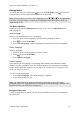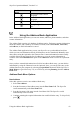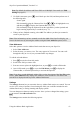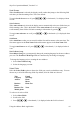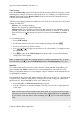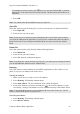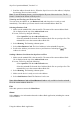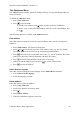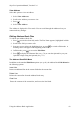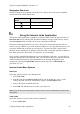Technical data
Table Of Contents
- Part 1: Introducing the SuperPen
- How to Use this Manual
- Conventions
- Package Contents
- Registration
- Part 2: Getting Started
- SuperPen Components
- Setting Up the SuperPen
- Basic SuperPen Commands
- Connecting the SuperPen to a Computer
- Using the SuperPen CD-ROM
- Connecting the SuperPen to a PDA or Cellular Phone
- Part 3: The SuperPen CD-ROM
- Part 4: SuperPen Main Menu Options
- Main Menu Overview
- General Main Menu Options
- Part 5: Working with the Quicktionary
- Installing a Dictionary
- Using the Dictionary
- Using the Quicktionary Menu
- Editing Scanned Text in the Quicktionary Application
- Part 6: Scanning Information into the QuickLink Applications
- Using the Notes Application
- Using the Address Book Application
- Using the Internet Links Application
- Using the Tables Application
- Using the Scan to PC Application
- Using the QuickLink Function
- Part 7: Viewing, Editing, and Manually Entering Text in the SuperPen
- Editing Modes
- Entering Text Manually
- Part 8: Using the QuickLink Desktop Application
- Installing the QuickLink Desktop
- Running and Exiting the QuickLink Desktop
- QuickLink Desktop Elements
- Working with QuickLink Applications on the QuickLink Desktop
- Managing Pens on the QuickLink Desktop
- Communicating between the SuperPen and the Computer
- Rearranging SuperPen Applications
- Reallocating Flash Memory
- Part 9: Maintaining and Troubleshooting the SuperPen
- Maintaining
- Troubleshooting
- Contact Us
- Appendix: SuperPen Technical Data
- Glossary
- Index
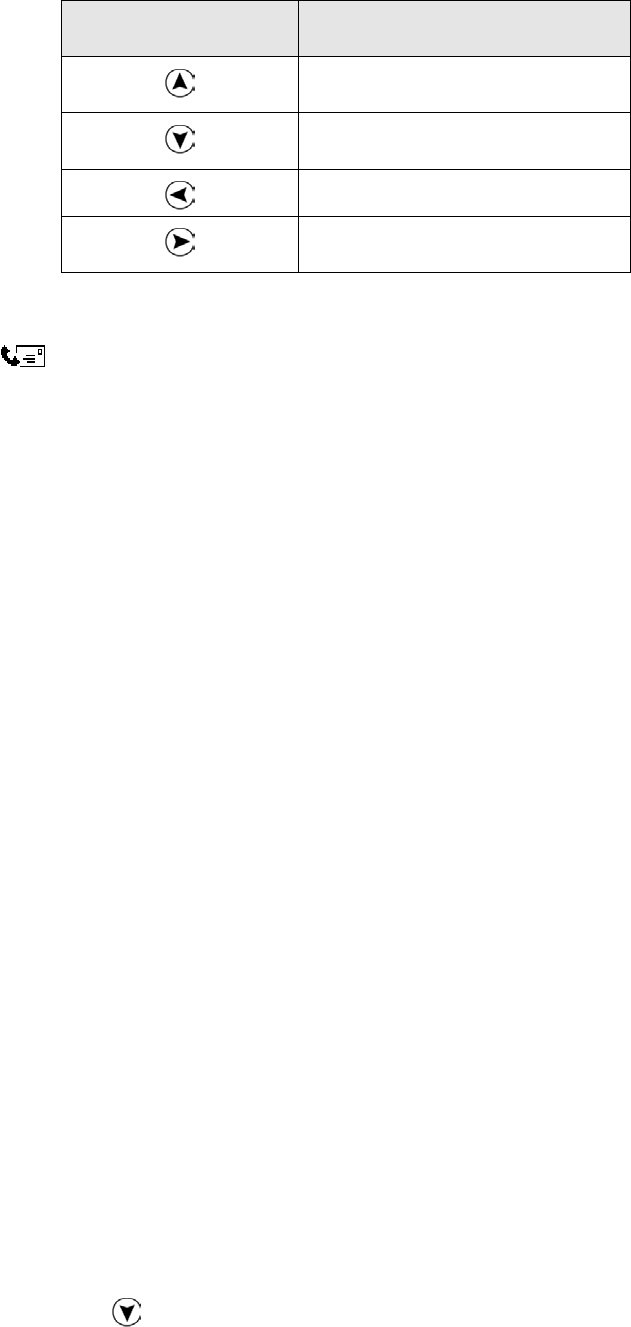
SuperPen Operation Manual, Version 2.34
Double-click this
button
To move the cursor to
The first line of the current
paragraph.
The last line of the current
paragraph.
The left edge of the current line.
The right edge of the current
line.
Using the Address Book Application
In the Address Book application you can store names, addresses, phone numbers, and other
contact information.
The Address Book consists of a database of Address entries. Each entry contains information
about one contact, and is made up of a number of fields, such as First Name, Last Name,
and Address, in which information is stored.
The Address Book application lets you use your SuperPen as a pocket address book into
which you can scan information directly from business cards or letterheads. Manually enter
other entries using the Opticard or the Character Bar. Contact information becomes readily
available. Select an entry from the list of Addresses to view the contact information it
contains. Select the Find Addresses option of the Addresses menu to search for a particular
entry.
Once you have scanned information into a field of an Address Book entry, you can edit the
information by using the Character bar or the Opticard. Later, you can copy the entry to the
Address Book on your computer by selecting the QuickLink function from the SuperPen’s
Main Menu (see QuickLink on p. 62), or to a PDA by selecting Beaming from the Address
Book menu.
Address Book Menu Options
New Address
Select this option to scan in a new Address Book entry.
1. Select New Address.
2. Scan the first name of the Address entry into the First Name field. The SuperPen
scrolls automatically to the Last Name field.
3. Scan the last name of the entry into the Last Name field. The SuperPen scrolls
automatically to the next field.
4. Continue scanning the required information into each field in the entry. To skip a field,
press
.
Using the Address Book Application
42