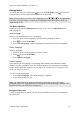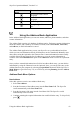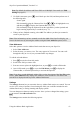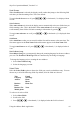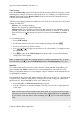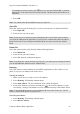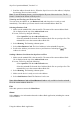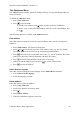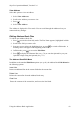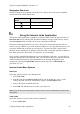Technical data
Table Of Contents
- Part 1: Introducing the SuperPen
- How to Use this Manual
- Conventions
- Package Contents
- Registration
- Part 2: Getting Started
- SuperPen Components
- Setting Up the SuperPen
- Basic SuperPen Commands
- Connecting the SuperPen to a Computer
- Using the SuperPen CD-ROM
- Connecting the SuperPen to a PDA or Cellular Phone
- Part 3: The SuperPen CD-ROM
- Part 4: SuperPen Main Menu Options
- Main Menu Overview
- General Main Menu Options
- Part 5: Working with the Quicktionary
- Installing a Dictionary
- Using the Dictionary
- Using the Quicktionary Menu
- Editing Scanned Text in the Quicktionary Application
- Part 6: Scanning Information into the QuickLink Applications
- Using the Notes Application
- Using the Address Book Application
- Using the Internet Links Application
- Using the Tables Application
- Using the Scan to PC Application
- Using the QuickLink Function
- Part 7: Viewing, Editing, and Manually Entering Text in the SuperPen
- Editing Modes
- Entering Text Manually
- Part 8: Using the QuickLink Desktop Application
- Installing the QuickLink Desktop
- Running and Exiting the QuickLink Desktop
- QuickLink Desktop Elements
- Working with QuickLink Applications on the QuickLink Desktop
- Managing Pens on the QuickLink Desktop
- Communicating between the SuperPen and the Computer
- Rearranging SuperPen Applications
- Reallocating Flash Memory
- Part 9: Maintaining and Troubleshooting the SuperPen
- Maintaining
- Troubleshooting
- Contact Us
- Appendix: SuperPen Technical Data
- Glossary
- Index
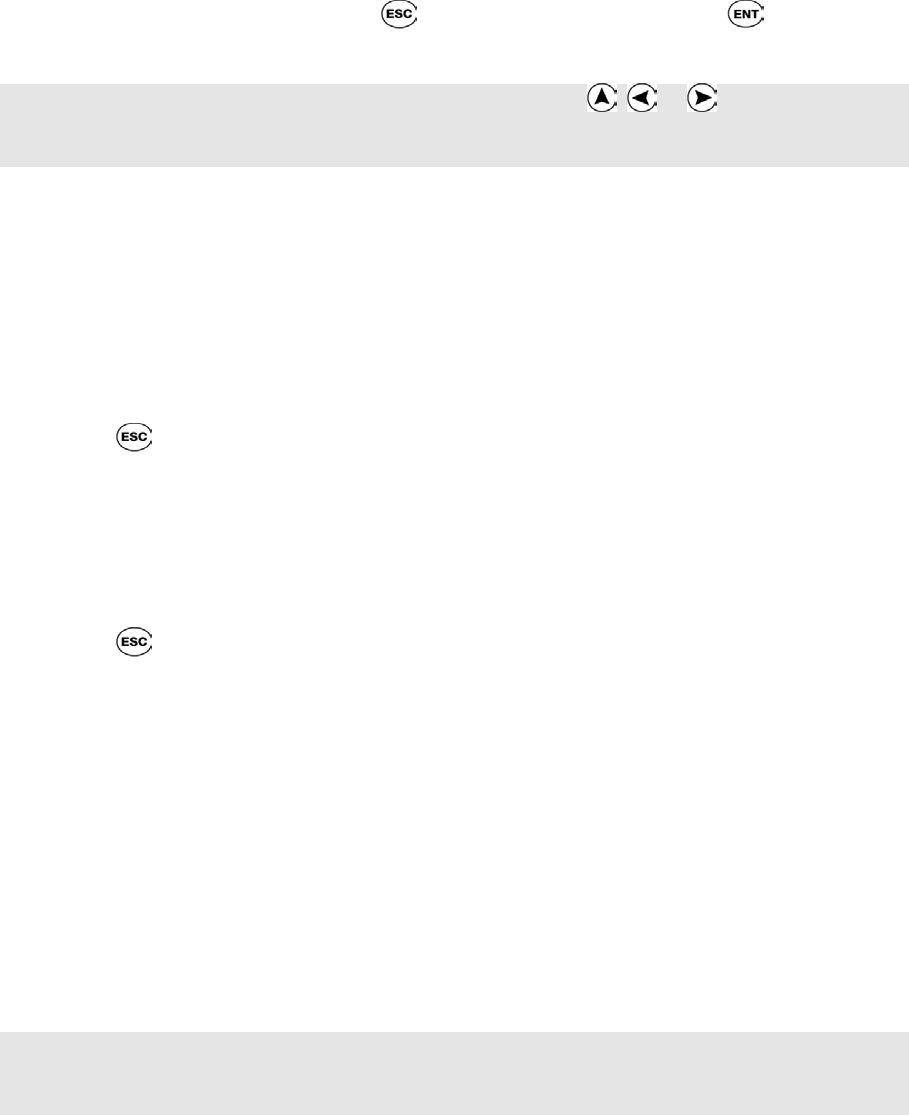
SuperPen Operation Manual, Version 2.34
Editing Notes
To edit an open Notes file, either press to access the Edit Menu, press to access the
Character Bar, or scan the Opticard key to activate the Opticard.
Note: If some of the text in a Notes file is highlighted, press , or to de-highlight the
text before you begin editing it. Otherwise, the highlighted text will be deleted when you
begin editing the file.
The Notes Edit Menu
In addition to the standard Edit Menu options (see p. 68), the Notes Edit Menu has the
following options:
New Paragraph
Inserts a new paragraph between two paragraphs.
1. Place the cursor on the paragraph you want the new paragraph to follow.
2. Press to open the Edit Menu.
3. Select New Paragraph. The new paragraph is inserted after the selected paragraph.
Delete Paragraph
Deletes a paragraph.
1. Place the cursor on the paragraph you want to delete.
2. Press to open the Edit Menu.
3. Select Delete Paragraph.
Select Language
If the material you are scanning is in a language other than the current default scanning
language, use this command to select the scanning language. For instructions on installing
spellers for the additional languages on your SuperPen, see Add Interface Languages and
Spellers to Your Pen, on p. 13.
To select a scanning language:
1. Select Select Language. The current language is displayed.
2. Select the language you want.
Note: You cannot change the scanning language if text already exists in the current
paragraph. Open a new paragraph before you change the scanning language. Otherwise, the
SuperPen will ask you to delete the existing text.
Navigation Shortcuts
Double-clicking the arrow buttons on your SuperPen quickly moves the cursor around an
open Notes file.
Using the Notes Application
41