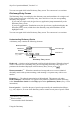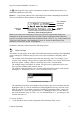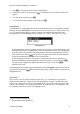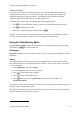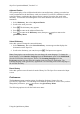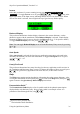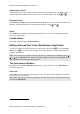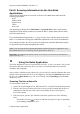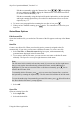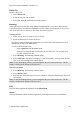Technical data
Table Of Contents
- Part 1: Introducing the SuperPen
- How to Use this Manual
- Conventions
- Package Contents
- Registration
- Part 2: Getting Started
- SuperPen Components
- Setting Up the SuperPen
- Basic SuperPen Commands
- Connecting the SuperPen to a Computer
- Using the SuperPen CD-ROM
- Connecting the SuperPen to a PDA or Cellular Phone
- Part 3: The SuperPen CD-ROM
- Part 4: SuperPen Main Menu Options
- Main Menu Overview
- General Main Menu Options
- Part 5: Working with the Quicktionary
- Installing a Dictionary
- Using the Dictionary
- Using the Quicktionary Menu
- Editing Scanned Text in the Quicktionary Application
- Part 6: Scanning Information into the QuickLink Applications
- Using the Notes Application
- Using the Address Book Application
- Using the Internet Links Application
- Using the Tables Application
- Using the Scan to PC Application
- Using the QuickLink Function
- Part 7: Viewing, Editing, and Manually Entering Text in the SuperPen
- Editing Modes
- Entering Text Manually
- Part 8: Using the QuickLink Desktop Application
- Installing the QuickLink Desktop
- Running and Exiting the QuickLink Desktop
- QuickLink Desktop Elements
- Working with QuickLink Applications on the QuickLink Desktop
- Managing Pens on the QuickLink Desktop
- Communicating between the SuperPen and the Computer
- Rearranging SuperPen Applications
- Reallocating Flash Memory
- Part 9: Maintaining and Troubleshooting the SuperPen
- Maintaining
- Troubleshooting
- Contact Us
- Appendix: SuperPen Technical Data
- Glossary
- Index
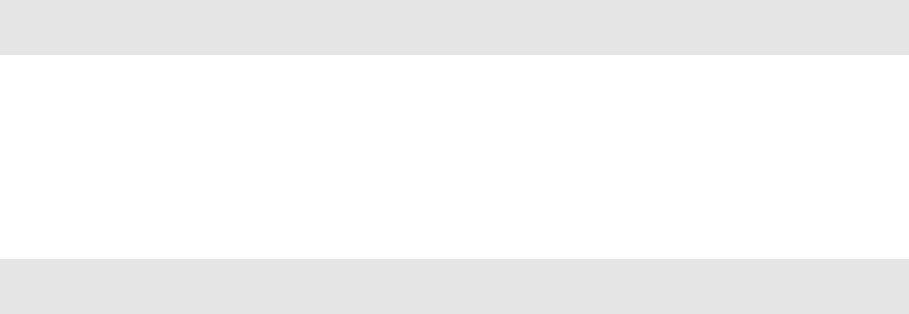
SuperPen Operation Manual, Version 2.34
Delete File
Deletes a Notes file:
1. Select Delete File.
2. Select the file you want to delete.
3. Select Yes when the confirmation message appears.
Beaming
Sends and receives Notes files using infrared communications. You can use this option to
send a Notes file to an IrOBEX-compliant device like a PDA or a cell phone, or to receive a
note from such a device and save it in a Notes file on the SuperPen.
Sending a Note
1. Make sure the device is ready to receive the file.
2. Select the Notes file to send to the device.
The SuperPen always sends the current Notes file. The name of the current Notes file is
displayed at the top of the Notes menu.
To select a different Notes file:
Select Open File from the Notes menu.
Select the file from the list of Notes files on your SuperPen. The selected file is
now the current Notes file.
3. Select Beaming. The Beaming submenu opens.
4. Select Send Note. The SuperPen displays a “Sent successfully” message if the file was
sent, or an error message if the transfer failed.
Note: To use the Beaming feature, you must align the IR ports of the two devices. The IR
feature is located at the bottom of the SuperPen.
Receiving a Memo
1. Select Beaming. The Beaming submenu opens.
2. Select Receive Note.
3. Send the note. When the SuperPen receives the note, it displays the message "Received
successfully."
Note: To use the Beaming feature, you must align the IR ports of the two devices. The IR
feature is located at the bottom of the SuperPen.
Exit
Exits the Notes application and returns to the Main Menu.
About
Displays information about the Notes application, including the current version number.
Using the Notes Application
40