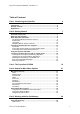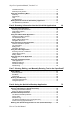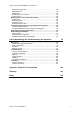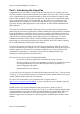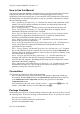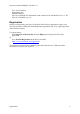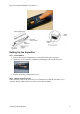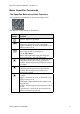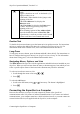Technical data
Table Of Contents
- Part 1: Introducing the SuperPen
- How to Use this Manual
- Conventions
- Package Contents
- Registration
- Part 2: Getting Started
- SuperPen Components
- Setting Up the SuperPen
- Basic SuperPen Commands
- Connecting the SuperPen to a Computer
- Using the SuperPen CD-ROM
- Connecting the SuperPen to a PDA or Cellular Phone
- Part 3: The SuperPen CD-ROM
- Part 4: SuperPen Main Menu Options
- Main Menu Overview
- General Main Menu Options
- Part 5: Working with the Quicktionary
- Installing a Dictionary
- Using the Dictionary
- Using the Quicktionary Menu
- Editing Scanned Text in the Quicktionary Application
- Part 6: Scanning Information into the QuickLink Applications
- Using the Notes Application
- Using the Address Book Application
- Using the Internet Links Application
- Using the Tables Application
- Using the Scan to PC Application
- Using the QuickLink Function
- Part 7: Viewing, Editing, and Manually Entering Text in the SuperPen
- Editing Modes
- Entering Text Manually
- Part 8: Using the QuickLink Desktop Application
- Installing the QuickLink Desktop
- Running and Exiting the QuickLink Desktop
- QuickLink Desktop Elements
- Working with QuickLink Applications on the QuickLink Desktop
- Managing Pens on the QuickLink Desktop
- Communicating between the SuperPen and the Computer
- Rearranging SuperPen Applications
- Reallocating Flash Memory
- Part 9: Maintaining and Troubleshooting the SuperPen
- Maintaining
- Troubleshooting
- Contact Us
- Appendix: SuperPen Technical Data
- Glossary
- Index

SuperPen Operation Manual, Version 2.34
Part 1: Introducing the
SuperPen
Congratulations on your choice of a state-of-the-art WizCom SuperPen. Inside its tip, your
SuperPen contains a sophisticated electronic eye mounted above two rollers. This eye enables
you to scan different types of printed information, such as notes, addresses, business cards,
Internet links, and tables, directly into your SuperPen. The Quicktionary application enables
you to scan printed text and view its translation. Use the SuperPen to scan real-time into
applications on your computer, or store the data and transfer it at your convenience to the
QuickLink Desktop, other applications on your computer, or IrDA OBEX-compliant PDAs,
and cell phones.
Your SuperPen is already installed with the Quicktionary and the QuickLink applications.
When using the Quicktionary application it enables scanning lines and getting the translations
of the words that were scanned. In order to use the Quicktionary application, you must first
install the dictionary of your choice on the SuperPen (note that some of the SuperPens come
with a dictionary already installed). When using the QuickLink applications, i.e., Notes,
Address Book, Internet Links, Tables, it enables scanning and storing information and
transferring it to your computer using the QuickLink function. Scan to PC enables scanning
the text and immediately transferring it to the computer.
Your SuperPen package includes the QuickLink Desktop application. When the QuickLink
Desktop is running on your computer, you can exchange information between your SuperPen
and the computer, use the SuperPen as an input scanning device to scan text directly into
open Windows applications, or customize your SuperPen by adding and removing
components such as applications and dictionaries.
The SuperPen also comes with a CD-ROM that includes:
The QuickLink Desktop application, for installation on your computer.
A library of SuperPen features for expanding your SuperPen's capabilities,
such as
the encrypted dictionaries you can add to the Quicktionary application, or
interface languages and spellers.
Documentation, movies and more.
Try out your SuperPen right away by following the instructions in the Part 2: Getting Started
section (p. 7), or relax and enjoy the movies with the adventures of Stan Stade before you get
started, and learn all about the SuperPen's features.
Be sure to fill out and send in your registration card, or register online at
http://www.wizcomtech.com/registration
, so you are kept abreast of new updates, upgrades,
and applications as they become available.
Should you have any technical difficulties with your SuperPen, please see Part 9:
Maintaining and Troubleshooting the SuperPen on p. 93, or contact Technical Support. Most
technical problems are related to conflicts in particular hardware configurations and are not
operational defects in the SuperPen or the QuickLink Desktop application. WizCom's
technical support team is usually able to sort through these communication conflicts within
minutes.
How to Use this Manual
4