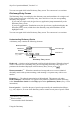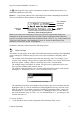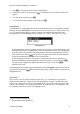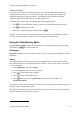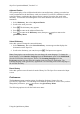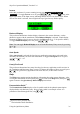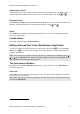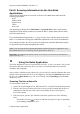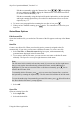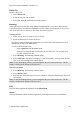Technical data
Table Of Contents
- Part 1: Introducing the SuperPen
- How to Use this Manual
- Conventions
- Package Contents
- Registration
- Part 2: Getting Started
- SuperPen Components
- Setting Up the SuperPen
- Basic SuperPen Commands
- Connecting the SuperPen to a Computer
- Using the SuperPen CD-ROM
- Connecting the SuperPen to a PDA or Cellular Phone
- Part 3: The SuperPen CD-ROM
- Part 4: SuperPen Main Menu Options
- Main Menu Overview
- General Main Menu Options
- Part 5: Working with the Quicktionary
- Installing a Dictionary
- Using the Dictionary
- Using the Quicktionary Menu
- Editing Scanned Text in the Quicktionary Application
- Part 6: Scanning Information into the QuickLink Applications
- Using the Notes Application
- Using the Address Book Application
- Using the Internet Links Application
- Using the Tables Application
- Using the Scan to PC Application
- Using the QuickLink Function
- Part 7: Viewing, Editing, and Manually Entering Text in the SuperPen
- Editing Modes
- Entering Text Manually
- Part 8: Using the QuickLink Desktop Application
- Installing the QuickLink Desktop
- Running and Exiting the QuickLink Desktop
- QuickLink Desktop Elements
- Working with QuickLink Applications on the QuickLink Desktop
- Managing Pens on the QuickLink Desktop
- Communicating between the SuperPen and the Computer
- Rearranging SuperPen Applications
- Reallocating Flash Memory
- Part 9: Maintaining and Troubleshooting the SuperPen
- Maintaining
- Troubleshooting
- Contact Us
- Appendix: SuperPen Technical Data
- Glossary
- Index
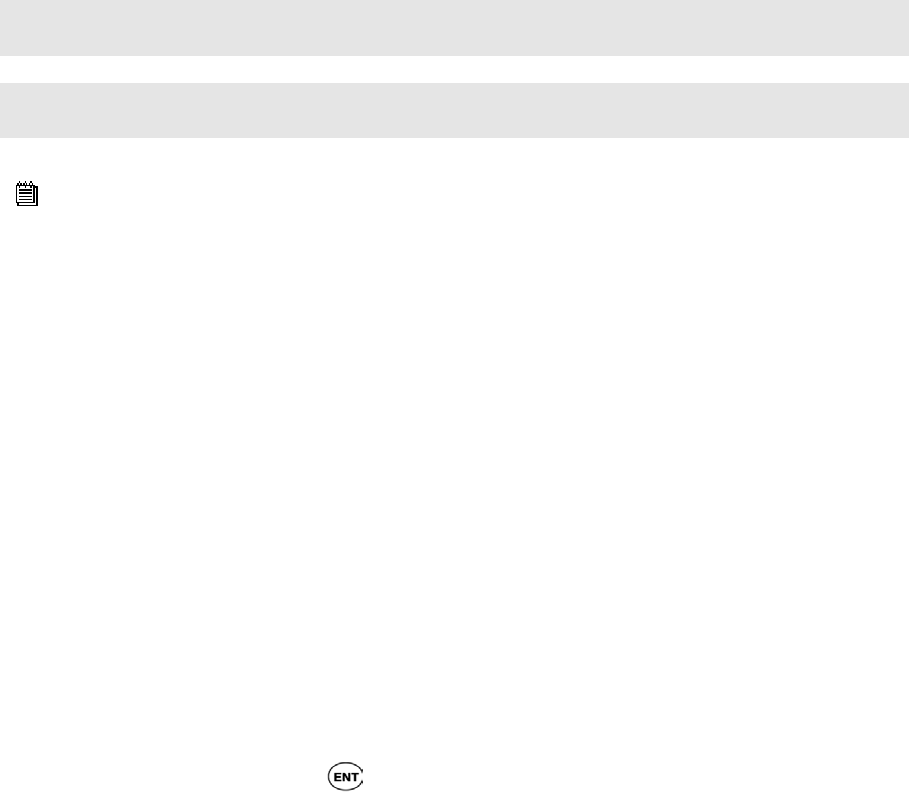
SuperPen Operation Manual, Version 2.34
Part 6: Scanning Information into the
QuickLink
Applications
The QuickLink applications are accessed via the SuperPen Main Menu and include the
following applications:
Notes
Address Book
Internet Links
Tables
Scan to PC
Also appearing in the QuickLink Main Menu is the QuickLink function, which enables
transmission of data already scanned or stored in the Notes, Address Book, Internet Links,
and Tables applications.
If you added additional applications, e.g., Image Capture, they will also appear in the main
Menu. For instructions on using these additional applications, refer to their documentation.
The scanning procedure, the various QuickLink applications, and other Main Menu options
are described in greater detail throughout this section.
Note: If you are interested in scanning information into the Quicktionary application, skip
this section and see Part 5: Working with the Quicktionary on p. 28.
Important: For instructions on how to scan, see Learning to Scan using the Quicktionary
Application on p. 14.
Using the Notes Application
The Notes application is used to create and store text files. To use it, you open a file, give the
file a name, and scan text into the file. If you wish, you can format the text you scan by
dividing it into paragraphs.
Once you have scanned text into a Notes file, you can edit it by using the Character Bar or the
Opticard. You can transfer the file to your computer by selecting the QuickLink option from
the SuperPen’s Main Menu (see p. 62), or to a PDA by selecting Beaming from the Notes
menu (see p. 40).
Scanning Text into a Notes file
To scan text into a Notes file:
1. Open a file by selecting New File, Edit Current File, or Open File from the Notes menu.
2. Scan in a line of text. Each successive line of text you scan is entered into the file as a
continuation of the first line, with a space inserted after the last word of the text
previously scanned.
3. If the line of text you have just scanned is inaccurate, perform one of the following
tasks:
Rescan the text: Press
to delete it, and then scan again. For tips on optimizing
your scanning technique, see p. 15.
Using the Notes Application
38