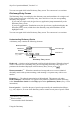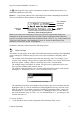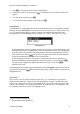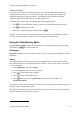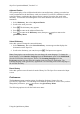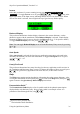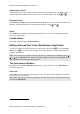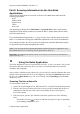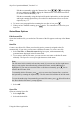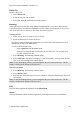Technical data
Table Of Contents
- Part 1: Introducing the SuperPen
- How to Use this Manual
- Conventions
- Package Contents
- Registration
- Part 2: Getting Started
- SuperPen Components
- Setting Up the SuperPen
- Basic SuperPen Commands
- Connecting the SuperPen to a Computer
- Using the SuperPen CD-ROM
- Connecting the SuperPen to a PDA or Cellular Phone
- Part 3: The SuperPen CD-ROM
- Part 4: SuperPen Main Menu Options
- Main Menu Overview
- General Main Menu Options
- Part 5: Working with the Quicktionary
- Installing a Dictionary
- Using the Dictionary
- Using the Quicktionary Menu
- Editing Scanned Text in the Quicktionary Application
- Part 6: Scanning Information into the QuickLink Applications
- Using the Notes Application
- Using the Address Book Application
- Using the Internet Links Application
- Using the Tables Application
- Using the Scan to PC Application
- Using the QuickLink Function
- Part 7: Viewing, Editing, and Manually Entering Text in the SuperPen
- Editing Modes
- Entering Text Manually
- Part 8: Using the QuickLink Desktop Application
- Installing the QuickLink Desktop
- Running and Exiting the QuickLink Desktop
- QuickLink Desktop Elements
- Working with QuickLink Applications on the QuickLink Desktop
- Managing Pens on the QuickLink Desktop
- Communicating between the SuperPen and the Computer
- Rearranging SuperPen Applications
- Reallocating Flash Memory
- Part 9: Maintaining and Troubleshooting the SuperPen
- Maintaining
- Troubleshooting
- Contact Us
- Appendix: SuperPen Technical Data
- Glossary
- Index
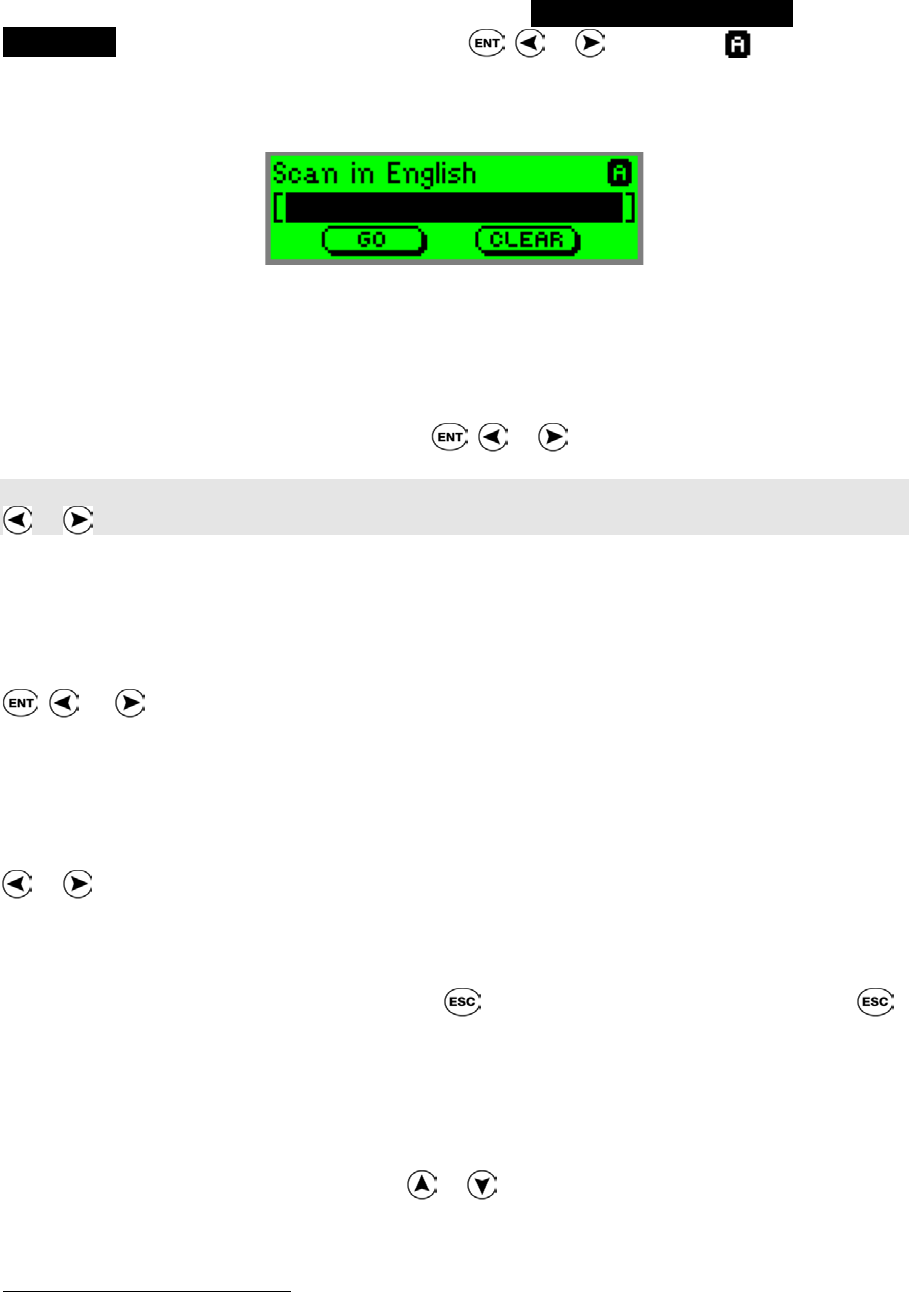
SuperPen Operation Manual, Version 2.34
Inverse
Select this preference if you are scanning inverse text (light-colored text on a dark
background). To toggle Inverse on or off, press , or . 9 = on, an appears in the
upper-right corner of the Input screen, indicating that the device is in inverse mode. When
inverse text mode is selected, the red light in the tip of Quicktionary blinks rapidly.
Reduced Display
This preference determines whether display elements in the current dictionary, such as
phonetics, appear with the translations. When Reduced Display is selected, certain display
elements are hidden. (See Dictionary Guide in the Help menu on p. 37 for specific details.)
To toggle Reduced Display on or off, press
, or . 9 = on.
Note: You can toggle Reduced Display on or off in the Dictionary Entry screen, by pressing
or .
Auto Speak
∗
When Auto Speak is selected, the Quicktionary application pronounces each word in the
dictionary the moment you select it for translation. To toggle Auto Speak on or off, press
, , or . 9 = on.
Line(s) Per Scroll
This preference determines how many lines the Quicktionary application scrolls at a time in
the Translation and Dictionary Entry screens. To change the number of lines per scroll, press
or . The Quicktionary application can scroll one, two, or three lines at a time.
Help
The Help menu contains options that display information about the current dictionary. After
viewing the information in each option, press
to return to the Help menu, then press
again to return to the Quicktionary Menu. Help options include:
Pronunciation Guide
∗∗∗
The Pronunciation Guide displays a list of symbols used for the phonetic transcription
displayed after each dictionary entry. Next to each symbol is an example of how it is
pronounced. Scroll through the list, using or .
∗
SuperPen Voice products only
∗∗∗
Not included with all dictionaries.
Using the Quicktionary Menu
36