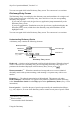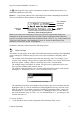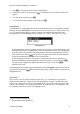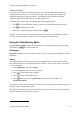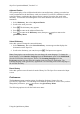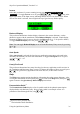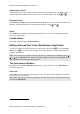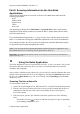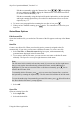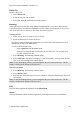Technical data
Table Of Contents
- Part 1: Introducing the SuperPen
- How to Use this Manual
- Conventions
- Package Contents
- Registration
- Part 2: Getting Started
- SuperPen Components
- Setting Up the SuperPen
- Basic SuperPen Commands
- Connecting the SuperPen to a Computer
- Using the SuperPen CD-ROM
- Connecting the SuperPen to a PDA or Cellular Phone
- Part 3: The SuperPen CD-ROM
- Part 4: SuperPen Main Menu Options
- Main Menu Overview
- General Main Menu Options
- Part 5: Working with the Quicktionary
- Installing a Dictionary
- Using the Dictionary
- Using the Quicktionary Menu
- Editing Scanned Text in the Quicktionary Application
- Part 6: Scanning Information into the QuickLink Applications
- Using the Notes Application
- Using the Address Book Application
- Using the Internet Links Application
- Using the Tables Application
- Using the Scan to PC Application
- Using the QuickLink Function
- Part 7: Viewing, Editing, and Manually Entering Text in the SuperPen
- Editing Modes
- Entering Text Manually
- Part 8: Using the QuickLink Desktop Application
- Installing the QuickLink Desktop
- Running and Exiting the QuickLink Desktop
- QuickLink Desktop Elements
- Working with QuickLink Applications on the QuickLink Desktop
- Managing Pens on the QuickLink Desktop
- Communicating between the SuperPen and the Computer
- Rearranging SuperPen Applications
- Reallocating Flash Memory
- Part 9: Maintaining and Troubleshooting the SuperPen
- Maintaining
- Troubleshooting
- Contact Us
- Appendix: SuperPen Technical Data
- Glossary
- Index
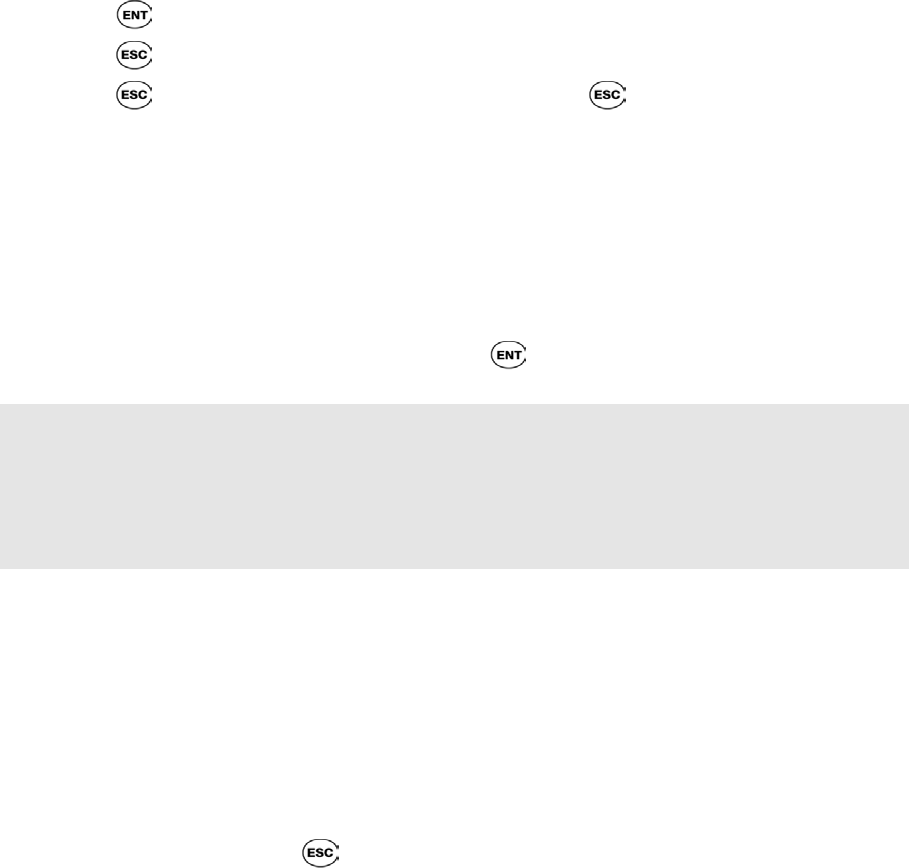
SuperPen Operation Manual, Version 2.34
Adjacent Entries
This option displays a list of all headwords in the current dictionary, placing you on the last
word you translated or the last History word you selected. If you haven’t translated a word or
selected a History word during the current session, it places you on the first word in the
dictionary. You can then scroll through the list to find a different word in order to view its
translation.
1. Select Dictionary, then select Adjacent Entries.
2. Scroll to the word you want.
3. Press
. The dictionary entry appears.
4. Press to return to the Adjacent Entries list.
5. Press
to return to the Dictionary menu, then press again to return to the
Quicktionary Menu.
Select Dictionary
Select this option to change the current dictionary.
1. Select Dictionary, then select Select Dictionary. A menu appears that displays the
dictionaries on the SuperPen.
2. Scroll to the dictionary you want, then press
. The Input screen appears.
Note: Changing the current dictionary does not change the menu language. To change the
menu language, select Interface Language from the Preferences option in the Main Menu.
(See the section Main Menu Options, below.) The Scanning Language set in the
Preferences option does not affect the scanning in the Quicktionary application. The
scanning language in the Quicktionary application is set according to the source language of
the selected dictionary.
Reset History
Select this option to erase all entries from the History list. The SuperPen returns to the Input
screen.
Preferences
The Preferences menu contains options for adjusting dictionary features for your
Quicktionary application. You can change more than one preference at a time. Once you have
changed the preferences, press to return to the Quicktionary Menu.
The following options exist for the Preferences menu:
Using the Quicktionary Menu
35