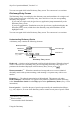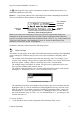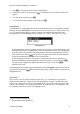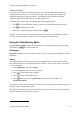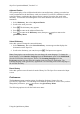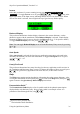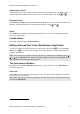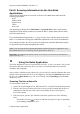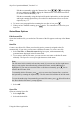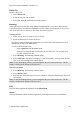Technical data
Table Of Contents
- Part 1: Introducing the SuperPen
- How to Use this Manual
- Conventions
- Package Contents
- Registration
- Part 2: Getting Started
- SuperPen Components
- Setting Up the SuperPen
- Basic SuperPen Commands
- Connecting the SuperPen to a Computer
- Using the SuperPen CD-ROM
- Connecting the SuperPen to a PDA or Cellular Phone
- Part 3: The SuperPen CD-ROM
- Part 4: SuperPen Main Menu Options
- Main Menu Overview
- General Main Menu Options
- Part 5: Working with the Quicktionary
- Installing a Dictionary
- Using the Dictionary
- Using the Quicktionary Menu
- Editing Scanned Text in the Quicktionary Application
- Part 6: Scanning Information into the QuickLink Applications
- Using the Notes Application
- Using the Address Book Application
- Using the Internet Links Application
- Using the Tables Application
- Using the Scan to PC Application
- Using the QuickLink Function
- Part 7: Viewing, Editing, and Manually Entering Text in the SuperPen
- Editing Modes
- Entering Text Manually
- Part 8: Using the QuickLink Desktop Application
- Installing the QuickLink Desktop
- Running and Exiting the QuickLink Desktop
- QuickLink Desktop Elements
- Working with QuickLink Applications on the QuickLink Desktop
- Managing Pens on the QuickLink Desktop
- Communicating between the SuperPen and the Computer
- Rearranging SuperPen Applications
- Reallocating Flash Memory
- Part 9: Maintaining and Troubleshooting the SuperPen
- Maintaining
- Troubleshooting
- Contact Us
- Appendix: SuperPen Technical Data
- Glossary
- Index
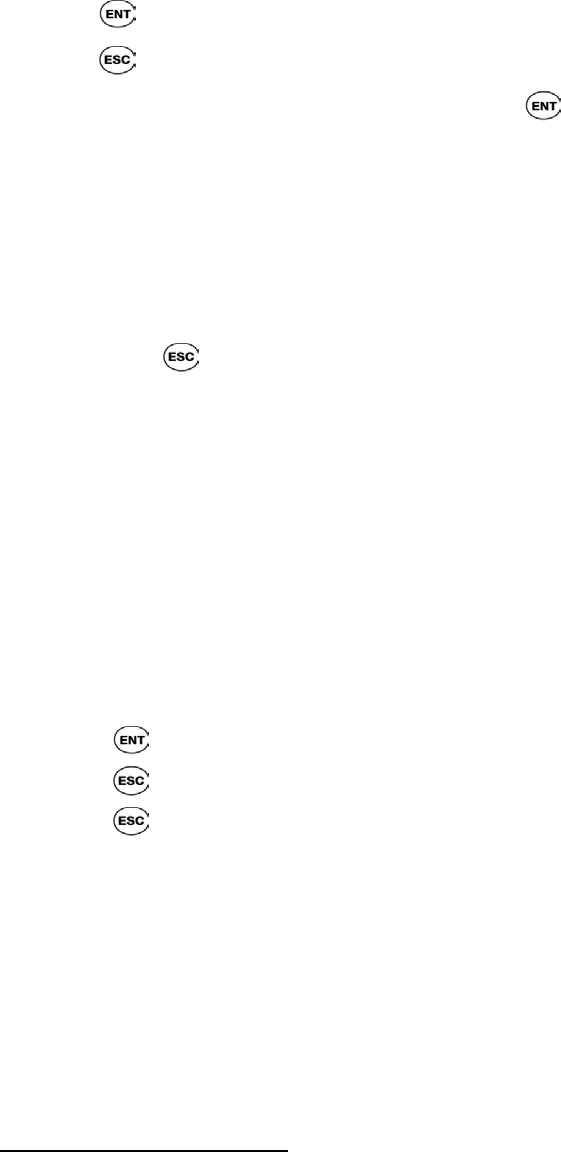
SuperPen Operation Manual, Version 2.34
Compound Words
∗∗∗
If you scan a word that is not a dictionary entry, but is a compound word consisting of
existing dictionary entries (e.g., in German), the Quicktionary application separates the
compound word into its respective entries. The translation of the primary word in the
compound word appears first, with the word list sign next to it.
To display the dictionary entry for another part of the compound word:
1. Press
to go to the Dictionary Entry screen (if you scanned more than one word).
2. Press to display the word list.
3. Scroll to the word you want to translate and press .
Example: If you scan the word ‘sprachgemeinschaft’, the entry for ‘gemeinschaft’ appears.
Go to the word list and select ‘sprach’ to view the translation for that word.
Using the Quicktionary Menu
The Quicktionary Menu contains four menu options. To display this menu, go to the Input
screen and press . The menu options are:
Dictionary
Dictionary contains a series of dictionary tools, as well as an option for changing the current
dictionary.
History
This option displays a list of the most recently translated words for all dictionaries on the
Pen, with the last word you translated at the top of the list. To select one of these words and
view its translation:
1. Select Dictionary, then select History.
2. Scroll through the list to the word you want.
3. Press
. The dictionary entry appears.
4. Press
to return to the History list.
5. Press again to return to the Dictionary menu, and again to return to the
Quicktionary Menu.
The History list will switch a dictionary, if necessary, to show the entry of the dictionary used
when the word was originally scanned.
The History list can store up to 80 words. Once the list is full, the oldest word is deleted from
the list to make room for the most recent one.
Using the Quicktionary Menu
34