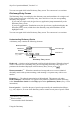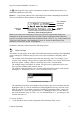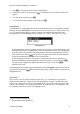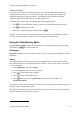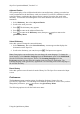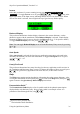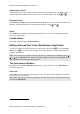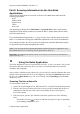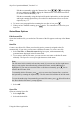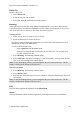Technical data
Table Of Contents
- Part 1: Introducing the SuperPen
- How to Use this Manual
- Conventions
- Package Contents
- Registration
- Part 2: Getting Started
- SuperPen Components
- Setting Up the SuperPen
- Basic SuperPen Commands
- Connecting the SuperPen to a Computer
- Using the SuperPen CD-ROM
- Connecting the SuperPen to a PDA or Cellular Phone
- Part 3: The SuperPen CD-ROM
- Part 4: SuperPen Main Menu Options
- Main Menu Overview
- General Main Menu Options
- Part 5: Working with the Quicktionary
- Installing a Dictionary
- Using the Dictionary
- Using the Quicktionary Menu
- Editing Scanned Text in the Quicktionary Application
- Part 6: Scanning Information into the QuickLink Applications
- Using the Notes Application
- Using the Address Book Application
- Using the Internet Links Application
- Using the Tables Application
- Using the Scan to PC Application
- Using the QuickLink Function
- Part 7: Viewing, Editing, and Manually Entering Text in the SuperPen
- Editing Modes
- Entering Text Manually
- Part 8: Using the QuickLink Desktop Application
- Installing the QuickLink Desktop
- Running and Exiting the QuickLink Desktop
- QuickLink Desktop Elements
- Working with QuickLink Applications on the QuickLink Desktop
- Managing Pens on the QuickLink Desktop
- Communicating between the SuperPen and the Computer
- Rearranging SuperPen Applications
- Reallocating Flash Memory
- Part 9: Maintaining and Troubleshooting the SuperPen
- Maintaining
- Troubleshooting
- Contact Us
- Appendix: SuperPen Technical Data
- Glossary
- Index
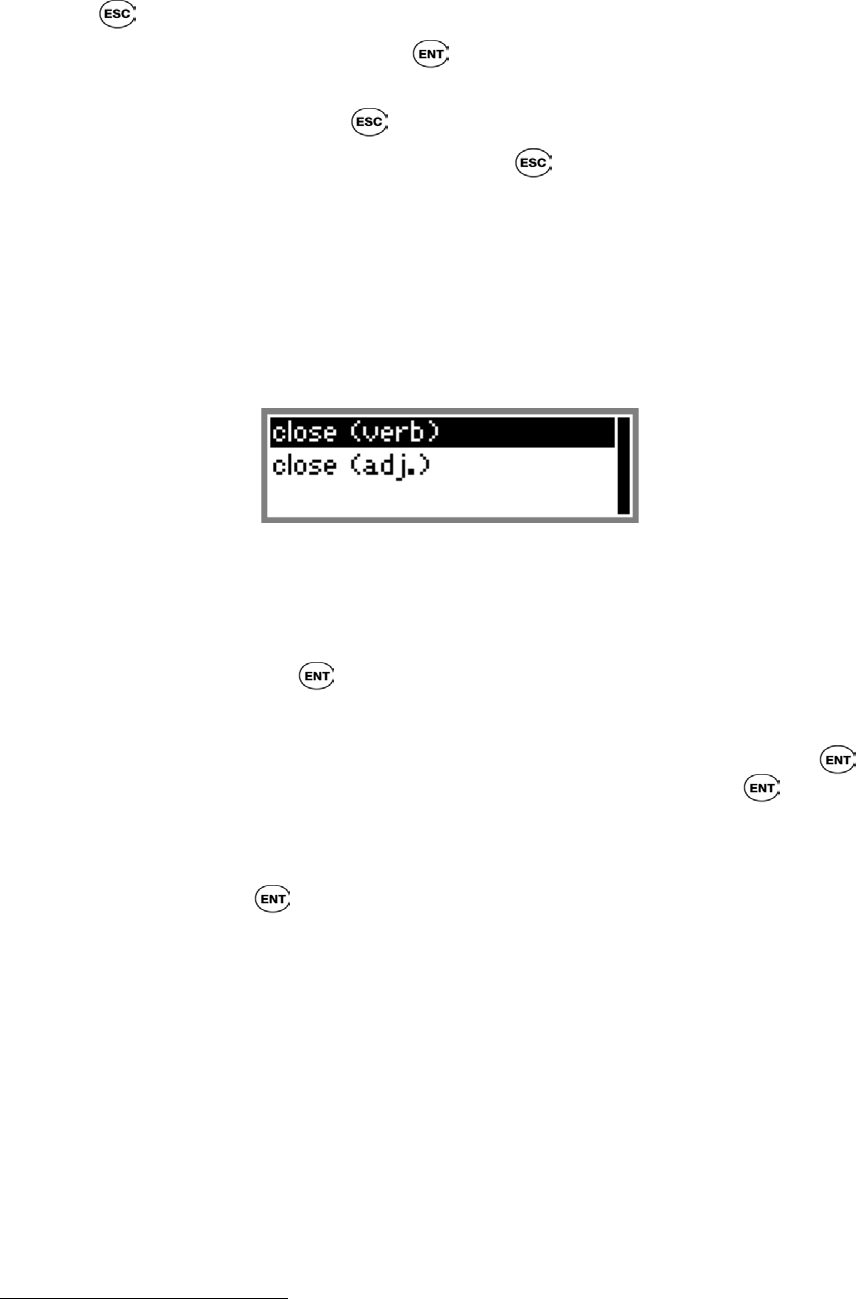
SuperPen Operation Manual, Version 2.34
2. Press
. The word list for the selected word appears.
3. Scroll to the word you want and press . The dictionary entry for the selected word
appears.
4. To return to the word list, press .
5. To exit the list without making a selection, press .
Homographs
∗
A homograph is a word that has more than one pronunciation with a corresponding separate
meaning. If, when Auto Speak is activated (see the section Quicktionary Menu Options, on
p.34, you scan a homograph, Quicktionary displays a homograph list that shows each
homograph and its corresponding part(s) of speech, e.g., ‘close’ (verb) and ‘close’ (adj.).
Homograph list
If the homograph is part of a scanned sentence, the Quicktionary application displays the
homograph list when you highlight the word in the Translation screen. If the homograph
is the first word of the sentence, the homograph list will appear automatically. Scroll to
the desired entry and press
. The Quicktionary application returns to the Translation
screen and automatically pronounces the selected option.
If the homograph is the only word you have scanned, the Quicktionary application
automatically displays the homograph list. Scroll to the entry you want and press .
The Quicktionary application displays the Dictionary Entry screen. Press to
pronounce the word.
The homograph list does not appear automatically when Auto Speak is deactivated. Instead,
it appears when you press
while in the Dictionary Entry screen in order to pronounce the
highlighted word.
Split Verbs
∗∗∗
If you scan in a line of text that contains a split verb (e.g., in German), the Quicktionary
application automatically recognizes the verb and combines the parts. The dictionary entry
for the verb is displayed as soon as you highlight the first part of the verb that appears in the
sentence. For example, if you scan in the sentence ‘ihr stellt etwas auf’, the dictionary entry
for ‘aufstellen’ appears as soon as you highlight ‘stellt’.
∗
SuperPen Voice products only
∗∗∗
Not included with all dictionaries
Using the Dictionary
33