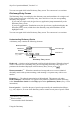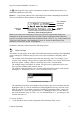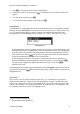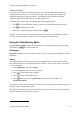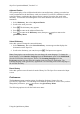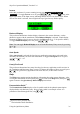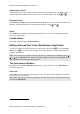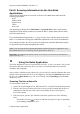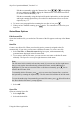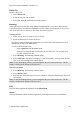Technical data
Table Of Contents
- Part 1: Introducing the SuperPen
- How to Use this Manual
- Conventions
- Package Contents
- Registration
- Part 2: Getting Started
- SuperPen Components
- Setting Up the SuperPen
- Basic SuperPen Commands
- Connecting the SuperPen to a Computer
- Using the SuperPen CD-ROM
- Connecting the SuperPen to a PDA or Cellular Phone
- Part 3: The SuperPen CD-ROM
- Part 4: SuperPen Main Menu Options
- Main Menu Overview
- General Main Menu Options
- Part 5: Working with the Quicktionary
- Installing a Dictionary
- Using the Dictionary
- Using the Quicktionary Menu
- Editing Scanned Text in the Quicktionary Application
- Part 6: Scanning Information into the QuickLink Applications
- Using the Notes Application
- Using the Address Book Application
- Using the Internet Links Application
- Using the Tables Application
- Using the Scan to PC Application
- Using the QuickLink Function
- Part 7: Viewing, Editing, and Manually Entering Text in the SuperPen
- Editing Modes
- Entering Text Manually
- Part 8: Using the QuickLink Desktop Application
- Installing the QuickLink Desktop
- Running and Exiting the QuickLink Desktop
- QuickLink Desktop Elements
- Working with QuickLink Applications on the QuickLink Desktop
- Managing Pens on the QuickLink Desktop
- Communicating between the SuperPen and the Computer
- Rearranging SuperPen Applications
- Reallocating Flash Memory
- Part 9: Maintaining and Troubleshooting the SuperPen
- Maintaining
- Troubleshooting
- Contact Us
- Appendix: SuperPen Technical Data
- Glossary
- Index
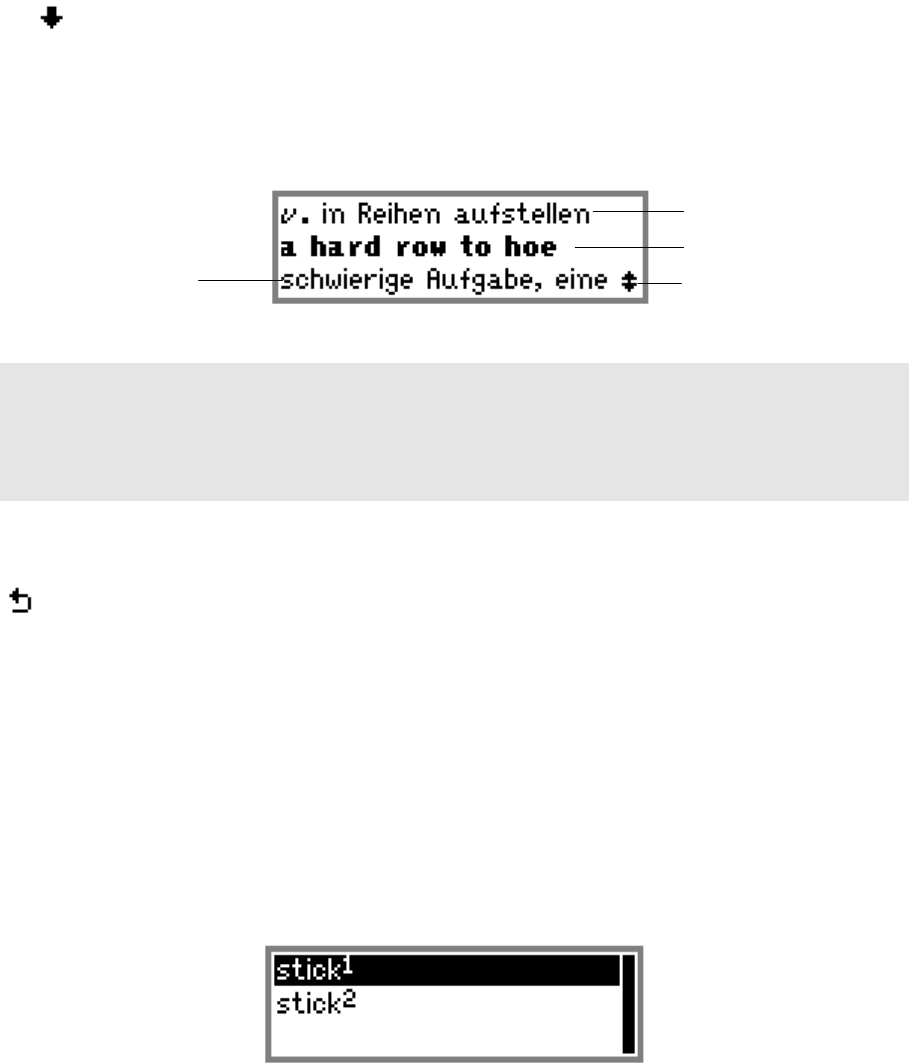
SuperPen Operation Manual, Version 2.34
the symbol appears to the right of a translation, continue scrolling downward to view
additional translations of the entry.
Idioms** – Expressions, phrasal verbs, and multiple-word nouns containing the headword.
These are listed below the translations of the headword.
Last translation
of headword
First idiom
Translation
of idiom
Dictionary Entry displaying idiom
Additional
idioms
Note: If you scan in text containing an idiom, Quicktionary automatically displays the
translation of the idiom when the first word of the idiom is highlighted in the translation
screen. For example, if the scanned text contains the idiom ‘move in’, e.g., in the scanned text
‘They moved in yesterday’, the translation of ‘move in’ appears in the bottom of the
translation screen when ‘moved’ is highlighted.
In addition, dictionary entries contain the following features.
Word List Sign
The Word List sign appears to the right of the headword when the meaning of the highlighted
word is ambiguous. It indicates that you can access a list of alternative dictionary entries
when:
The scanned word corresponds to more than one dictionary entry. For example, if you
scan the word ‘walking,’ the Quicktionary application enables you to choose between the
dictionary entries ‘walking’ (adjective and noun) and ‘walk’ (verb and noun).
The scanned image is incomplete or unclear. The Quicktionary application gives you a
list of possible spellings from which to choose.
The scanned word corresponds to two or more identical dictionary entries with separate
meanings (i.e., homonyms), such as, ‘stick’ (noun) and ‘stick’ (verb).
Word list for the word ‘stick’
The translation of an idiom corresponds to the dictionary entry for a word other than the
highlighted word. To view the translation of the highlighted word only, select the word
from the word list. For example, when the scanned text contains the idiom ‘a close call’,
the translation of ‘a close call’ appears when ‘a’ is highlighted. However, this idiom is
part of the dictionary entry for ‘close.’ To view the translation of ‘a’, you must go to the
word list and select ‘a’.
To use the word list:
1. Verify that the word you want is displayed in the Dictionary Entry screen.
Using the Dictionary
32