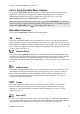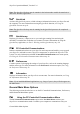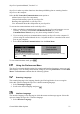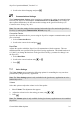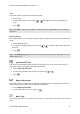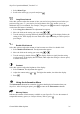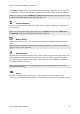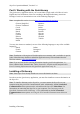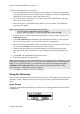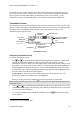Technical data
Table Of Contents
- Part 1: Introducing the SuperPen
- How to Use this Manual
- Conventions
- Package Contents
- Registration
- Part 2: Getting Started
- SuperPen Components
- Setting Up the SuperPen
- Basic SuperPen Commands
- Connecting the SuperPen to a Computer
- Using the SuperPen CD-ROM
- Connecting the SuperPen to a PDA or Cellular Phone
- Part 3: The SuperPen CD-ROM
- Part 4: SuperPen Main Menu Options
- Main Menu Overview
- General Main Menu Options
- Part 5: Working with the Quicktionary
- Installing a Dictionary
- Using the Dictionary
- Using the Quicktionary Menu
- Editing Scanned Text in the Quicktionary Application
- Part 6: Scanning Information into the QuickLink Applications
- Using the Notes Application
- Using the Address Book Application
- Using the Internet Links Application
- Using the Tables Application
- Using the Scan to PC Application
- Using the QuickLink Function
- Part 7: Viewing, Editing, and Manually Entering Text in the SuperPen
- Editing Modes
- Entering Text Manually
- Part 8: Using the QuickLink Desktop Application
- Installing the QuickLink Desktop
- Running and Exiting the QuickLink Desktop
- QuickLink Desktop Elements
- Working with QuickLink Applications on the QuickLink Desktop
- Managing Pens on the QuickLink Desktop
- Communicating between the SuperPen and the Computer
- Rearranging SuperPen Applications
- Reallocating Flash Memory
- Part 9: Maintaining and Troubleshooting the SuperPen
- Maintaining
- Troubleshooting
- Contact Us
- Appendix: SuperPen Technical Data
- Glossary
- Index
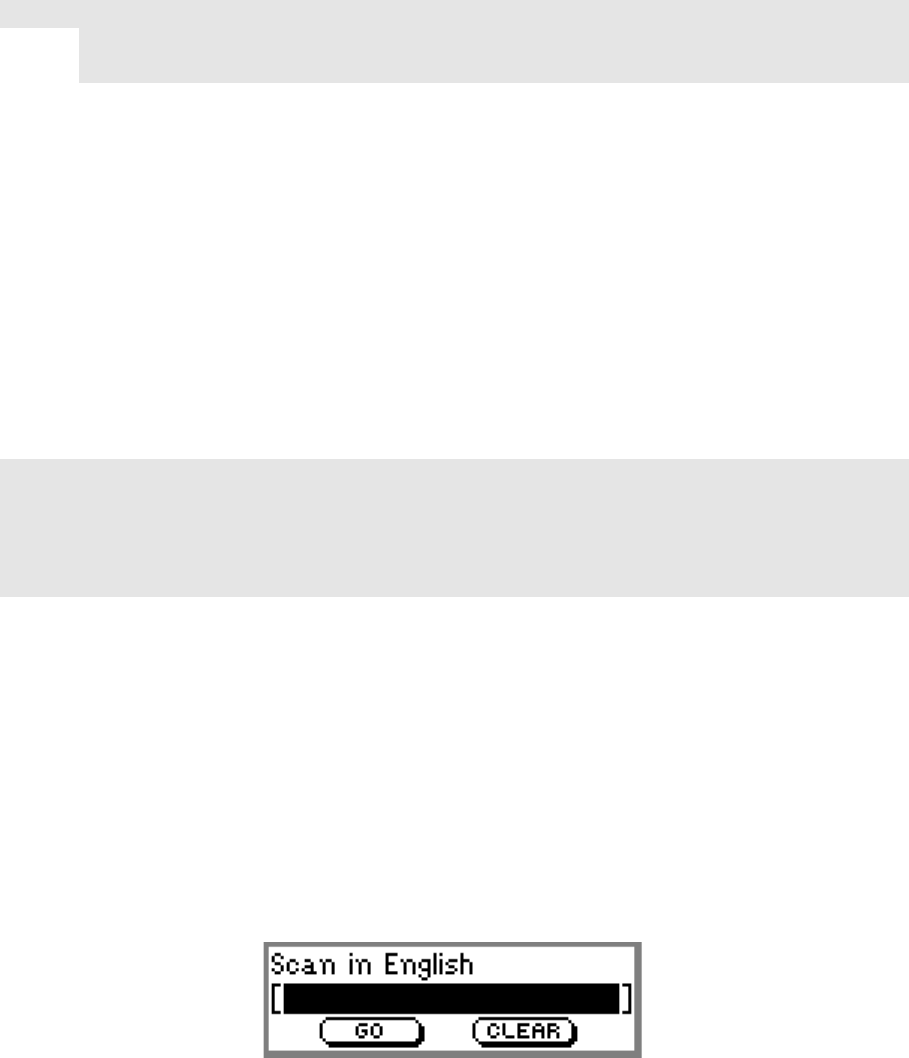
SuperPen Operation Manual, Version 2.34
To install a dictionary onto your SuperPen:
1. Close any applications that are running on your computer. It is especially important to
close applications that use the serial port of your computer, like PDAs or digital camera
applications. (Check for their icons in the System Tray.)
2. If you are working on Windows NT or XP, log on as an NT administrator, and make
sure you are not on a network.
3. Insert the SuperPen CD-ROM into the CD drive of your computer. The CD-ROM’s
opening screen appears.
Note: If the opening screen does not appear automatically:
Click the Windows Start button and select Run.
Type x: \setup.exe (where x is your CD-ROM drive), then click OK.
4. Read the SuperPen Limited Warranty and click Yes to accept its terms. The SuperPen
Main Menu appears.
5. Click Add a Dictionary to your Pen to select and add a dictionary to your SuperPen.
The Acquiring Dictionaries for the SuperPen browser screen appears.
6. Enter the necessary information in the Acquiring Dictionaries for the SuperPen browser
screen and click Submit. A Download browser screen appears.
7. Click the link that appears in the Download browser screen and run the dictionary
package from the Web or download it to your computer and run the downloaded .exe
file.
8. Click Setup. The InstallShield Setup Wizard opens.
9. Follow the Setup Wizard instructions.
Note: You may choose to select a destination directory for the SuperPen components in order
to backup the components on your PC. If you save the components in the “Pen Component”
folder of your QuickLink Desktop, you will be able to access the components through the
Add/Remove Pen components dialog box in the QuickLink Desktop. When the Setup
process finishes, a confirmation dialog box appears.
10. Click OK to confirm the dictionary installation.
Using the Dictionary
Once you have installed and selected a dictionary (see above), the Input screen for the current
dictionary is always displayed when you select the Quicktionary application from the Main
Menu.
Input Screen
The Input screen displays the language in which you are scanning and the input field, which
is highlighted.
Input Screen
Using the Dictionary
29