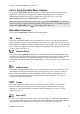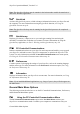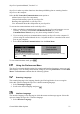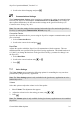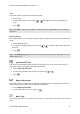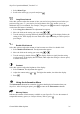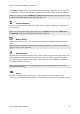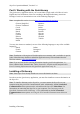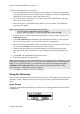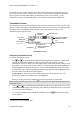Technical data
Table Of Contents
- Part 1: Introducing the SuperPen
- How to Use this Manual
- Conventions
- Package Contents
- Registration
- Part 2: Getting Started
- SuperPen Components
- Setting Up the SuperPen
- Basic SuperPen Commands
- Connecting the SuperPen to a Computer
- Using the SuperPen CD-ROM
- Connecting the SuperPen to a PDA or Cellular Phone
- Part 3: The SuperPen CD-ROM
- Part 4: SuperPen Main Menu Options
- Main Menu Overview
- General Main Menu Options
- Part 5: Working with the Quicktionary
- Installing a Dictionary
- Using the Dictionary
- Using the Quicktionary Menu
- Editing Scanned Text in the Quicktionary Application
- Part 6: Scanning Information into the QuickLink Applications
- Using the Notes Application
- Using the Address Book Application
- Using the Internet Links Application
- Using the Tables Application
- Using the Scan to PC Application
- Using the QuickLink Function
- Part 7: Viewing, Editing, and Manually Entering Text in the SuperPen
- Editing Modes
- Entering Text Manually
- Part 8: Using the QuickLink Desktop Application
- Installing the QuickLink Desktop
- Running and Exiting the QuickLink Desktop
- QuickLink Desktop Elements
- Working with QuickLink Applications on the QuickLink Desktop
- Managing Pens on the QuickLink Desktop
- Communicating between the SuperPen and the Computer
- Rearranging SuperPen Applications
- Reallocating Flash Memory
- Part 9: Maintaining and Troubleshooting the SuperPen
- Maintaining
- Troubleshooting
- Contact Us
- Appendix: SuperPen Technical Data
- Glossary
- Index
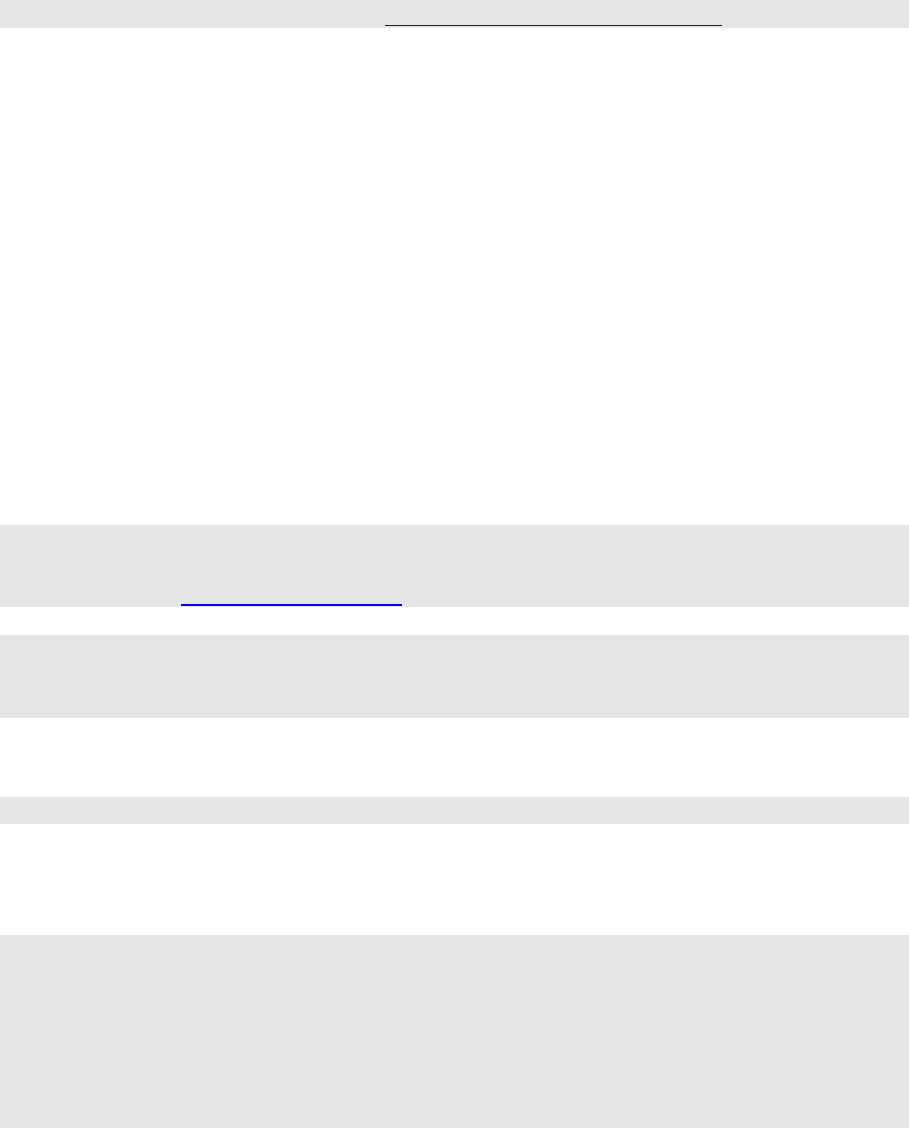
SuperPen Operation Manual, Version 2.34
Part 5: Working with the
Quicktionary
The Quicktionary application allows you to scan either a single word or full line of text in
English and view definitions of the text according to the English dictionary (American
Heritage Concise) or its translation to one of the following languages:
Note: An updated list can be viewed at http://www.wizcomtech.com/super.
Chinese Simplified Japanese
Chinese Traditional Korean
Czech Polish
Danish Portuguese
Dutch Russian
French Slovene
German Spanish
Hebrew Swedish
Hungarian Turkish
Italian
You may also choose to translate from one of the following languages to any of the available
languages:
Dutch Italian
French Portuguese
German Spanish
Note: Translation to Norwegian or Finnish requires more memory and is available via special
order. Other dictionary databases and add-on applications may be downloaded from the
WizCom website, www.wizcomtech.com.
Note: If you are interested in scanning information into the QuickLink applications, i.e.,
Notes, Address Book, Internet Links, Tables, Scan to PC, skip this section and proceed to
Part 6: Scanning Information into the QuickLink Applications on p. 38.
Installing a Dictionary
Note: Some SuperPens already include one or more dictionaries on them.
In order to use the Quicktionary application, you must first install one or more dictionaries on
the SuperPen.
Note: To install a dictionary on the SuperPen, you must connect the SuperPen to your
computer using the QuickLink Communications cable. Additionally, the PC-Controlled
Communications menu option must be selected from the SuperPen Main Menu. For
instructions on connecting the SuperPen to your computer, see Connecting with the
QuickLink Communications Cable on p. 11. For information on the PC-Controlled
Communications menu option, see Using the PC-Controlled Communications Menu on
p. 22.
Installing a Dictionary
28