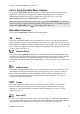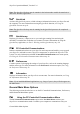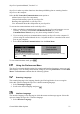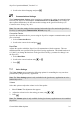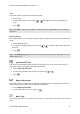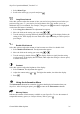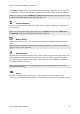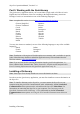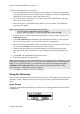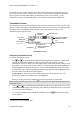Technical data
Table Of Contents
- Part 1: Introducing the SuperPen
- How to Use this Manual
- Conventions
- Package Contents
- Registration
- Part 2: Getting Started
- SuperPen Components
- Setting Up the SuperPen
- Basic SuperPen Commands
- Connecting the SuperPen to a Computer
- Using the SuperPen CD-ROM
- Connecting the SuperPen to a PDA or Cellular Phone
- Part 3: The SuperPen CD-ROM
- Part 4: SuperPen Main Menu Options
- Main Menu Overview
- General Main Menu Options
- Part 5: Working with the Quicktionary
- Installing a Dictionary
- Using the Dictionary
- Using the Quicktionary Menu
- Editing Scanned Text in the Quicktionary Application
- Part 6: Scanning Information into the QuickLink Applications
- Using the Notes Application
- Using the Address Book Application
- Using the Internet Links Application
- Using the Tables Application
- Using the Scan to PC Application
- Using the QuickLink Function
- Part 7: Viewing, Editing, and Manually Entering Text in the SuperPen
- Editing Modes
- Entering Text Manually
- Part 8: Using the QuickLink Desktop Application
- Installing the QuickLink Desktop
- Running and Exiting the QuickLink Desktop
- QuickLink Desktop Elements
- Working with QuickLink Applications on the QuickLink Desktop
- Managing Pens on the QuickLink Desktop
- Communicating between the SuperPen and the Computer
- Rearranging SuperPen Applications
- Reallocating Flash Memory
- Part 9: Maintaining and Troubleshooting the SuperPen
- Maintaining
- Troubleshooting
- Contact Us
- Appendix: SuperPen Technical Data
- Glossary
- Index
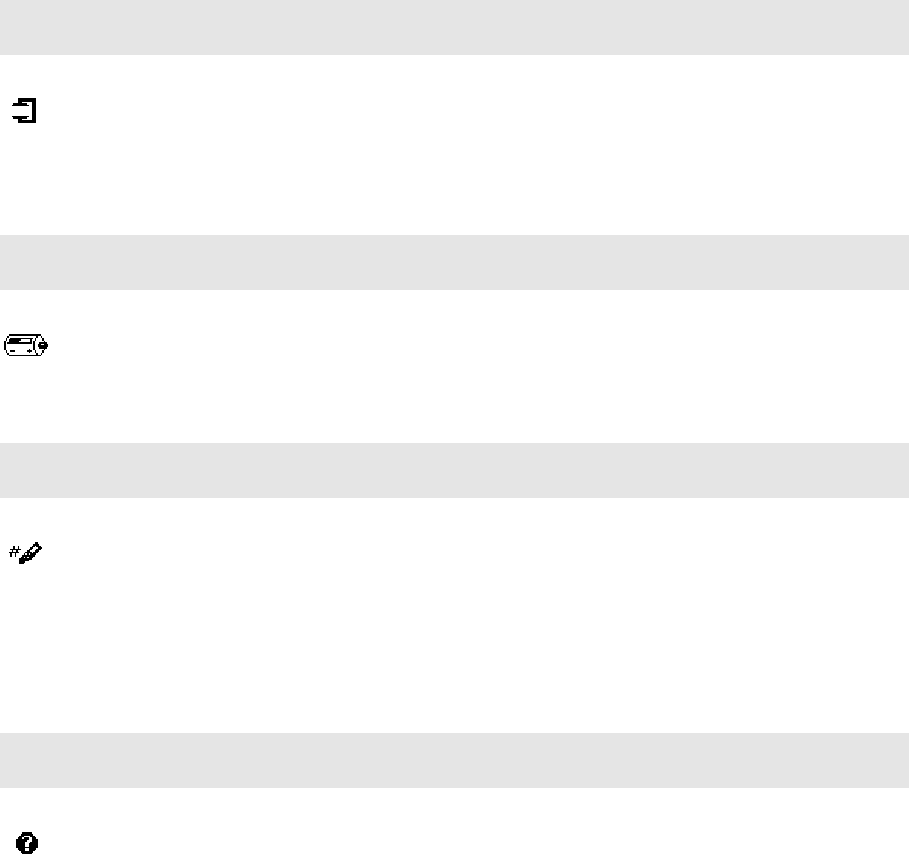
SuperPen Operation Manual, Version 2.34
The Memory Status option is especially useful when adding components to your SuperPen,
as it enables you to determine whether the flash memory card contains enough free memory.
Note: You can also use the Add/Remove Components dialog box of the QuickLink Desktop
to check the memory status of your SuperPen. See p. 91.
Compact Memory
Maximizes free space on the SuperPen's flash memory card by compacting components on
your SuperPen.
Note: This option performs the same actions as the Compact button in the Add/Remove
Components dialog box of the QuickLink Desktop. See p. 91.
Battery Status
Indicates how much power is left in the SuperPen batteries. A diagram displays the power
level.
Note: Check the battery level frequently and replace the batteries, if necessary, in order to
optimize usage of your SuperPen.
Serial Number
Displays the serial number of the SuperPen. When purchasing applications, dictionaries, and
other components from the WizCom online shop or other SuperPen application suppliers,
you may need to provide this serial number. This will ensure that the added component will
be properly loaded to your Pen.
Note: The serial number is also printed inside the battery compartment of the SuperPen,
underneath the batteries.
About
Displays information about your SuperPen. This includes the version number of the
SuperPen, copyright information, and the version number of the SuperPen operating system.
General Main Menu Options
27