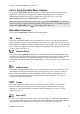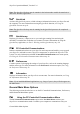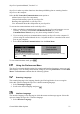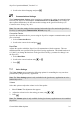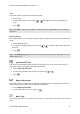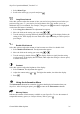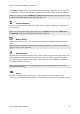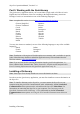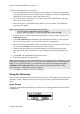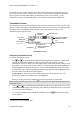Technical data
Table Of Contents
- Part 1: Introducing the SuperPen
- How to Use this Manual
- Conventions
- Package Contents
- Registration
- Part 2: Getting Started
- SuperPen Components
- Setting Up the SuperPen
- Basic SuperPen Commands
- Connecting the SuperPen to a Computer
- Using the SuperPen CD-ROM
- Connecting the SuperPen to a PDA or Cellular Phone
- Part 3: The SuperPen CD-ROM
- Part 4: SuperPen Main Menu Options
- Main Menu Overview
- General Main Menu Options
- Part 5: Working with the Quicktionary
- Installing a Dictionary
- Using the Dictionary
- Using the Quicktionary Menu
- Editing Scanned Text in the Quicktionary Application
- Part 6: Scanning Information into the QuickLink Applications
- Using the Notes Application
- Using the Address Book Application
- Using the Internet Links Application
- Using the Tables Application
- Using the Scan to PC Application
- Using the QuickLink Function
- Part 7: Viewing, Editing, and Manually Entering Text in the SuperPen
- Editing Modes
- Entering Text Manually
- Part 8: Using the QuickLink Desktop Application
- Installing the QuickLink Desktop
- Running and Exiting the QuickLink Desktop
- QuickLink Desktop Elements
- Working with QuickLink Applications on the QuickLink Desktop
- Managing Pens on the QuickLink Desktop
- Communicating between the SuperPen and the Computer
- Rearranging SuperPen Applications
- Reallocating Flash Memory
- Part 9: Maintaining and Troubleshooting the SuperPen
- Maintaining
- Troubleshooting
- Contact Us
- Appendix: SuperPen Technical Data
- Glossary
- Index
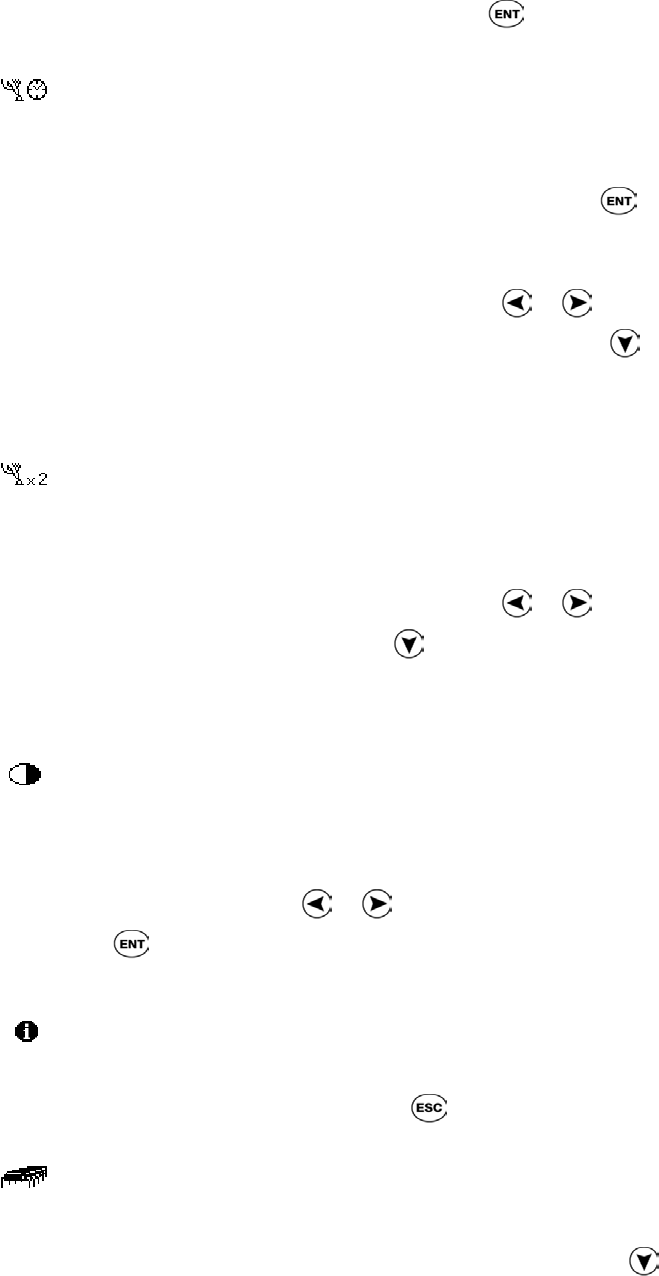
SuperPen Operation Manual, Version 2.34
1. Select Menu Type.
2. Scroll to the menu type you prefer and press .
Long-Press Interval
Select this option to adjust the amount of time you need to keep a button pressed when you
perform a long press, i.e., press the key for longer than a click. This enables you to use
additional SuperPen commands. For example, a long press on pronounces a highlighted
word where this feature is included.
1. Select Long-Press Interval. The adjustment bar appears.
2. Move the slider to the setting you want, using or .
3. Test the setting by pressing and briefly holding down the . If the display flashes, the
setting is fine. If the display does not flash, either adjust the setting to a faster speed, or
press longer.
Double-Click Interval
Select this option to adjust the amount of time between two clicks for a double click.
1. Select Double-Click Interval. The adjustment bar appears.
2. Move the slider to the setting you want, using or .
3. Test the setting by double clicking
. The display flashes to signify that the setting
works properly. If the display does not flash, either adjust the setting to a slower speed,
or double-click faster.
Contrast
Select this option to adjust the brightness of the display.
1. Select Contrast. The adjustment bar appears.
2. Adjust the contrast using or . The higher the number, the darker the display.
3. Press .
Using the Information Menu
The Information submenu has a number of options that display information about your
SuperPen. After selecting an option, press to return to the Information submenu.
Memory Status
Indicates the amount of flash memory available on your SuperPen. To view the amount of
compactable memory space (see Compact Memory below), press
.
General Main Menu Options
26