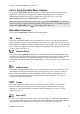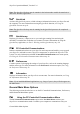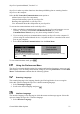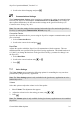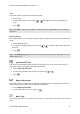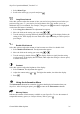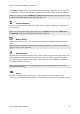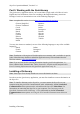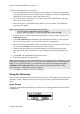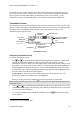Technical data
Table Of Contents
- Part 1: Introducing the SuperPen
- How to Use this Manual
- Conventions
- Package Contents
- Registration
- Part 2: Getting Started
- SuperPen Components
- Setting Up the SuperPen
- Basic SuperPen Commands
- Connecting the SuperPen to a Computer
- Using the SuperPen CD-ROM
- Connecting the SuperPen to a PDA or Cellular Phone
- Part 3: The SuperPen CD-ROM
- Part 4: SuperPen Main Menu Options
- Main Menu Overview
- General Main Menu Options
- Part 5: Working with the Quicktionary
- Installing a Dictionary
- Using the Dictionary
- Using the Quicktionary Menu
- Editing Scanned Text in the Quicktionary Application
- Part 6: Scanning Information into the QuickLink Applications
- Using the Notes Application
- Using the Address Book Application
- Using the Internet Links Application
- Using the Tables Application
- Using the Scan to PC Application
- Using the QuickLink Function
- Part 7: Viewing, Editing, and Manually Entering Text in the SuperPen
- Editing Modes
- Entering Text Manually
- Part 8: Using the QuickLink Desktop Application
- Installing the QuickLink Desktop
- Running and Exiting the QuickLink Desktop
- QuickLink Desktop Elements
- Working with QuickLink Applications on the QuickLink Desktop
- Managing Pens on the QuickLink Desktop
- Communicating between the SuperPen and the Computer
- Rearranging SuperPen Applications
- Reallocating Flash Memory
- Part 9: Maintaining and Troubleshooting the SuperPen
- Maintaining
- Troubleshooting
- Contact Us
- Appendix: SuperPen Technical Data
- Glossary
- Index
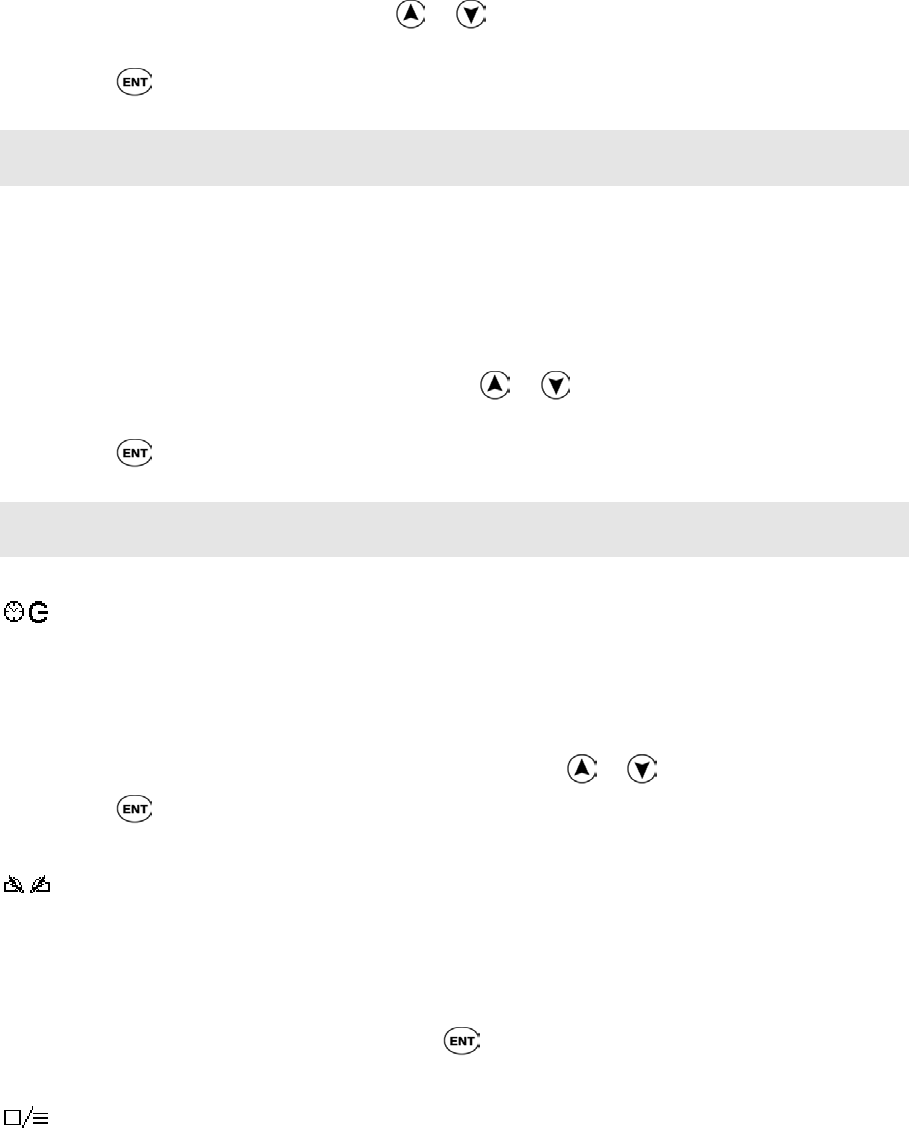
SuperPen Operation Manual, Version 2.34
Pitch
Select this option to adjust the pitch of the speaker.
1. Select Pitch.
2. Scroll to the pitch you want, using or . The higher the number, the higher the
pitch.
3. Press
.
Note: The Pitch option is only available for the Quicktionary application on voice-enabled
SuperPens.
Reading Speed
This option enables you to adjust the speed at which the Quicktionary application pronounces
words.
1. Select Reading Speed.
2. Scroll to the reading speed you want, using
or . The higher the number, the faster
the speed.
3. Press
.
Note: The Reading Speed option is only available for the Quicktionary application on voice-
enabled SuperPens.
Auto Shut-Off Time
The SuperPen automatically shuts off after 60 seconds if you do not scan or press any key.
Select this option to change the automatic shut-off time.
1. Select Auto Shut-Off Time.
2. Scroll to the automatic shut-off time you want using
or .
3. Press .
Right-/Left-Handed
Select this option to switch between right- and left-handed modes. Switching between these
modes rotates the text on the SuperPen display 180 degrees.
1. Select Right/Left-Handed.
2. Scroll to the mode you prefer and press
.
Menu Type
Select the display style for your SuperPen’s menus, i.e., text only, icons only, or both text and
icons.
General Main Menu Options
25