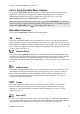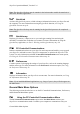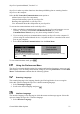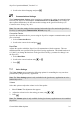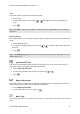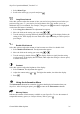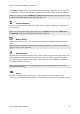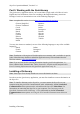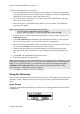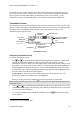Technical data
Table Of Contents
- Part 1: Introducing the SuperPen
- How to Use this Manual
- Conventions
- Package Contents
- Registration
- Part 2: Getting Started
- SuperPen Components
- Setting Up the SuperPen
- Basic SuperPen Commands
- Connecting the SuperPen to a Computer
- Using the SuperPen CD-ROM
- Connecting the SuperPen to a PDA or Cellular Phone
- Part 3: The SuperPen CD-ROM
- Part 4: SuperPen Main Menu Options
- Main Menu Overview
- General Main Menu Options
- Part 5: Working with the Quicktionary
- Installing a Dictionary
- Using the Dictionary
- Using the Quicktionary Menu
- Editing Scanned Text in the Quicktionary Application
- Part 6: Scanning Information into the QuickLink Applications
- Using the Notes Application
- Using the Address Book Application
- Using the Internet Links Application
- Using the Tables Application
- Using the Scan to PC Application
- Using the QuickLink Function
- Part 7: Viewing, Editing, and Manually Entering Text in the SuperPen
- Editing Modes
- Entering Text Manually
- Part 8: Using the QuickLink Desktop Application
- Installing the QuickLink Desktop
- Running and Exiting the QuickLink Desktop
- QuickLink Desktop Elements
- Working with QuickLink Applications on the QuickLink Desktop
- Managing Pens on the QuickLink Desktop
- Communicating between the SuperPen and the Computer
- Rearranging SuperPen Applications
- Reallocating Flash Memory
- Part 9: Maintaining and Troubleshooting the SuperPen
- Maintaining
- Troubleshooting
- Contact Us
- Appendix: SuperPen Technical Data
- Glossary
- Index
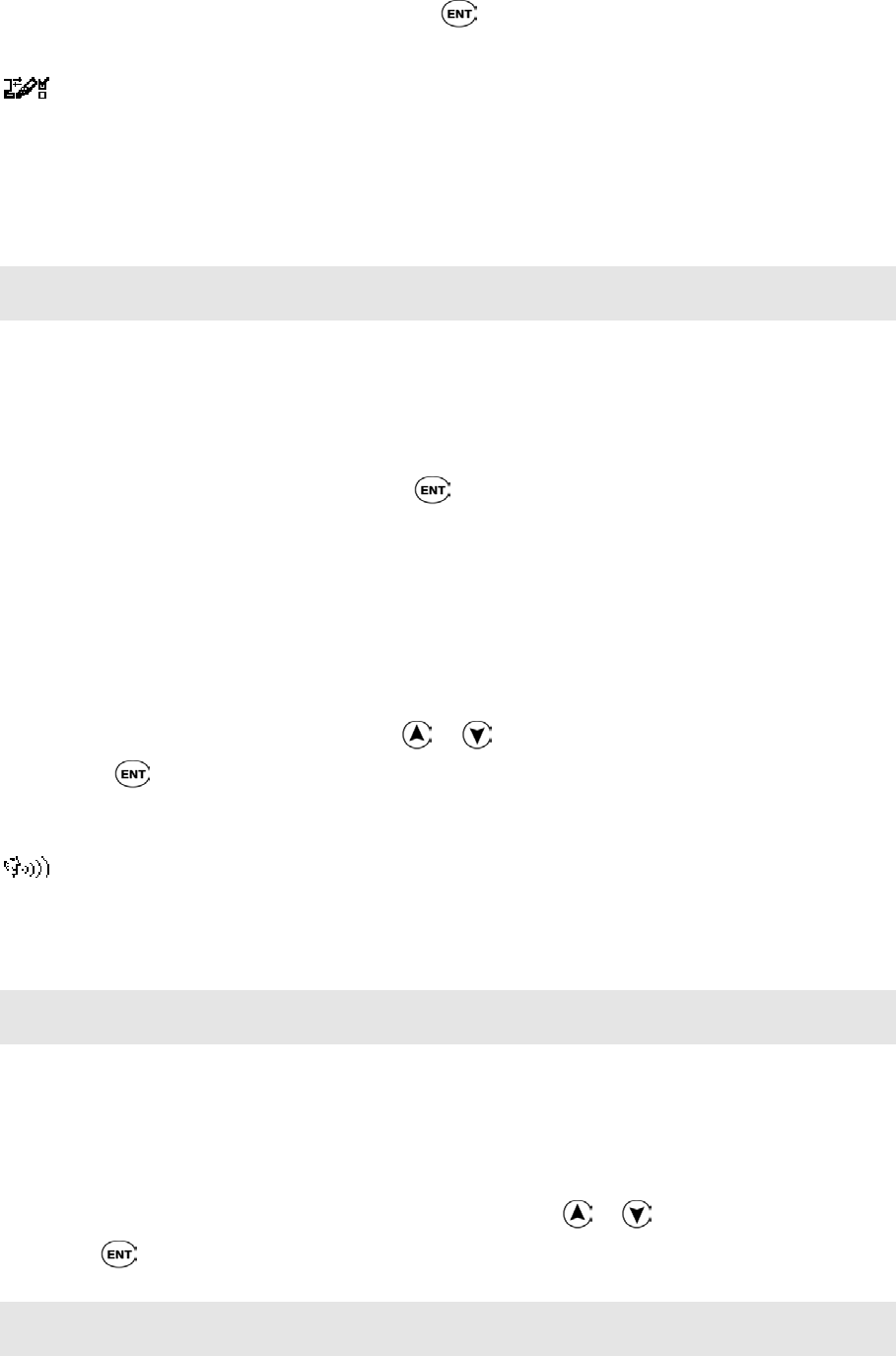
SuperPen Operation Manual, Version 2.34
2. Scroll to the desired language and press
.
Communications Settings
The Communications Settings option contains two submenus for setting up communications
between your SuperPen and computer: Connection Device and Baud Rate. The settings for
these options should always be the same as their settings on the QuickLink Desktop (see
Communications Settings on p. 86).
Note: You can select settings for these options, both on the SuperPen and on the QuickLink
Desktop, by running the Communications Wizard (see p. 86).
Connection Device
Specifies the connection device you are using for SuperPen computer communications (serial
port or infrared).
1. Select Connection Device.
2. Scroll to the correct device and press
.
Baud Rate
Adjusts the speed at which the SuperPen will communicate with the computer. This rate
should match the rate specified in the QuickLink Desktop application. The default baud rate is
115,200. If you change the baud rate on the QuickLink Desktop, you must also change it on
the SuperPen.
1. Select Baud Rate.
2. Scroll to the correct baud rate using
or .
3. Press .
Voice Settings
The Voice Settings menu contains the following options for controlling the way words are
pronounced by the Quicktionary application.
Note: The Voice Settings option is only available for the Quicktionary application on voice-
enabled SuperPens.
Volume
Select this option to adjust the volume level of the speaker.
1. Select Volume. The adjustment bar appears.
2. Adjust the volume level to the setting you want, using
or .
3. Press .
Note: The Volume option is only available for the Quicktionary application on voice-enabled
SuperPens.
General Main Menu Options
24