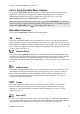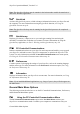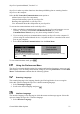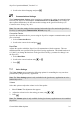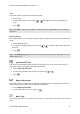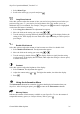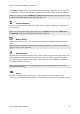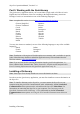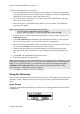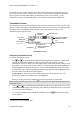Technical data
Table Of Contents
- Part 1: Introducing the SuperPen
- How to Use this Manual
- Conventions
- Package Contents
- Registration
- Part 2: Getting Started
- SuperPen Components
- Setting Up the SuperPen
- Basic SuperPen Commands
- Connecting the SuperPen to a Computer
- Using the SuperPen CD-ROM
- Connecting the SuperPen to a PDA or Cellular Phone
- Part 3: The SuperPen CD-ROM
- Part 4: SuperPen Main Menu Options
- Main Menu Overview
- General Main Menu Options
- Part 5: Working with the Quicktionary
- Installing a Dictionary
- Using the Dictionary
- Using the Quicktionary Menu
- Editing Scanned Text in the Quicktionary Application
- Part 6: Scanning Information into the QuickLink Applications
- Using the Notes Application
- Using the Address Book Application
- Using the Internet Links Application
- Using the Tables Application
- Using the Scan to PC Application
- Using the QuickLink Function
- Part 7: Viewing, Editing, and Manually Entering Text in the SuperPen
- Editing Modes
- Entering Text Manually
- Part 8: Using the QuickLink Desktop Application
- Installing the QuickLink Desktop
- Running and Exiting the QuickLink Desktop
- QuickLink Desktop Elements
- Working with QuickLink Applications on the QuickLink Desktop
- Managing Pens on the QuickLink Desktop
- Communicating between the SuperPen and the Computer
- Rearranging SuperPen Applications
- Reallocating Flash Memory
- Part 9: Maintaining and Troubleshooting the SuperPen
- Maintaining
- Troubleshooting
- Contact Us
- Appendix: SuperPen Technical Data
- Glossary
- Index
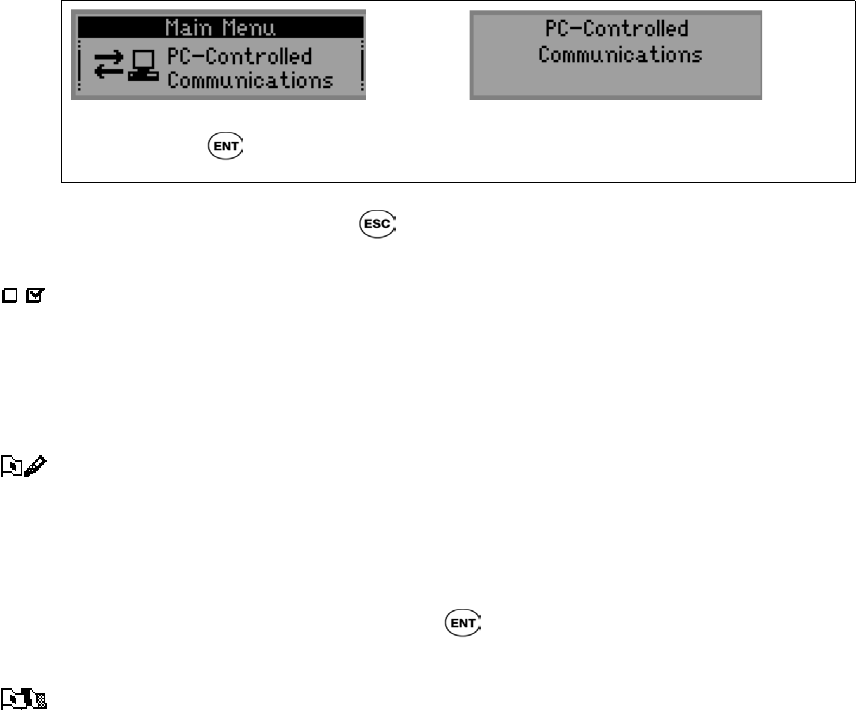
SuperPen Operation Manual, Version 2.34
SuperPen in order to perform functions other than quicklinking data or scanning from the
SuperPen to the computer.
Select the PC-Controlled Communications menu option to:
Add and remove SuperPen components.
Compact flash memory space on your SuperPen.
Rearrange the applications on your SuperPen.
View information about the components on your SuperPen.
To activate the communications mode on the SuperPen:
1. Make sure that the communications settings on your SuperPen and computer were set
correctly. If you have run the Pen Customization Wizard (see p.13) or the
Communications Wizard (see p. 86), these settings should be correct.
2. If you are using serial port communications, attach your SuperPen to the computer. If
you are using an external infrared device, verify that the device is attached to the serial
port on your computer.
3. Select PC-Controlled Communications from the Main Menu.
The PC-Controlled Communications option in the
Main Menu. Press
to activate communications
mode.
When communications mode is active, the display
looks like this.
To exit communications mode, press .
Using the Preferences Menu
The SuperPen contains default settings for scanning and interface languages, menu type, and
other features. You can change these default settings by selecting Preferences from the Main
Menu. The Preferences submenu has the following options:
Scanning Language
The scanning language is the language that the QuickLink application is set to recognize.
Select this option to change the SuperPen’s default scanning language.
1. Select Scanning Language.
2. Scroll to the desired language and press
.
Interface Language
The interface language is the language in which the menus and messages appear. Select this
option to change the SuperPen’s interface language.
1. Select Interface Language.
General Main Menu Options
23