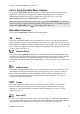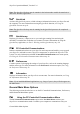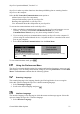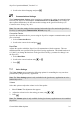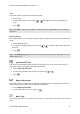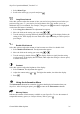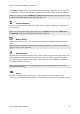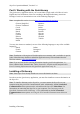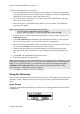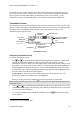Technical data
Table Of Contents
- Part 1: Introducing the SuperPen
- How to Use this Manual
- Conventions
- Package Contents
- Registration
- Part 2: Getting Started
- SuperPen Components
- Setting Up the SuperPen
- Basic SuperPen Commands
- Connecting the SuperPen to a Computer
- Using the SuperPen CD-ROM
- Connecting the SuperPen to a PDA or Cellular Phone
- Part 3: The SuperPen CD-ROM
- Part 4: SuperPen Main Menu Options
- Main Menu Overview
- General Main Menu Options
- Part 5: Working with the Quicktionary
- Installing a Dictionary
- Using the Dictionary
- Using the Quicktionary Menu
- Editing Scanned Text in the Quicktionary Application
- Part 6: Scanning Information into the QuickLink Applications
- Using the Notes Application
- Using the Address Book Application
- Using the Internet Links Application
- Using the Tables Application
- Using the Scan to PC Application
- Using the QuickLink Function
- Part 7: Viewing, Editing, and Manually Entering Text in the SuperPen
- Editing Modes
- Entering Text Manually
- Part 8: Using the QuickLink Desktop Application
- Installing the QuickLink Desktop
- Running and Exiting the QuickLink Desktop
- QuickLink Desktop Elements
- Working with QuickLink Applications on the QuickLink Desktop
- Managing Pens on the QuickLink Desktop
- Communicating between the SuperPen and the Computer
- Rearranging SuperPen Applications
- Reallocating Flash Memory
- Part 9: Maintaining and Troubleshooting the SuperPen
- Maintaining
- Troubleshooting
- Contact Us
- Appendix: SuperPen Technical Data
- Glossary
- Index
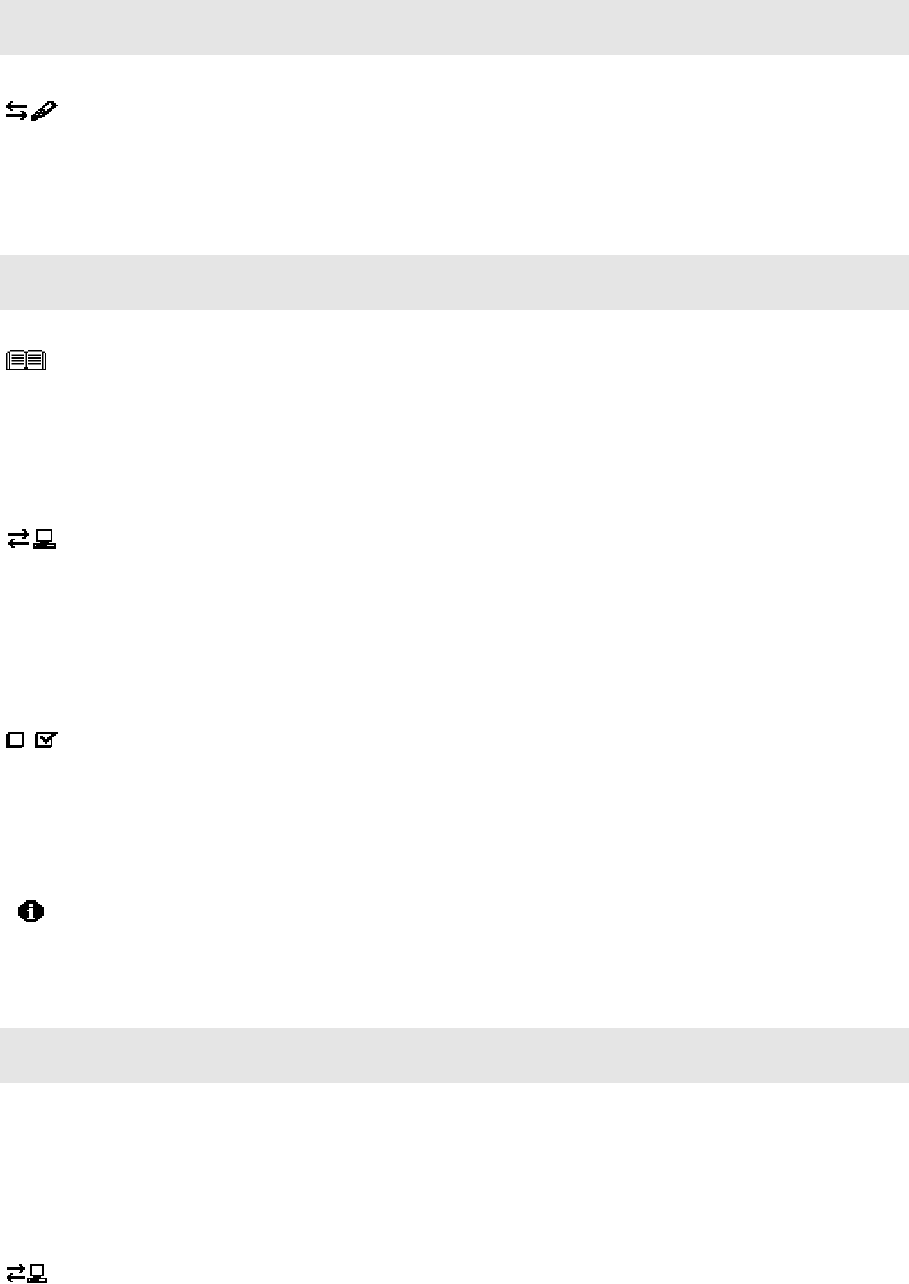
SuperPen Operation Manual, Version 2.34
Note: The QuickLink Desktop must be running in the background to enable the transferal of
data to the Windows application.
QuickLink
Activates the QuickLink process, which exchanges information between your SuperPen and
the computer. For more information on using the QuickLink function, see Using the
QuickLink Function on p. 62.
Note: The QuickLink Desktop must be running for the QuickLink process to be completed
successfully.
Quicktionary
Displays Quicktionary’s Input screen so you can begin scanning lines and using the
dictionary to translate the words that were scanned. For more information on using the
Quicktionary application, see Part 5: Working with the Quicktionary on p. 28.
PC-Controlled Communications
Initiates communications between your SuperPen and computer and enables you to upgrade
your SuperPen, add and/or remove SuperPen components, or optimize the SuperPen’s file
system. For more information on the PC-Controlled Communications main menu option,
see Using the PC-Controlled Communications Menu on p. 22.
Preferences
Contains options for changing the settings of your SuperPen, such as the scanning language
and the menu type. For more information on the Preferences main menu option, see Using
the Preferences Menu on p. 23.
Information
Displays information about your SuperPen's current status. For more information, see Using
the Information Menu on p. 26.
Note: If you installed additional applications (e.g., Image Capture), they will also appear on
the Main menu.
General Main Menu Options
The following sections describe how to use the PC-Controlled Communications, Preferences,
and Information Main Menu options.
Using the PC-Controlled Communications Menu
The PC-Controlled Communications option in the Pen Main Menu switches your
SuperPen to communications mode. It enables your computer to communicate with your
General Main Menu Options
22