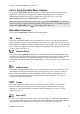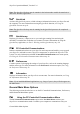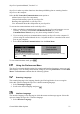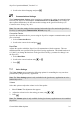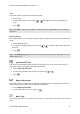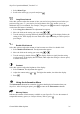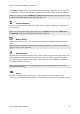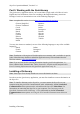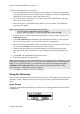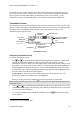Technical data
Table Of Contents
- Part 1: Introducing the SuperPen
- How to Use this Manual
- Conventions
- Package Contents
- Registration
- Part 2: Getting Started
- SuperPen Components
- Setting Up the SuperPen
- Basic SuperPen Commands
- Connecting the SuperPen to a Computer
- Using the SuperPen CD-ROM
- Connecting the SuperPen to a PDA or Cellular Phone
- Part 3: The SuperPen CD-ROM
- Part 4: SuperPen Main Menu Options
- Main Menu Overview
- General Main Menu Options
- Part 5: Working with the Quicktionary
- Installing a Dictionary
- Using the Dictionary
- Using the Quicktionary Menu
- Editing Scanned Text in the Quicktionary Application
- Part 6: Scanning Information into the QuickLink Applications
- Using the Notes Application
- Using the Address Book Application
- Using the Internet Links Application
- Using the Tables Application
- Using the Scan to PC Application
- Using the QuickLink Function
- Part 7: Viewing, Editing, and Manually Entering Text in the SuperPen
- Editing Modes
- Entering Text Manually
- Part 8: Using the QuickLink Desktop Application
- Installing the QuickLink Desktop
- Running and Exiting the QuickLink Desktop
- QuickLink Desktop Elements
- Working with QuickLink Applications on the QuickLink Desktop
- Managing Pens on the QuickLink Desktop
- Communicating between the SuperPen and the Computer
- Rearranging SuperPen Applications
- Reallocating Flash Memory
- Part 9: Maintaining and Troubleshooting the SuperPen
- Maintaining
- Troubleshooting
- Contact Us
- Appendix: SuperPen Technical Data
- Glossary
- Index
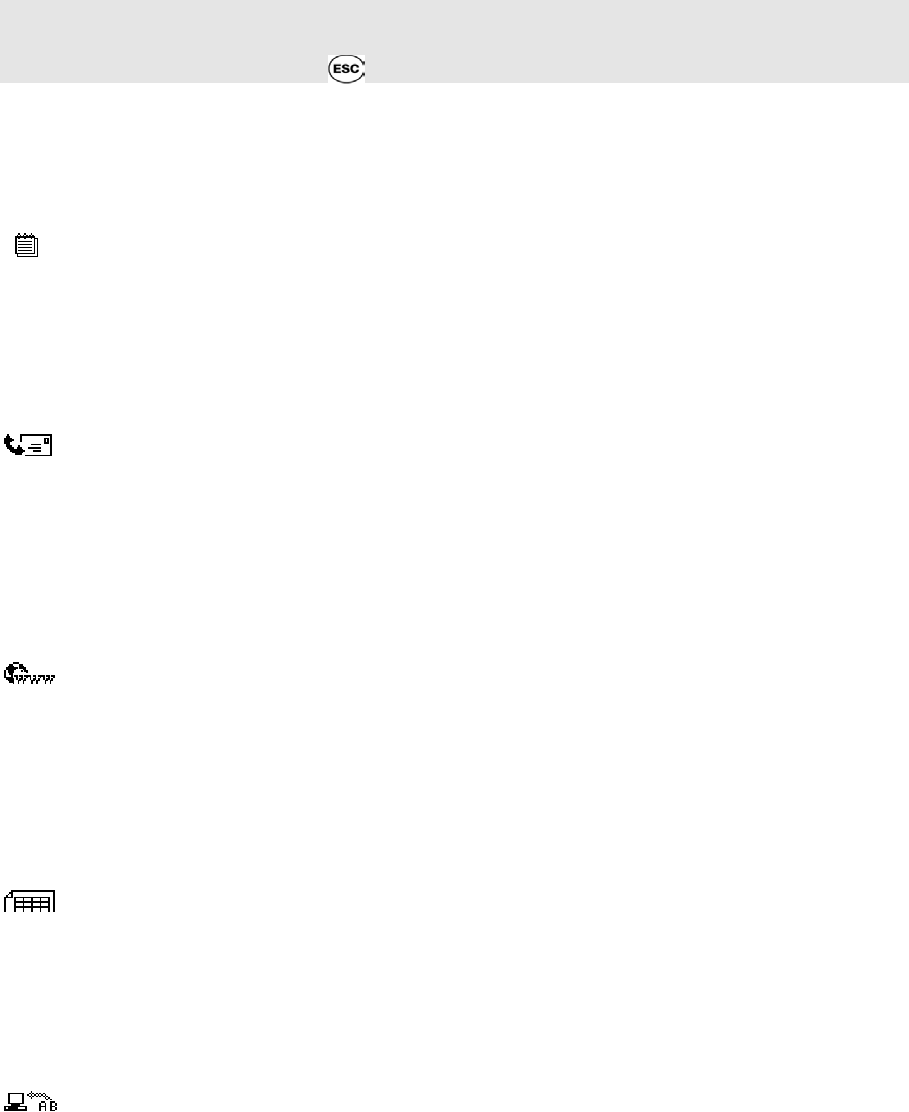
SuperPen Operation Manual, Version 2.34
Part 4:
SuperPen
Main Menu Options
The SuperPen Main Menu options enable you to access the QuickLink and Quicktionary
applications, configure the communication and default settings, and view important
information regarding your SuperPen. Simply turn on the SuperPen to access the
Main Menu and navigate the Main Menu list of options.
Note: The first time you turn on your SuperPen, it opens in the Main Menu. For successive
SuperPen sessions, it opens to the most recently used application. If you want the SuperPen
to open in the Main Menu, press while turning on the SuperPen.
Main Menu Overview
The SuperPen Main Menu contains the following options:
Notes
The Notes application enables you to scan printed text, such as excerpts from journals and
books, into your SuperPen. You can then QuickLink this text to the QuickLink Desktop or to
Microsoft Word or Microsoft Outlook applications on your computer. You can also beam the
text to a PDA or cell phone. For more information on using the Notes application, see Using
the Notes Application on p. 38.
Address Book
The Address Book application enables you to scan business cards and other addresses into
your SuperPen. The information can later be quicklinked to the QuickLink Desktop and also
to Microsoft Outlook on your computer or beamed to a PDA or cell phone. For more
information on using the Address Book application, see Using the Address Book Application
on p. 42.
Internet Links
The Internet Links application enables you to scan Internet Links into your SuperPen. The
information can later be quicklinked to the QuickLink Desktop, the “Favorites” folder of
Microsoft Internet Explorer, or the “Bookmarks” folder of Netscape Navigator on your
computer. For more information on using the Internet Links application, see Using the
Internet Links Application on p. 50.
Tables
The Tables application enables you to scan Tables into your SuperPen. You can then
QuickLink the Tables to the QuickLink Desktop and also to Microsoft Excel on your
computer. For more information on using the Tables application, see Using the Tables
Application on p. 55.
Scan to PC
The Scan to PC application enables you to scan text directly into a Windows application on
your computer at the location of the input cursor of the application. For more information on
using the Scan to PC application, see Using the Scan to PC Application on p. 60.
Main Menu Overview
21