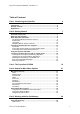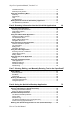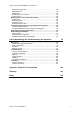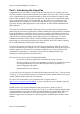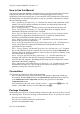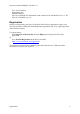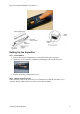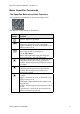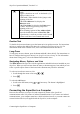Technical data
Table Of Contents
- Part 1: Introducing the SuperPen
- How to Use this Manual
- Conventions
- Package Contents
- Registration
- Part 2: Getting Started
- SuperPen Components
- Setting Up the SuperPen
- Basic SuperPen Commands
- Connecting the SuperPen to a Computer
- Using the SuperPen CD-ROM
- Connecting the SuperPen to a PDA or Cellular Phone
- Part 3: The SuperPen CD-ROM
- Part 4: SuperPen Main Menu Options
- Main Menu Overview
- General Main Menu Options
- Part 5: Working with the Quicktionary
- Installing a Dictionary
- Using the Dictionary
- Using the Quicktionary Menu
- Editing Scanned Text in the Quicktionary Application
- Part 6: Scanning Information into the QuickLink Applications
- Using the Notes Application
- Using the Address Book Application
- Using the Internet Links Application
- Using the Tables Application
- Using the Scan to PC Application
- Using the QuickLink Function
- Part 7: Viewing, Editing, and Manually Entering Text in the SuperPen
- Editing Modes
- Entering Text Manually
- Part 8: Using the QuickLink Desktop Application
- Installing the QuickLink Desktop
- Running and Exiting the QuickLink Desktop
- QuickLink Desktop Elements
- Working with QuickLink Applications on the QuickLink Desktop
- Managing Pens on the QuickLink Desktop
- Communicating between the SuperPen and the Computer
- Rearranging SuperPen Applications
- Reallocating Flash Memory
- Part 9: Maintaining and Troubleshooting the SuperPen
- Maintaining
- Troubleshooting
- Contact Us
- Appendix: SuperPen Technical Data
- Glossary
- Index
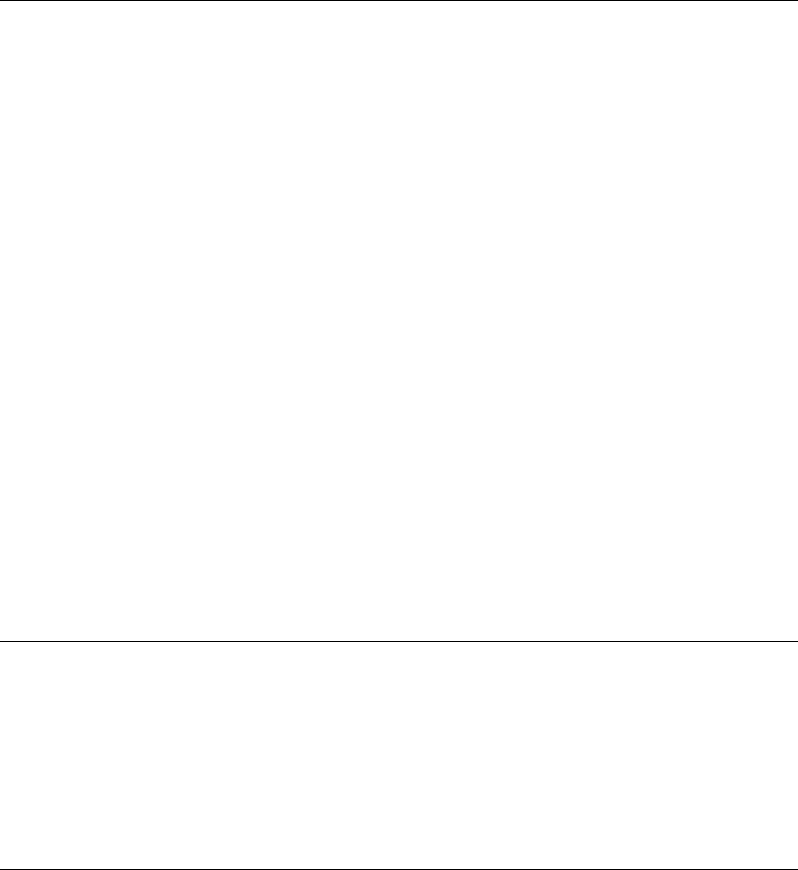
SuperPen Operation Manual, Version 2.34
Translation Screen........................................................................................ 30
Dictionary Entry Screen ................................................................................ 31
Using the Quicktionary Menu........................................................................ 34
Dictionary ...................................................................................................... 34
Preferences................................................................................................... 35
Help...............................................................................................................36
Pen Main Menu............................................................................................. 37
Editing Scanned Text in the Quicktionary Application .............................. 37
The Quicktionary Edit Menu .........................................................................37
Part 6: Scanning Information into the QuickLink Applications 38
Using the Notes Application .........................................................................38
Scanning Text into a Notes file ..................................................................... 38
Notes Menu Options ..................................................................................... 39
Editing Notes................................................................................................. 41
Using the Address Book Application ........................................................... 42
Address Book Menu Options ........................................................................ 42
The Addresses Menu.................................................................................... 48
Editing Address Book Files........................................................................... 49
Navigation Shortcuts..................................................................................... 50
Using the Internet Links Application............................................................ 50
Internet Links Menu Options......................................................................... 50
The Links Menu ............................................................................................53
Editing Links.................................................................................................. 54
Navigation Shortcuts..................................................................................... 54
Using the Tables Application ........................................................................ 55
Scanning Text into a Table File .................................................................... 55
Tables Menu Options.................................................................................... 57
Editing Tables ...............................................................................................59
Using the Scan to PC Application ................................................................ 60
Settings ......................................................................................................... 61
Using the QuickLink Function ...................................................................... 62
Host Applications ..........................................................................................63
Multiple SuperPens....................................................................................... 63
QuickLink Settings ........................................................................................63
QuickLinking ................................................................................................. 66
Part 7: Viewing, Editing, and Manually Entering Text in the SuperPen67
Editing Modes ................................................................................................. 67
Scan Only Mode ........................................................................................... 67
Edit Mode...................................................................................................... 67
View Mode .................................................................................................... 69
Entering Text Manually .................................................................................. 70
Using the Character Bar ............................................................................... 70
Using the Opticard ........................................................................................ 73
Part 8: Using the QuickLink Desktop Application 75
Installing the QuickLink Desktop.................................................................. 75
Running and Exiting the QuickLink Desktop ..............................................75
Running the QuickLink Desktop ................................................................... 75
Exiting the QuickLink Desktop ...................................................................... 75
QuickLink Desktop Elements........................................................................ 75
The QuickLink Desktop Window................................................................... 77
On-line Help .................................................................................................. 79
QuickLink Log ............................................................................................... 79
The QuickLink Desktop Icon in the System Tray.......................................... 79
Version and Copyright Information ...............................................................80
Working with QuickLink Applications on the QuickLink Desktop ............ 80
How to Use this Manual
2