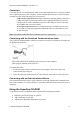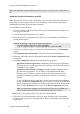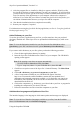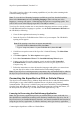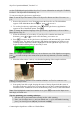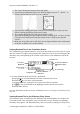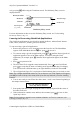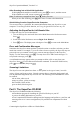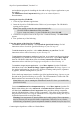Technical data
Table Of Contents
- Part 1: Introducing the SuperPen
- How to Use this Manual
- Conventions
- Package Contents
- Registration
- Part 2: Getting Started
- SuperPen Components
- Setting Up the SuperPen
- Basic SuperPen Commands
- Connecting the SuperPen to a Computer
- Using the SuperPen CD-ROM
- Connecting the SuperPen to a PDA or Cellular Phone
- Part 3: The SuperPen CD-ROM
- Part 4: SuperPen Main Menu Options
- Main Menu Overview
- General Main Menu Options
- Part 5: Working with the Quicktionary
- Installing a Dictionary
- Using the Dictionary
- Using the Quicktionary Menu
- Editing Scanned Text in the Quicktionary Application
- Part 6: Scanning Information into the QuickLink Applications
- Using the Notes Application
- Using the Address Book Application
- Using the Internet Links Application
- Using the Tables Application
- Using the Scan to PC Application
- Using the QuickLink Function
- Part 7: Viewing, Editing, and Manually Entering Text in the SuperPen
- Editing Modes
- Entering Text Manually
- Part 8: Using the QuickLink Desktop Application
- Installing the QuickLink Desktop
- Running and Exiting the QuickLink Desktop
- QuickLink Desktop Elements
- Working with QuickLink Applications on the QuickLink Desktop
- Managing Pens on the QuickLink Desktop
- Communicating between the SuperPen and the Computer
- Rearranging SuperPen Applications
- Reallocating Flash Memory
- Part 9: Maintaining and Troubleshooting the SuperPen
- Maintaining
- Troubleshooting
- Contact Us
- Appendix: SuperPen Technical Data
- Glossary
- Index
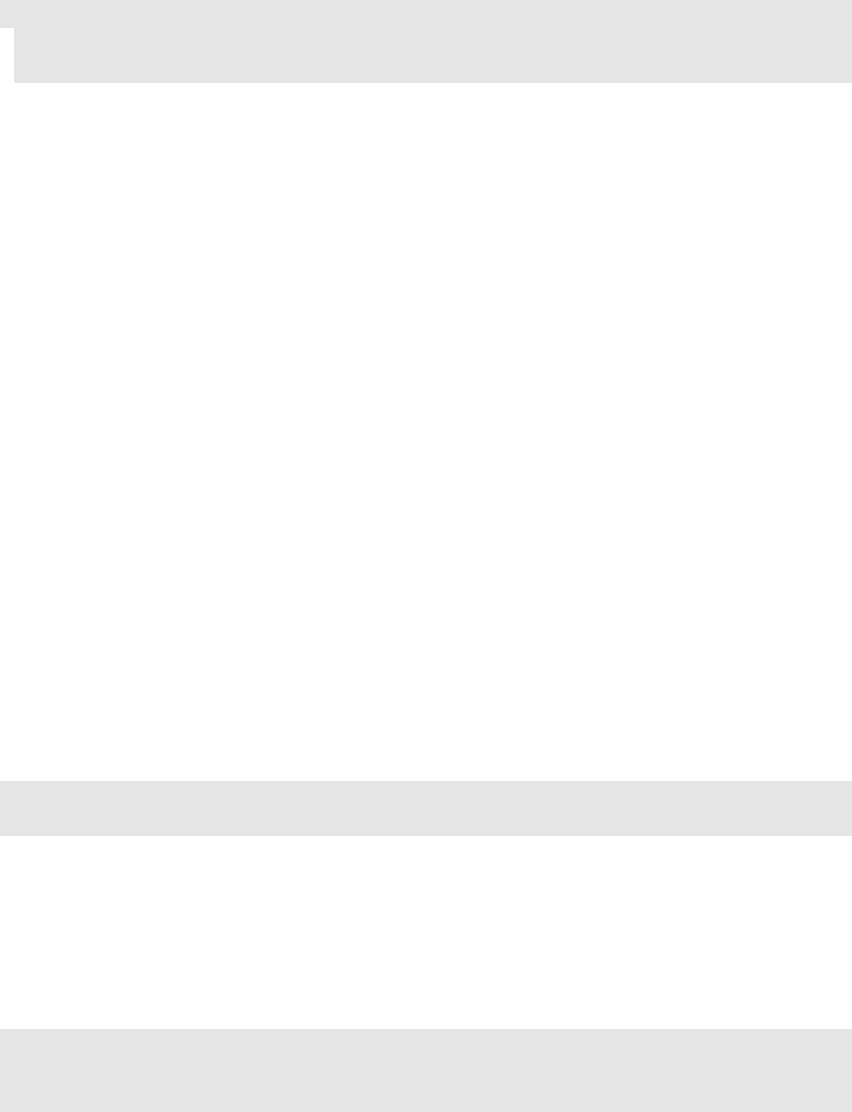
SuperPen Operation Manual, Version 2.34
An installation program for installing the free add-on Image Capture application to your
Pen and PC.
The Add\Remove Pen Components dialog (this is an advanced feature).
Documentation.
Starting the SuperPen CD-ROM:
1. Close any open Windows applications.
2. Insert the SuperPen CD-ROM into the CD drive of your computer. The CD-ROM’s
opening screen appears.
Note: If the opening screen does not appear automatically:
Click the Windows Start button and select Run.
Type x: \setup.exe (where x is your CD-ROM drive), then click OK.
3. Click Yes to accept the terms of the SuperPen’s Limited Warranty. The Main Menu
appears.
4. Now perform any of the following:
Using the options of the SuperPen CD-ROM:
To install the QuickLink Desktop
- select Install the QuickLink Desktop. For full
instructions refer to Install the QuickLink Desktop on your PC on p. 12.
To add dictionaries to your Pen
- select Add a dictionary to your Pen. For full
instructions refer to Add a Dictionary to your Pen on p. 13.
To add interface languages or spellers to your Pen, or to restore your Pen to its correct
configuration
(if by mistake Pen components have been erased) – select More Options
from the CD-ROM’s Main Menu, then select Pen Customization Wizard. For full
instructions refer to Add Interface Languages and Spellers to Your Pen on p. 13.
To install the Image Capture application
- select More Options from the CD-ROM’s
Main Menu, then select Install the Image Capture application. The Image Capture is a
free add-on application for your SuperPen. It allows scanning small pictures, signatures
or graphics, and then sending them to your PC.
Follow the Setup instructions to install the QuickLink application Image Capture to your
Pen and on the QuickLink Desktop on your PC. The “Documentation” folder of the CD-
ROM contains basic instructions for using Image Capture.
Note: Make sure you are running the installation from the PC where you installed the
QuickLink Desktop.
To run the Add\Remove Pen Components dialog
- select More Options from the CD-
ROM’s Main Menu, then select Advanced – Customize the Pen Yourself. This option
will launch the Add\Remove Pen Components dialog and allow adding components
from the CD-ROM folder “Library of Pen Components”. This dialog is also included in
the QuickLink Desktop. See Using the Add/Remove Pen Components Dialog Box on p. 87
for detailed instructions on using this dialog.
Warning: Pen components are interdependent and a whole group of Pen components
may be necessary for one specific feature or application. Therefore, be very careful
when deleting components. System components should be deleted from your SuperPen
Connecting the SuperPen to a PDA or Cellular Phone
19