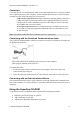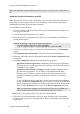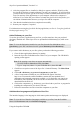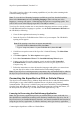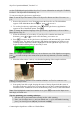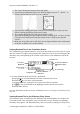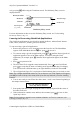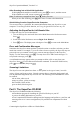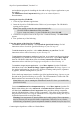Technical data
Table Of Contents
- Part 1: Introducing the SuperPen
- How to Use this Manual
- Conventions
- Package Contents
- Registration
- Part 2: Getting Started
- SuperPen Components
- Setting Up the SuperPen
- Basic SuperPen Commands
- Connecting the SuperPen to a Computer
- Using the SuperPen CD-ROM
- Connecting the SuperPen to a PDA or Cellular Phone
- Part 3: The SuperPen CD-ROM
- Part 4: SuperPen Main Menu Options
- Main Menu Overview
- General Main Menu Options
- Part 5: Working with the Quicktionary
- Installing a Dictionary
- Using the Dictionary
- Using the Quicktionary Menu
- Editing Scanned Text in the Quicktionary Application
- Part 6: Scanning Information into the QuickLink Applications
- Using the Notes Application
- Using the Address Book Application
- Using the Internet Links Application
- Using the Tables Application
- Using the Scan to PC Application
- Using the QuickLink Function
- Part 7: Viewing, Editing, and Manually Entering Text in the SuperPen
- Editing Modes
- Entering Text Manually
- Part 8: Using the QuickLink Desktop Application
- Installing the QuickLink Desktop
- Running and Exiting the QuickLink Desktop
- QuickLink Desktop Elements
- Working with QuickLink Applications on the QuickLink Desktop
- Managing Pens on the QuickLink Desktop
- Communicating between the SuperPen and the Computer
- Rearranging SuperPen Applications
- Reallocating Flash Memory
- Part 9: Maintaining and Troubleshooting the SuperPen
- Maintaining
- Troubleshooting
- Contact Us
- Appendix: SuperPen Technical Data
- Glossary
- Index
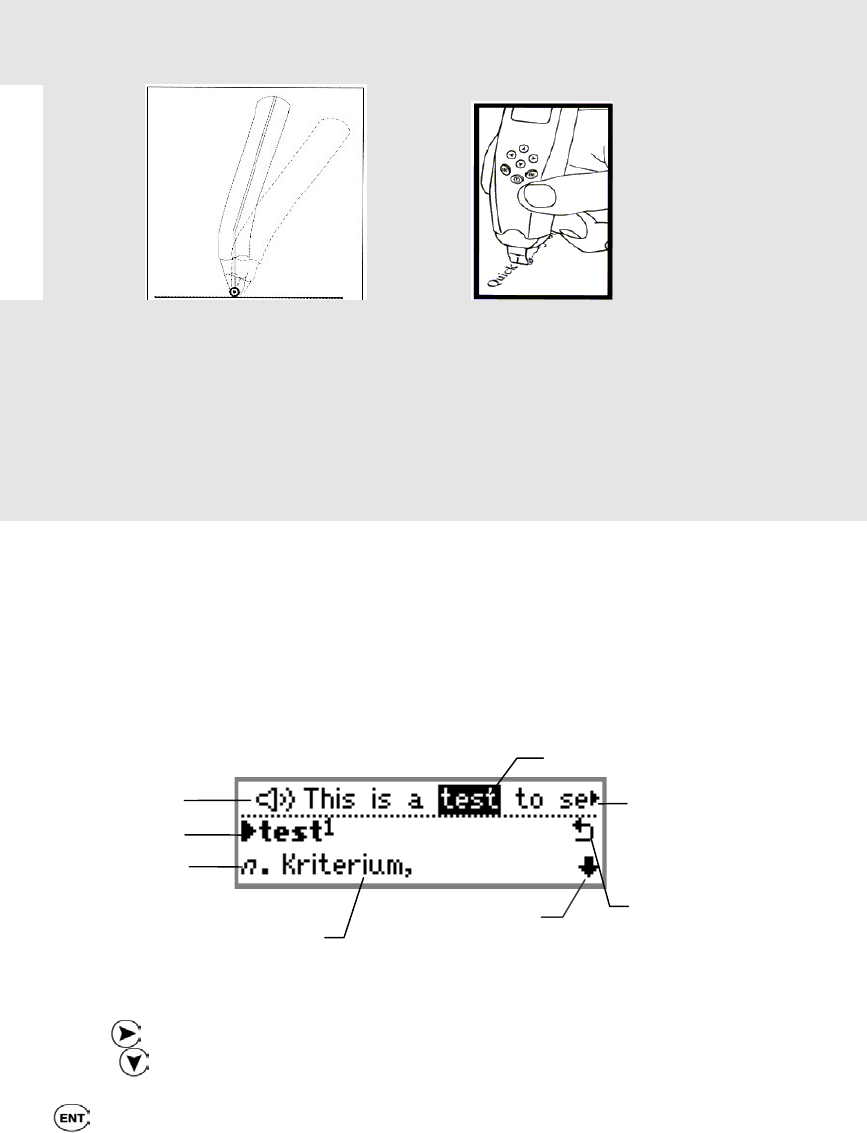
SuperPen Operation Manual, Version 2.34
3 The rollers should touch the page firmly but lightly.
4 Experiment by holding the SuperPen at different angles, between 75° and 90°, to
find the optimal angle for the font you are scanning.
5 Experiment by changing the speed at which you roll the SuperPen when you scan.
Slower scanning generally provides better results.
6 Try scanning from right to left instead of from left to right.
7 Wait until the Reading message disappears before scanning again. Accuracy is better
if the SuperPen finishes processing the first line before it begins processing the
second.
8 Make sure to keep the center of the SuperPen tip aligned with the center of the letters
in the line so that the text is read accurately.
Viewing Scanned Text in the Translation Screen
The Translation screen appears whenever you scan in more than one word at a time. It is split
into two sections. The upper section displays the scanned text. The lower section displays the
dictionary entry corresponding to the selected word in the text. The translations start on the
next line.
Selected word
Headword
Translation
Scroll arrow indicates
additional scanned
text
Voice icon
∗
Part of speech
(e.g., noun)
Word List sign
Scroll arrow
indicates additional
translations
To view the translation in the Quicktionary application:
Scroll right
to view the translation for each word in the line of text.
Scroll down to view more of the translation.
To translate more text, scan again. The current text will be overwritten.
Press to view the definition of the highlighted word in the full screen of the
Definition Entry Screen.
For more information on how to use the Translation screen, see Using the Translation Screen,
on p. 30.
Viewing Scanned Text in the Dictionary Entry Screen
The Dictionary Entry screen displays the dictionary entry and translations for a single word.
If a scanned word is not a dictionary entry, but a derivative of one, then the corresponding
dictionary entry appears. The Dictionary Entry can be accessed by scanning in a single word,
Connecting the SuperPen to a PDA or Cellular Phone
16